User manual BROTHER MFC-8500
Lastmanuals offers a socially driven service of sharing, storing and searching manuals related to use of hardware and software : user guide, owner's manual, quick start guide, technical datasheets... DON'T FORGET : ALWAYS READ THE USER GUIDE BEFORE BUYING !!!
If this document matches the user guide, instructions manual or user manual, feature sets, schematics you are looking for, download it now. Lastmanuals provides you a fast and easy access to the user manual BROTHER MFC-8500. We hope that this BROTHER MFC-8500 user guide will be useful to you.
Lastmanuals help download the user guide BROTHER MFC-8500.
You may also download the following manuals related to this product:
Manual abstract: user guide BROTHER MFC-8500
Detailed instructions for use are in the User's Guide.
[. . . ] OWNER'S MANUAL
MFC-8500
version C
If You Need to Call Customer Service
Please complete the following information for future reference: Model Number: MFC-8500 Serial Number*: ______________________________________ Date of Purchase: Place of Purchase: ______________________________________ ______________________________________
* The serial number is on the back of the unit. Retain this manual with your sales receipt as a permanent record of your purchase, in the event of theft, fire or warranty service.
© 19962001 Brother Industries, Ltd.
Brother Numbers
IMPORTANT For technical and operational assistance, you must call the country where you purchased the machine. Calls must be made from within that country.
Brother fax-back system (USA Only)
Brother Customer Service has installed an easy-to-use fax-back system, so you can get instant answers to common technical questions and product information for all Brother products. This system is available 24 hours a day, 7 days a week. [. . . ] Using the Broadcast key, you can include Groups, One Touch locations, up to 100 Speed Dial locations, plus up to 50 manually dialed numbers (maximum of 166 locations if you did not use up any locations for Groups, access codes or credit card numbers). However, available memory will vary with the types of jobs in memory and the number of locations used for broadcasting. If you broadcast to more than the maximum locations available, you will not be able to set up transmissions using dual access and the timer. (See Setting Up Groups for Broadcasting, Page 7-3. ) The easiest way to broadcast is to press Group keys, you can include One Touch, Speed Dial, and manually, dialed numbers in the same broadcast. You must press Broadcast between each of these locations. Use the Telephone Index to help you choose the numbers easily. After the broadcast is completed, a Broadcast Report will be printed automatically to let you know the results. I To stop the broadcasting in progress, press Stop/Exit. The LCD asks if you want to cancel all locations or the location that is being sent. I Enter the long dialing sequence numbers as you normally would, but keep in mind that each key counts as one location, so the number of locations you can call become limited. I If the line is busy or for some other reasons a connection could not be made while broadcasting, the machine will redial the number automatically. I If the memory is full, press Stop/Exit to abort the job ; (if more than one page has been scanned) or press Fax Start to send the portion that is in the memory.
1 Place the original face down in the ADF. 2 Enter a number using One Touch, Speed Dial,
Group number, Search or the dial pad. Example: Group number
3 Press Broadcast. You will be prompted to
press the next number.
4 Enter the next number. Example: Speed Dial
number.
5 Press Broadcast. 6 Enter the next fax number.
Example: Manual dialing, using the dial pad.
7 Press Fax Start.
Your machine will read the document into memory and then start sending faxes to all the numbers you entered.
AUTO DIAL NUMBERS AND DIALING OPTIONS
7-6
Access Codes and Credit Card Numbers
Sometimes you may want to choose from among several long distance carriers when you make a call. Rates may vary depending upon the time and destination. To take advantage of low rates, you can store the access codes or long-distance carriers as One Touch and Speed Dial numbers. You can store these long dialing sequences by dividing them and setting them up separately in any combination. You can even include manual dialing using the dial pad. The combined number will be dialed in the order you entered it, as soon as you press Fax Start. [. . . ] 2 Enter a three-digit number from 000 to 999. The cannot be changed.
Program Fax Forwarding Number press 4. Enter the new fax number where you want your fax messages forwarded, and press # #.
Turn Fax Storage on, press 6. Turn Fax Storage off, press 7.
3 Press Set. [. . . ]
DISCLAIMER TO DOWNLOAD THE USER GUIDE BROTHER MFC-8500 Lastmanuals offers a socially driven service of sharing, storing and searching manuals related to use of hardware and software : user guide, owner's manual, quick start guide, technical datasheets...manual BROTHER MFC-8500

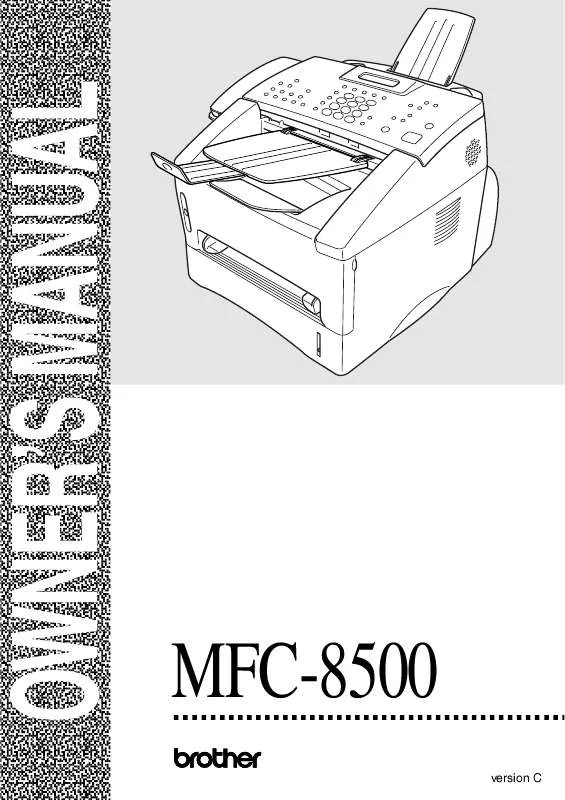
 BROTHER MFC-8500 Quick Setup (938 ko)
BROTHER MFC-8500 Quick Setup (938 ko)
