User manual BROTHER MFC-8840D VERSION A
Lastmanuals offers a socially driven service of sharing, storing and searching manuals related to use of hardware and software : user guide, owner's manual, quick start guide, technical datasheets... DON'T FORGET : ALWAYS READ THE USER GUIDE BEFORE BUYING !!!
If this document matches the user guide, instructions manual or user manual, feature sets, schematics you are looking for, download it now. Lastmanuals provides you a fast and easy access to the user manual BROTHER MFC-8840D. We hope that this BROTHER MFC-8840D user guide will be useful to you.
Lastmanuals help download the user guide BROTHER MFC-8840D.
You may also download the following manuals related to this product:
Manual abstract: user guide BROTHER MFC-8840DVERSION A
Detailed instructions for use are in the User's Guide.
[. . . ] USER'S GUIDE
MFC-8440 MFC-8640D MFC-8840D MFC-8840DN
®
Version A
If you need to call Customer Service
Please complete the following information for future reference:
Model Number: MFC-8440, MFC-8640D, MFC-8840D and MFC-8840DN (Circle your model number)
Serial Number:* Date of Purchase: Place of Purchase: * The serial number is on the back of the unit. Retain this User's Guide with your sales receipt as a permanent record of your purchase, in the event of
Register your product on-line at
http://www. brother. com/registration
By registering your product with Brother International Corporation, you will be recorded as the original owner of the product. Your registration with Brother: may serve as confirmation of the purchase date of your product should you lose your receipt; may support an insurance claim by you in the event of product loss covered by insurance; and, will help us notify you of enhancements to your product and special offers. The most convenient and efficient way to register your new product is on-line at http://www. brother. com/registration
©1996-2005 Brother Industries, Ltd.
Brother numbers
IMPORTANT For technical help, you must call the country where you bought the MFC. [. . . ] If you did not use up any of the numbers for Groups, access codes or credit card numbers, you can `broadcast' faxes to as many as 290 different numbers (MFC-8640D) or 390 different numbers (MFC-8440/8840D/8840DN). However, the available memory will vary depending on the types of jobs in the memory and the number of locations used for broadcasting. If you broadcast to the maximum numbers available, you will not be able to use Dual Access and Delayed fax. To include One-Touch or Speed-Dial numbers and manually dialed numbers in the same broadcast, you must press Set between each of the numbers. Use Search/Speed Dial to help you choose the numbers easily. (See Setting up Groups for Broadcasting on page 7-4. ) After the broadcast is finished, a Broadcast Report will be printed to let you know the results. Enter the long dialing sequence numbers as you would normally, but remember that each One-Touch and Speed-Dial number counts as one number, so the number of locations you can store becomes limited. If the memory is full, press Stop/Exit to stop the job or if more than one page has been scanned, press Start to send the portion that is in the memory.
1 2 3
If it is not illuminated in green, press (Fax). Place the original face up in the ADF, or face down on the scanner glass. Enter a number using One-Touch, Speed-Dial, a Group number, Search or manual dialing using the dial pad. (Example: Group number) When the LCD displays the fax number of the other party, press Set. You will be asked to press the next number.
SETUP SEND 6 - 16
4 5 6 7 8
9
Enter the next number. (Example: Speed-Dial number) When the LCD displays the fax number of the other party, press Set. (Example: Manual dialing using the dial pad. ) Press Start. If you are using the scanner glass, go to Step 8. To send a single page, press 2 (or press Start again). --OR-- To send more than one page, press 1 and go to Step 9. Place the next page on the scanner glass. The MFC starts scanning and returns to Step 8. (Repeat Step 8 and 9 for each additional page).
6 - 17 SETUP SEND
Overseas Mode
If you are having difficulty sending a fax overseas due to possible interference on the phone line, we recommend that you turn on the Overseas Mode. After you send a fax using this feature, the feature will turn itself off. If it is not illuminated in green, press (Fax). [. . . ] iii USA . . . . . . . . . . . . . . . . . . . . . . . . . . . . . . . . . . . . i
V
Volume, setting . . . . . . . . . . . . . . . . . . . 4-8 beeper . . . . . . . . . . . . . . . . . . . . . . . . . . . . . . 4-8 ring . . . . . . . . . . . . . . . . . . . . . . . . . . . . . . . . . . . [. . . ]
DISCLAIMER TO DOWNLOAD THE USER GUIDE BROTHER MFC-8840D Lastmanuals offers a socially driven service of sharing, storing and searching manuals related to use of hardware and software : user guide, owner's manual, quick start guide, technical datasheets...manual BROTHER MFC-8840D

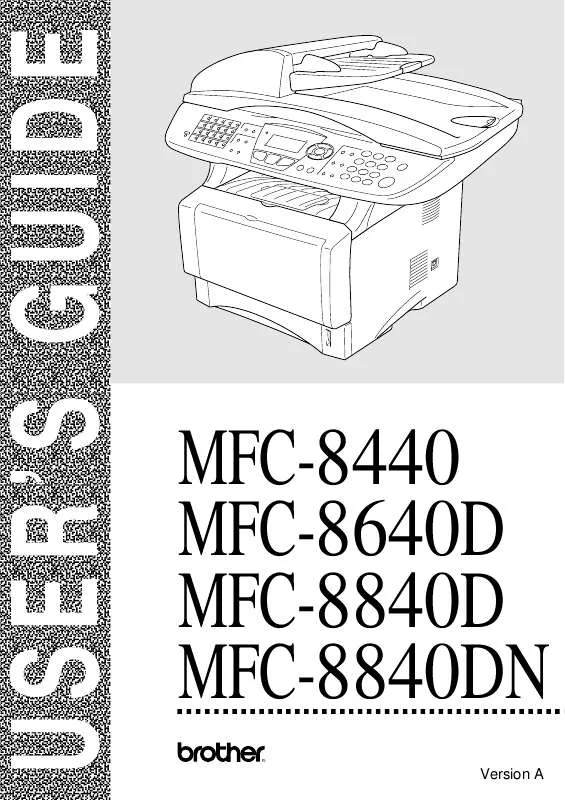
 BROTHER MFC-8840D VERSION B (4281 ko)
BROTHER MFC-8840D VERSION B (4281 ko)
 BROTHER MFC-8840D Quick Start (5465 ko)
BROTHER MFC-8840D Quick Start (5465 ko)
 BROTHER MFC-8840D Quick Setup (3723 ko)
BROTHER MFC-8840D Quick Setup (3723 ko)
 BROTHER MFC-8840D SETUP GUIDE (3352 ko)
BROTHER MFC-8840D SETUP GUIDE (3352 ko)
 BROTHER MFC-8840D Network Guide (1925 ko)
BROTHER MFC-8840D Network Guide (1925 ko)
 BROTHER MFC-8840D Software Guide (5687 ko)
BROTHER MFC-8840D Software Guide (5687 ko)
 BROTHER MFC-8840D QUICK SETUP GUIDE (3723 ko)
BROTHER MFC-8840D QUICK SETUP GUIDE (3723 ko)
