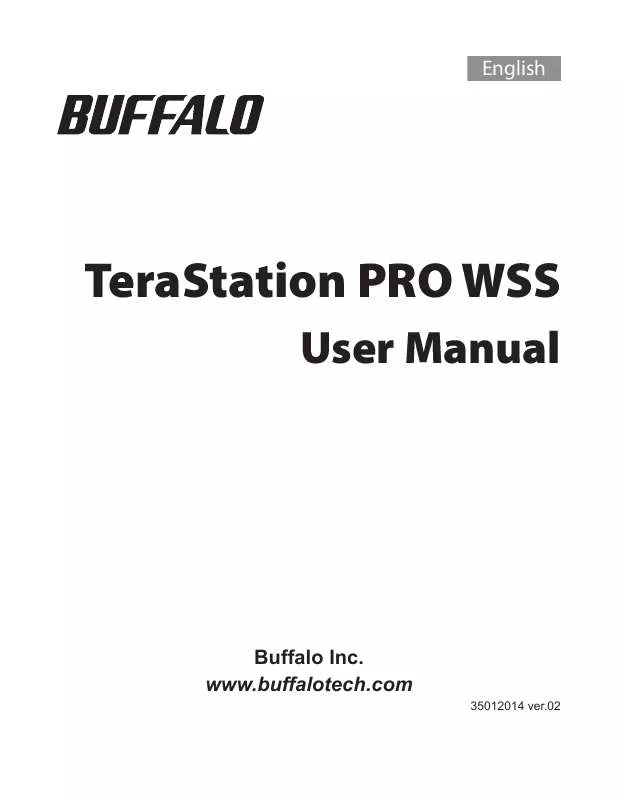User manual BUFFALO TERASTATION PRO WSS
Lastmanuals offers a socially driven service of sharing, storing and searching manuals related to use of hardware and software : user guide, owner's manual, quick start guide, technical datasheets... DON'T FORGET : ALWAYS READ THE USER GUIDE BEFORE BUYING !!!
If this document matches the user guide, instructions manual or user manual, feature sets, schematics you are looking for, download it now. Lastmanuals provides you a fast and easy access to the user manual BUFFALO TERASTATION PRO WSS. We hope that this BUFFALO TERASTATION PRO WSS user guide will be useful to you.
Lastmanuals help download the user guide BUFFALO TERASTATION PRO WSS.
Manual abstract: user guide BUFFALO TERASTATION PRO WSS
Detailed instructions for use are in the User's Guide.
[. . . ] English
TeraStation PRO WSS
User Manual
Buffalo Inc. www. buffalotech. com
35012014 ver. 02
Contents
Chapter 1 Opening Windows Storage Server . . . . . . . . . . . . . . . . . . . . . . . . . . . . . . . . . . . . . . . . . . . . . . . . . . . . . 3
Opening Windows Storage Server . . . . . . . . . . . . . . . . . . . . . . . . . . . . . . . . . . . . . . . . . . . . . . . . . . . . . . . . . . . . . . . . . . . . . . . . . . . . . . . . . 3
Chapter 2 Windows Update . . . . . . . . . . . . . . . . . . . . . . . . . . . . . . . . . . . . . . . . . . . . . . . . . . . . . . . . . . . . . . . . . . . . . . . . . . . . . . . . . 4
Windows Update . . . . . . . . . . . . . . . . . . . . . . . . . . . . . . . . . . . . . . . . . . . . . . . . . . . . . . . . . . . . . . . . . . . . . . . . . . . . . . . . . . . . . . . . . . . . . . . . . . . . . . . . . . . . . . . . . . 4
Chapter 3 Software. . . . . . . . . . . . . . . . . . . . . . . . . . . . . . . . . . . . . . . . . . . . . . . . . . . . . . . . . . . . . . . . . . . . . . . . . . . . . . . . . . . . . . . . . . . . . . . 5
RAID Builder. . . . . . . . . . . . . . . . . . . . . . . . . . . . . . . . . . . . . . . . . . . . . . . . . . . . . . . . . . . . . . . . . . . . . . . . . . . . . . . . . . . . . . . . . . . . . . . . . . . . . . . . . . . . . . . . . . . . . . . . . . . . 5 Mail Notification. . . . . . . . . . . . . . . . . . . . . . . . . . . . . . . . . . . . . . . . . . . . . . . . . . . . . . . . . . . . . . . . . . . . . . . . . . . . . . . . . . . . . . . . . . . . . . . . . . . . . . . . . . . . . . . . . . . . 5 Backup & Replication Settings . . . . . . . . . . . . . . . . . . . . . . . . . . . . . . . . . . . . . . . . . . . . . . . . . . . . . . . . . . . . . . . . . . . . . . . . . . . . . . . . . . . . . . . . . 6 LCD Settings . . . . . . . . . . . . . . . . . . . . . . . . . . . . . . . . . . . . . . . . . . . . . . . . . . . . . . . . . . . . . . . . . . . . . . . . . . . . . . . . . . . . . . . . . . . . . . . . . . . . . . . . . . . . . . . . . . . . . . . . . . . 6 I'm here . . . . . . . . . . . . . . . . . . . . . . . . . . . . . . . . . . . . . . . . . . . . . . . . . . . . . . . . . . . . . . . . . . . . . . . . . . . . . . . . . . . . . . . . . . . . . . . . . . . . . . . . . . . . . . . . . . . . . . . . . . . . . . . . . . . . 6
Chapter 4 Creating Volumes . . . . . . . . . . . . . . . . . . . . . . . . . . . . . . . . . . . . . . . . . . . . . . . . . . . . . . . . . . . . . . . . . . . . . . . . . . . . . . . . 7
Volume Types . . . . . . . . . . . . . . . . . . . . . . . . . . . . . . . . . . . . . . . . . . . . . . . . . . . . . . . . . . . . . . . . . . . . . . . . . . . . . . . . . . . . . . . . . . . . . . . . . . . . . . . . . . . . . . . . . . . . . . . . 7 Deleting Volumes . . . . . . . . . . . . . . . . . . . . . . . . . . . . . . . . . . . . . . . . . . . . . . . . . . . . . . . . . . . . . . . . . . . . . . . . . . . . . . . . . . . . . . . . . . . . . . . . . . . . . . . . . . . . . . . . . 8 Formatting Volumes. . . . . . . . . . . . . . . . . . . . . . . . . . . . . . . . . . . . . . . . . . . . . . . . . . . . . . . . . . . . . . . . . . . . . . . . . . . . . . . . . . . . . . . . . . . . . . . . . . . . . . . . . . . . 9 RAID 5 Volume . . . . . . . . . . . . . . . . . . . . . . . . . . . . . . . . . . . . . . . . . . . . . . . . . . . . . . . . . . . . . . . . . . . . . . . . . . . . . . . . . . . . . . . . . . . . . . . . . . . . . . . . . . . . . . . . . . . . . . . 10 Mirrored Volume. . . . . . . . . . . . . . . . . . . . . . . . . . . . . . . . . . . . . . . . . . . . . . . . . . . . . . . . . . . . . . . . . . . . . . . . . . . . . . . . . . . . . . . . . . . . . . . . . . . . . . . . . . . . . . . . . . . 11 Striped Volume. . . . . . . . . . . . . . . . . . . . . . . . . . . . . . . . . . . . . . . . . . . . . . . . . . . . . . . . . . . . . . . . . . . . . . . . . . . . . . . . . . . . . . . . . . . . . . . . . . . . . . . . . . . . . . . . . . . . . . 12 Spanned Volume . . . . . . . . . . . . . . . . . . . . . . . . . . . . . . . . . . . . . . . . . . . . . . . . . . . . . . . . . . . . . . . . . . . . . . . . . . . . . . . . . . . . . . . . . . . . . . . . . . . . . . . . . . . . . . . . . . 13 Simple Volume . . . . . . . . . . . . . . . . . . . . . . . . . . . . . . . . . . . . . . . . . . . . . . . . . . . . . . . . . . . . . . . . . . . . . . . . . . . . . . . . . . . . . . . . . . . . . . . . . . . . . . . . . . . . . . . . . . . . . . 14
TeraStation PRO WSS User Manual
1
Chapter 5 Backup. . . . . . . . . . . . . . . . . . . . . . . . . . . . . . . . . . . . . . . . . . . . . . . . . . . . . . . . . . . . . . . . . . . . . . . . . . . . . . . . . . . . . . . . . . . . . . . . . . 16
Back Up from your Windows PC . . . . . . . . . . . . . . . . . . . . . . . . . . . . . . . . . . . . . . . . . . . . . . . . . . . . . . . . . . . . . . . . . . . . . . . . . . . . . . . . . . . . . 16 Back Up from the TeraStation . . . . . . . . . . . . . . . . . . . . . . . . . . . . . . . . . . . . . . . . . . . . . . . . . . . . . . . . . . . . . . . . . . . . . . . . . . . . . . . . . . . . . . . . . . 16 Replication . . . . . . . . . . . . . . . . . . . . . . . . . . . . . . . . . . . . . . . . . . . . . . . . . . . . . . . . . . . . . . . . . . . . . . . . . . . . . . . . . . . . . . . . . . . . . . . . . . . . . . . . . . . . . . . . . . . . . . . . . . . . . . 20
Chapter 6 Creating an iSCSI Target . . . . . . . . . . . . . . . . . . . . . . . . . . . . . . . . . . . . . . . . . . . . . . . . . . . . . . . . . . . . . . . . . . . . . 23
Creating an iSCSI Target. . . . . . . . . . . . . . . . . . . . . . . . . . . . . . . . . . . . . . . . . . . . . . . . . . . . . . . . . . . . . . . . . . . . . . . . . . . . . . . . . . . . . . . . . . . . . . . . . . . . . 23 Creating a Virtual Disk . . . . . . . . . . . . . . . . . . . . . . . . . . . . . . . . . . . . . . . . . . . . . . . . . . . . . . . . . . . . . . . . . . . . . . . . . . . . . . . . . . . . . . . . . . . . . . . . . . . . . . . . 25
Chapter 7 Various Settings . . . . . . . . . . . . . . . . . . . . . . . . . . . . . . . . . . . . . . . . . . . . . . . . . . . . . . . . . . . . . . . . . . . . . . . . . . . . . . . . . . 27
Date and Time Setting . . . . . . . . . . . . . . . . . . . . . . . . . . . . . . . . . . . . . . . . . . . . . . . . . . . . . . . . . . . . . . . . . . . . . . . . . . . . . . . . . . . . . . . . . . . . . . . . . . . . . . . . 27 Changing the Server Name, Workgroup, and Domain Settings . . . . . . . . . . . . . . . . . . . . . . . . . 28 Changing the Password . . . . . . . . . . . . . . . . . . . . . . . . . . . . . . . . . . . . . . . . . . . . . . . . . . . . . . . . . . . . . . . . . . . . . . . . . . . . . . . . . . . . . . . . . . . . . . . . . . . . . 29 Adding a User . . . . . . . . . . . . . . . . . . . . . . . . . . . . . . . . . . . . . . . . . . . . . . . . . . . . . . . . . . . . . . . . . . . . . . . . . . . . . . . . . . . . . . . . . . . . . . . . . . . . . . . . . . . . . . . . . . . . . . . . 31 Adding a Group . . . . . . . . . . . . . . . . . . . . . . . . . . . . . . . . . . . . . . . . . . . . . . . . . . . . . . . . . . . . . . . . . . . . . . . . . . . . . . . . . . . . . . . . . . . . . . . . . . . . . . . . . . . . . . . . . . . . . 32 Creating a Shared Folder . . . . . . . . . . . . . . . . . . . . . . . . . . . . . . . . . . . . . . . . . . . . . . . . . . . . . . . . . . . . . . . . . . . . . . . . . . . . . . . . . . . . . . . . . . . . . . . . . . . 34 Mail Notification Settings . . . . . . . . . . . . . . . . . . . . . . . . . . . . . . . . . . . . . . . . . . . . . . . . . . . . . . . . . . . . . . . . . . . . . . . . . . . . . . . . . . . . . . . . . . . . . . . . . . 37 Changing the IP Address . . . . . . . . . . . . . . . . . . . . . . . . . . . . . . . . . . . . . . . . . . . . . . . . . . . . . . . . . . . . . . . . . . . . . . . . . . . . . . . . . . . . . . . . . . . . . . . . . . . 39
Chapter 8 NAS Navigator2 . . . . . . . . . . . . . . . . . . . . . . . . . . . . . . . . . . . . . . . . . . . . . . . . . . . . . . . . . . . . . . . . . . . . . . . . . . . . . . . . . . . 40
Menu Commands . . . . . . . . . . . . . . . . . . . . . . . . . . . . . . . . . . . . . . . . . . . . . . . . . . . . . . . . . . . . . . . . . . . . . . . . . . . . . . . . . . . . . . . . . . . . . . . . . . . . . . . . . . . . . . . . . 40
Appendix. . . . . . . . . . . . . . . . [. . . ] · The data in the replication source is copied to the replication target folder using a differential overwrite. Please note that data not found in the replication source will be erased.
TeraStation PRO WSS User Manual
21
5 Click [Reflect the configuration]. When the password input screen is displayed, enter the password that was set
for the backup target folder. Notes: · To delete the replication settings, select the replication settings and click [Delete]. · Clicking [ReSynchro] copies the data in the replication source to the folder in the replication target using a differential overwrite.
6 Click [OK].
This completes the settings for replication.
TeraStation PRO WSS User Manual
22
Chapter 6 Creating an iSCSI Target
Creating an iSCSI Target
1 In Windows Storage Server, navigate to [Start] - [All Programs] - [Administrative Tools] - [Microsoft iSCSI Software
Target].
2
Right-click [iSCSI Target] and click [Create iSCSI Target].
Remote Desktop
3
Click [Next].
Remote Desktop
4
Enter the desired name in [iSCSI target name] and click [Next].
Remote Desktop
TeraStation PRO WSS User Manual
23
5
Specify the IQN of the iSCSI initiator, and click [Next]. Note: The IQN of the iSCSI initiator is displayed on the client computer by navigating to [Start]-[All Programs]-[Administrative Tools]-[iSCSI Initiator]. The IQN appears under "Name" in the displayed screen.
Remote Desktop
6
Click [Finish].
Remote Desktop
This completes the creation of the iSCSI target. Next, create a virtual disk.
TeraStation PRO WSS User Manual
24
Creating a Virtual Disk
1 In Windows Storage Server, navigate to [Start] - [All Programs] - [Administrative Tools] - [Microsoft iSCSI Software
Target].
2
Right-click the created iSCSI target and click [Create Virtual Disk for iSCSI Target].
Remote Desktop
3
Click [Next].
Remote Desktop
4
Enter the file (. vhd) to be created as the selected virtual disk and click [Next].
Remote Desktop
5
Enter the size of the virtual disk and click [Next].
Remote Desktop
TeraStation PRO WSS User Manual
25
6
Enter a description of the virtual disk, then click [Next].
Remote Desktop
7
Click [Finish].
Remote Desktop
8 Click [Devices], and then right-click the virtual device that was created in the right-side window. 9 Click [Disk Access] - [Mount Read/Write]. 11 At the client computer, from the client initiator, select the target and click [Connect]. 13 Format the disk in [Disk Management].
This completes the creation of a virtual disk for the iSCSI target. The created iSCSI target can be connected from another server on the network using the iSCSI initiator. For the specific usage procedures for the iSCSI initiator, refer to the OS Help.
TeraStation PRO WSS User Manual
26
Chapter 7 Various Settings
Date and Time Setting
This shows how to set the Windows Storage Server clock.
1
Remote Desktop
Click the time displayed in the task tray of Windows Storage Server.
2
Click [Change date and time settings] - [Date and Time], then select the current date and time in the displayed calendar and clock. Note: The date and time can be obtained automatically by clicking the [Internet Time] tab and selecting [Synchronize with an Internet time server].
Remote Desktop
This completes the setting of the date and time.
TeraStation PRO WSS User Manual
27
Changing the Server Name, Workgroup, and Domain Settings
The server name, workgroup, and domain for the TeraStation can be changed by following the procedure below.
1 Click [Start], right-click [Computer], and select [Properties]. 2 Under [Computer name, domain, and workgroup settings], click [Change settings]. 3
Click [Computer Name] - [Change].
Remote Desktop
4
Enter the computer name, choose Domain or Workgroup, and click [OK]. Note: The computer name should have 16 characters or less. If more then 16 characters are entered, all characters from the 17th character on are ignored.
Remote Desktop
This completes the changing of the server name, workgroup, and domain settings.
TeraStation PRO WSS User Manual
28
Changing the Password
Changing of the TeraStation administrator password from the default setting is recommended for security reasons.
Changing the password for the logon account
1 In Windows Storage Server, navigate to [Start] - [Control Panel] - [User Accounts]. 3 Enter "password" for current password and your desired password for new password and confirm new password. 4 Click [Change password].
This completes the changing of the password.
TeraStation PRO WSS User Manual
29
Changing the password for accounts besides the logon account
1 In Windows Storage Server, navigate to [Start] - [All Programs] - [Administrative Tools] - [Computer Management]. 3
Right-click the user whose password will be changed and click [Set Password].
Remote Desktop
4
Click [Proceed].
Remote Desktop
5
Enter the password in [New password] and [Confirm password], then click [OK].
Remote Desktop
This completes the changing of the password.
TeraStation PRO WSS User Manual
30
Adding a User
A user can be added by performing the procedure below.
1 In Windows Storage Server, navigate to [Start] - [All Programs] - [Administrative Tools] - [Computer Management]. 3
Right-click [Users], and click [New User]. [. . . ] Displays the date and time set in the TeraStation. Displays the OS installed on the TeraStation. DIsplays the IP address of LAN port 2 when an Ethernet cable is connected to LAN port 2.
TeraStation PRO WSS User Manual
45
Error Display, Warning Display
The LCD panel on the TeraStation displays the messages shown below when an error occurs in the fan speed, error occurs in the internal temperature of the TeraStation, or when a hard drive cannot be found. LCD Message
Description An error occurred in the fan speed. [. . . ]
DISCLAIMER TO DOWNLOAD THE USER GUIDE BUFFALO TERASTATION PRO WSS Lastmanuals offers a socially driven service of sharing, storing and searching manuals related to use of hardware and software : user guide, owner's manual, quick start guide, technical datasheets...manual BUFFALO TERASTATION PRO WSS