User manual BUSINESS OBJECTS BUSINESSOBJECTS XI 3.1 TRANSLATION MANAGER
Lastmanuals offers a socially driven service of sharing, storing and searching manuals related to use of hardware and software : user guide, owner's manual, quick start guide, technical datasheets... DON'T FORGET : ALWAYS READ THE USER GUIDE BEFORE BUYING !!!
If this document matches the user guide, instructions manual or user manual, feature sets, schematics you are looking for, download it now. Lastmanuals provides you a fast and easy access to the user manual BUSINESS OBJECTS BUSINESSOBJECTS XI 3.1. We hope that this BUSINESS OBJECTS BUSINESSOBJECTS XI 3.1 user guide will be useful to you.
Lastmanuals help download the user guide BUSINESS OBJECTS BUSINESSOBJECTS XI 3.1.

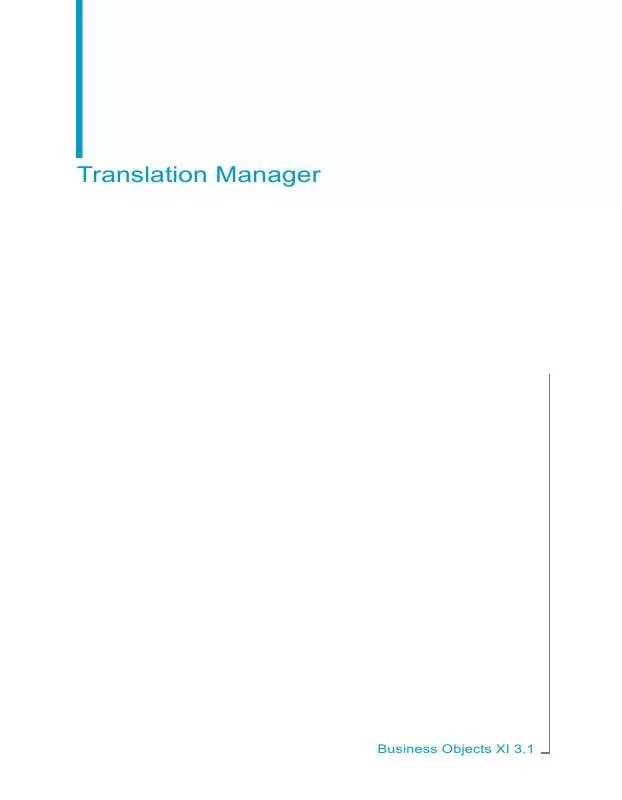
You may also download the following manuals related to this product:
 BUSINESS OBJECTS BUSINESSOBJECTS XI 3.1 WHATS NEW (348 ko)
BUSINESS OBJECTS BUSINESSOBJECTS XI 3.1 WHATS NEW (348 ko)
 BUSINESS OBJECTS BUSINESSOBJECTS XI 3.1 SP2 WHATS NEW (362 ko)
BUSINESS OBJECTS BUSINESSOBJECTS XI 3.1 SP2 WHATS NEW (362 ko)
 BUSINESS OBJECTS BUSINESSOBJECTS XI 3.1 UNIVERSE DESIGNER (4444 ko)
BUSINESS OBJECTS BUSINESSOBJECTS XI 3.1 UNIVERSE DESIGNER (4444 ko)
 BUSINESS OBJECTS BUSINESSOBJECTS XI 3.1 SP2 DATA ACCESS GUIDE (1010 ko)
BUSINESS OBJECTS BUSINESSOBJECTS XI 3.1 SP2 DATA ACCESS GUIDE (1010 ko)
 BUSINESS OBJECTS BUSINESSOBJECTS XI 3.1 SP2 UNIVERSE DESIGNER (4957 ko)
BUSINESS OBJECTS BUSINESSOBJECTS XI 3.1 SP2 UNIVERSE DESIGNER (4957 ko)
 BUSINESS OBJECTS BUSINESSOBJECTS XI 3.1 SP2 TRANSLATION MANAGER (571 ko)
BUSINESS OBJECTS BUSINESSOBJECTS XI 3.1 SP2 TRANSLATION MANAGER (571 ko)
 BUSINESS OBJECTS BUSINESSOBJECTS XI 3.1 SP2 INTEGRATION FOR SAP SOLUTIONS (1463 ko)
BUSINESS OBJECTS BUSINESSOBJECTS XI 3.1 SP2 INTEGRATION FOR SAP SOLUTIONS (1463 ko)
 BUSINESS OBJECTS BUSINESSOBJECTS XI 3.1 DESKTOP INTELLIGENCE DEVELOPER GUIDE (641 ko)
BUSINESS OBJECTS BUSINESSOBJECTS XI 3.1 DESKTOP INTELLIGENCE DEVELOPER GUIDE (641 ko)
 BUSINESS OBJECTS BUSINESSOBJECTS XI 3.1 INTEGRATION KIT FOR SAP JAVA SDK GUIDE (511 ko)
BUSINESS OBJECTS BUSINESSOBJECTS XI 3.1 INTEGRATION KIT FOR SAP JAVA SDK GUIDE (511 ko)
 BUSINESS OBJECTS BUSINESSOBJECTS XI 3.1 FOR WINDOWS REPORT CONVERSION TOOL GUIDE (386 ko)
BUSINESS OBJECTS BUSINESSOBJECTS XI 3.1 FOR WINDOWS REPORT CONVERSION TOOL GUIDE (386 ko)
 BUSINESS OBJECTS BUSINESSOBJECTS XI 3.1 SP2 CUSTOM DATA PROVIDER PLUG-IN DEVELOPER GUIDE (606 ko)
BUSINESS OBJECTS BUSINESSOBJECTS XI 3.1 SP2 CUSTOM DATA PROVIDER PLUG-IN DEVELOPER GUIDE (606 ko)
 BUSINESS OBJECTS BUSINESSOBJECTS XI 3.1 SP2 BUILDING QUERIES WITH WEB INTELLIGENCE QUERY-HTML (650 ko)
BUSINESS OBJECTS BUSINESSOBJECTS XI 3.1 SP2 BUILDING QUERIES WITH WEB INTELLIGENCE QUERY-HTML (650 ko)
 BUSINESS OBJECTS BUSINESSOBJECTS XI 3.1 SP2 BUILDING REPORTS WITH WEB INTELLIGENCE RICH CLIENT (2533 ko)
BUSINESS OBJECTS BUSINESSOBJECTS XI 3.1 SP2 BUILDING REPORTS WITH WEB INTELLIGENCE RICH CLIENT (2533 ko)
 BUSINESS OBJECTS BUSINESSOBJECTS XI 3.1 SP2 PERFORMING ON-REPORT ANALYSIS WITH WEB INTELLIGENCE (1708 ko)
BUSINESS OBJECTS BUSINESSOBJECTS XI 3.1 SP2 PERFORMING ON-REPORT ANALYSIS WITH WEB INTELLIGENCE (1708 ko)
 BUSINESS OBJECTS BUSINESSOBJECTS XI 3.1 SP2 BUILDING REPORTS WITH THE WEB INTELLIGENCE HTML REPORT PANEL (1060 ko)
BUSINESS OBJECTS BUSINESSOBJECTS XI 3.1 SP2 BUILDING REPORTS WITH THE WEB INTELLIGENCE HTML REPORT PANEL (1060 ko)
 BUSINESS OBJECTS BUSINESSOBJECTS XI 3.1 SP2 BUILDING REPORTS WITH THE WEB INTELLIGENCE JAVA REPORT PANEL (2274 ko)
BUSINESS OBJECTS BUSINESSOBJECTS XI 3.1 SP2 BUILDING REPORTS WITH THE WEB INTELLIGENCE JAVA REPORT PANEL (2274 ko)
 BUSINESS OBJECTS BUSINESSOBJECTS XI 3.1 SP2 USING FUNCTIONS-FORMULAS AND CALCULATIONS IN WEB INTELLIGENCE (1465 ko)
BUSINESS OBJECTS BUSINESSOBJECTS XI 3.1 SP2 USING FUNCTIONS-FORMULAS AND CALCULATIONS IN WEB INTELLIGENCE (1465 ko)
 BUSINESS OBJECTS BUSINESSOBJECTS XI 3.1 SP2 USING SAP NETWEAVER BUSINESS INTELLIGENCE IN UNIVERSE DESIGNER (774 ko)
BUSINESS OBJECTS BUSINESSOBJECTS XI 3.1 SP2 USING SAP NETWEAVER BUSINESS INTELLIGENCE IN UNIVERSE DESIGNER (774 ko)
 BUSINESS OBJECTS BUSINESSOBJECTS XI 3.1 INTEGRATION OPTION FOR MICROSOFT SHAREPOINT SOFTWARE GETTING STARTED GUIDE (877 ko)
BUSINESS OBJECTS BUSINESSOBJECTS XI 3.1 INTEGRATION OPTION FOR MICROSOFT SHAREPOINT SOFTWARE GETTING STARTED GUIDE (877 ko)
Detailed instructions for use are in the User's Guide.
DISCLAIMER TO DOWNLOAD THE USER GUIDE BUSINESS OBJECTS BUSINESSOBJECTS XI 3.1
Lastmanuals offers a socially driven service of sharing, storing and searching manuals related to use of hardware and software : user guide, owner's manual, quick start guide, technical datasheets...
In any way can't Lastmanuals be held responsible if the document you are looking for is not available, incomplete, in a different language than yours, or if the model or language do not match the description. Lastmanuals, for instance, does not offer a translation service.
Click on "Download the user manual" at the end of this Contract if you accept its terms, the downloading of the manual BUSINESS OBJECTS BUSINESSOBJECTS XI 3.1 will begin.
