Detailed instructions for use are in the User's Guide.
[. . . ] Getting Started Creating Dashboards
BusinessObjects Dashboard Builder Windows
Copyright
© 2008 Business Objects. Business Objects owns the following U. S. patents, which may cover products that are offered and licensed by Business Objects: 5, 555, 403; 5, 857, 205; 6, 289, 352; 6, 247, 008; 6, 490, 593; 6, 578, 027; 6, 831, 668; 6, 768, 986; 6, 772, 409; 6, 882, 998; 7, 139, 766; 7, 299, 419; 7, 194, 465; 7, 222, 130; 7, 181, 440 and 7, 181, 435. Business Objects and the Business Objects logo, BusinessObjects, Business Objects Crystal Vision, Business Process On Demand, BusinessQuery, Crystal Analysis, Crystal Applications, Crystal Decisions, Crystal Enterprise, Crystal Insider, Crystal Reports, Desktop Intelligence, Inxight, the Inxight Logo, LinguistX, Star Tree, Table Lens, ThingFinder, Timewall, Let there be light, Metify, NSite, Rapid Marts, RapidMarts, the Spectrum Design, Web Intelligence, Workmail and Xcelsius are trademarks or registered trademarks in the United States and/or other countries of Business Objects and/or affiliated companies. [. . . ] Click OK to save the dashboard.
34
Getting Started Creating Dashboards
Designing a Corporate Dashboard Lesson 4: Creating a dashboard
4
The dashboard opens to its home tab. The tab uses the style you chose as the default style in the InfoView Preferences. However, you want to use a new style for your dashboards that you hope will impress the President as fresh and exciting.
6. The dashboard toolbar appears.
Getting Started Creating Dashboards
35
4
Designing a Corporate Dashboard Lesson 4: Creating a dashboard
7. Click the arrow next to the home icon and select Properties.
The Properties panel appears. In the "Choose style sheet", select NewStyle.
36
Getting Started Creating Dashboards
Designing a Corporate Dashboard Lesson 4: Creating a dashboard
4
The "Selected style sheet" icon changes to show the NewStyle format. You will not see the difference in style sheets until you add objects to your dashboard. You are now going to add a text analytic to your dashboard.
Add a text analytic to the dashboard
You need to add informational text to the home tab of your corporate dashboard that explains the purpose of the dashboard. From the "Layout" list, select Template.
The Template layout defaults to a three column template. You want to change this.
Getting Started Creating Dashboards
37
4
Designing a Corporate Dashboard Lesson 4: Creating a dashboard
2. From the "Predefined templates" list, select 2 rows.
3. From the "Analytic Toolbox", select the "New Analytic" category.
4. Drag Text Analytic to the top section of the dashboard. Place your mouse over the Text Analytic title bar.
The analytic toolbar appears. Click the edit icon.
The analytic edit panel appears. In the "Content" tab, type the following in the text box: This corporate dashboard offers up-to-date information on eFashion sales revenues and profits.
38
Getting Started Creating Dashboards
Designing a Corporate Dashboard Lesson 4: Creating a dashboard
4
8. In the "Layout" tab, deactivate Show window border. This causes the text analytic toolbar to be invisible when you exit the dashboard edit mode.
Getting Started Creating Dashboards
39
4
Designing a Corporate Dashboard Lesson 4: Creating a dashboard
9. Move your mouse into the text analytic section, and then into a different part of the dashboard. The text analytic toolbar appears only when your mouse is in the text analytic section, and vanishes when the mouse moves elsewhere on the dashboard. You want to resize the analytic so that it fits the text. Drag the lower, right-hand corner of the object to just below the text.
The text box should look like the example below.
40
Getting Started Creating Dashboards
Designing a Corporate Dashboard Lesson 5: Creating an speedometer gauge that shows profit margins
4
You are now going to create a speedometer gauge for the dashboard.
Lesson 5: Creating an speedometer gauge that shows profit margins
In this lesson you create a speedometer gauge that shows the profit margins on the eFashion product lines.
What is a speedometer?
A speedometer is a gauge that displays data in a given range based on pre-determined values.
Selecting the data for the speedometer
1. [. . . ] Move your mouse over the Viewer edit panel and click the edit icon.
4. In the "Layout" tab, deactivate Show window border. Click OK.
54
Getting Started Creating Dashboards
Designing a Corporate Dashboard Lesson 7: Creating a dashboard sub tab with web page and viewer analytics
4
6. Drag the lower, right corner of the Viewer to make it larger.
7. [. . . ]

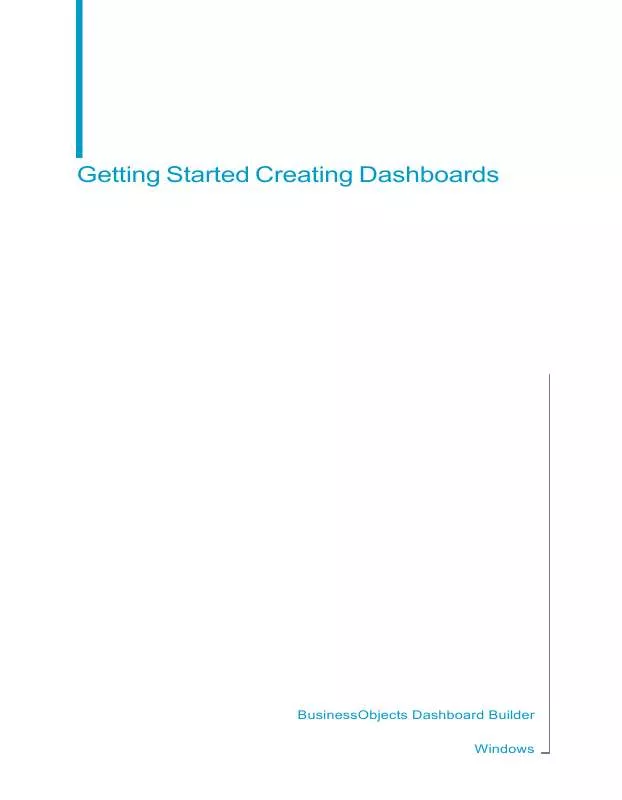
 BUSINESS OBJECTS DASHBOARD BUILDER ANNEXE 736 FOR WINDOWS GETTING STARTED CREATING DASHBOARDS (1242 ko)
BUSINESS OBJECTS DASHBOARD BUILDER ANNEXE 736 FOR WINDOWS GETTING STARTED CREATING DASHBOARDS (1242 ko)
