Detailed instructions for use are in the User's Guide.
[. . . ] Data Services Management Console: Administrator Guide
BusinessObjects Data Services XI 3. 0 (12. 0. 0)
Copyright
© 2008 Business Objects. Business Objects owns the following U. S. patents, which may cover products that are offered and licensed by Business Objects: 5, 555, 403; 5, 857, 205; 6, 289, 352; 6, 247, 008; 6, 490, 593; 6, 578, 027; 6, 831, 668; 6, 768, 986; 6, 772, 409; 6, 882, 998; 7, 139, 766; 7, 299, 419; 7, 194, 465; 7, 222, 130; 7, 181, 440 and 7, 181, 435. Business Objects and the Business Objects logo, BusinessObjects, Business Objects Crystal Vision, Business Process On Demand, BusinessQuery, Crystal Analysis, Crystal Applications, Crystal Decisions, Crystal Enterprise, Crystal Insider, Crystal Reports, Desktop Intelligence, Inxight, the Inxight Logo, LinguistX, Star Tree, Table Lens, ThingFinder, Timewall, Let there be light, Metify, NSite, Rapid Marts, RapidMarts, the Spectrum Design, Web Intelligence, Workmail and Xcelsius are trademarks or registered trademarks in the United States and/or other countries of Business Objects and/or affiliated companies. [. . . ] When updating service providers, the Access Server balances the work load--starting or stopping service providers as necessary--and implements other events that you initiated since the last update. When balancing the work load, the Access Server checks the number of requests in a service queue and the minimum idle time for a service. If the number of requests in a service queue is greater than the number of service providers started, the Access Server tries to start a new service provider. Conversely, if the minimum idle time for a service is more than 10 minutes, the Access Server will shut down a service provider. However, the number of service providers cannot exceed the maximum number of instances configured nor can it be less than the minimum number of instances configured.
112
Data Services Management Console: Administrator Guide
Real-Time Jobs Configuring and monitoring real-time services
7
When implementing events that you initiated, the Access Server: · · · · · · Enables service providers Disables service providers Reconfigures service providers Restarts service providers Adds service providers Removes service providers
Related Topics
·
To set the service provider update interval on page 108
Monitoring services
Use the Administrator to monitor services. With the Administrator you can: · View service status -- From the Access Server Status page or Real-Time Service Status page, view whether a service is running or not. Based on this information, you can begin troubleshooting problems. View service provider status -- From the Real-Time Service Status page, click a service name to view: · · · · The statistics for a particular service. Detailed statistics about each service provider. Using this information, you can monitor and evaluate system performance. The status of all service providers in that service.
·
View logs -- The "Access Server" node provides access to current and historical service provider trace and error logs.
Related Topics
· · · · ·
To view the status of services on page 114 Service statistics on page 133 Service provider statistics on page 135 To view the statistics for a service provider on page 114 To view the logs for a service provider on page 193
Data Services Management Console: Administrator Guide
113
7
Real-Time Jobs Configuring and monitoring real-time services
To view the status of services
1. Select Real-time > Access Server > Real-Time Services. The Administrator opens the Real-time Service Status page. For each service, this page shows the overall status and statistics about the number of service providers started and the number that is possible. Indicator Description
A green indicator means the service is operating properly. A yellow indicator means that some aspect of the service is not working, and that the Access Server is attempting to reestablish the service using error handling. A red indicator means one or more aspects of the service is not working, and the Access Server cannot reestablish the service.
3. If a service shows a yellow or red status, click the service name to get more information.
Related Topics
· ·
Service statistics on page 133 Troubleshooting on page 187
To view the statistics for a service provider
1. Select Real-time > Access Server > Real-Time Services. Click the name of the service.
114
Data Services Management Console: Administrator Guide
Real-Time Jobs Creating and monitoring client interfaces
7
This page shows the overall statistics for the service, the service providers for the service (listed by Job Server), and the status of each service provider. Start a service to see its service provider status information. Under Service Provider Status Information, click the Process ID of a service provider to view its statistics. [. . . ] If you change the password for your repository database, the job server will not be able to start real-time services. To fix this problem, re-register your repository in the Administrator and reconfigure the real-time services. · Real-time service cannot register with Access Server
Data Services Management Console: Administrator Guide
199
13
Troubleshooting Restarting the Access Server
If this error occurs, you would see: · · · A red indicator for the service provider An error log in the Logs-Current page (the startup timeout will eventually be triggered) An error log available from the Service Provider Status page.
Make sure the Access Server host name correctly identifies the computer where the Access Server is running. · Access Server cannot connect back to application client If this error occurs, you would see an error log under the Access Server's Logs-Current node. [. . . ]

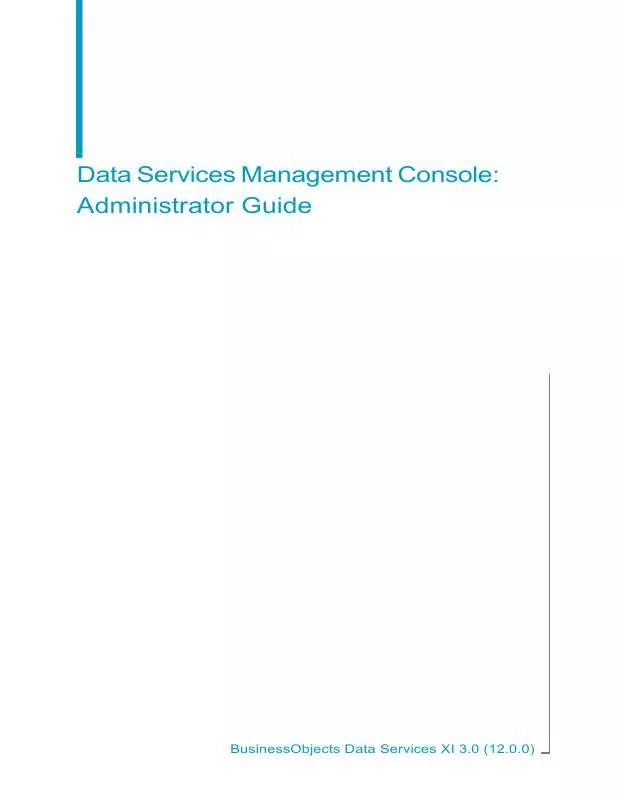
 BUSINESS OBJECTS DATA SERVICES MANAGEMENT CONSOLE METADATA REPORTS GUIDE 12.0.0 (1155 ko)
BUSINESS OBJECTS DATA SERVICES MANAGEMENT CONSOLE METADATA REPORTS GUIDE 12.0.0 (1155 ko)
