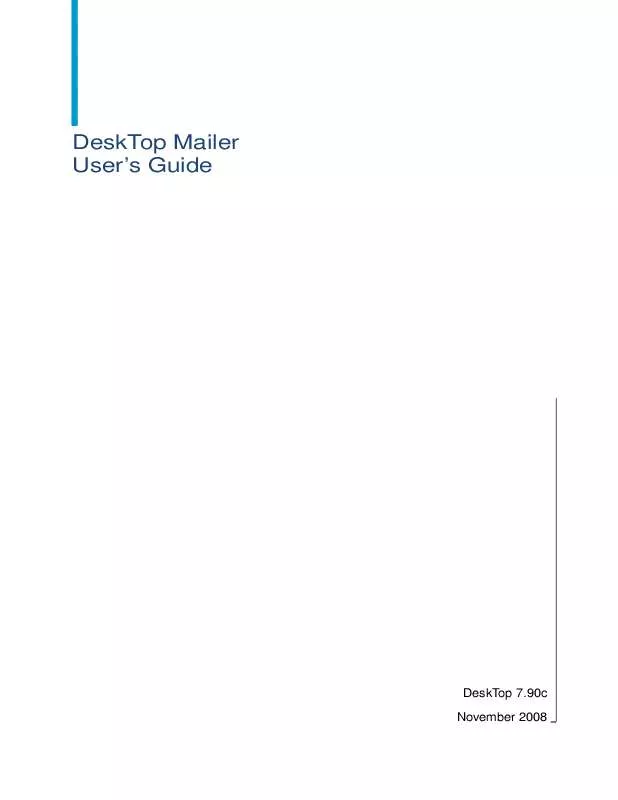Detailed instructions for use are in the User's Guide.
[. . . ] DeskTop Mailer User's Guide
DeskTop 7. 90c November 2008
Contact information
Contact us on the Web at http://service. sap. com If you find any problem with this documentation, please report it to Business Objects in writing at documentation@businessobjects. com.
Copyright Patents
© 2008 Business Objects. Business Objects owns the following U. S. patents, which may cover products that are offered and licensed by Business Objects: 5, 555, 403; 5, 857, 205; 6, 289, 352; 6, 247, 008; 6, 490, 593; 6, 578, 027; 6, 831, 668; 6, 768, 986; 6, 772, 409; 6, 882, 998; 7, 139, 766; 7, 299, 419; 7, 194, 465; 7, 222, 130; 7, 181, 440 and 7, 181, 435. Business Objects and the Business Objects logo, BusinessObjects, Business Objects Crystal Vision, Business Process On Demand, BusinessQuery, Crystal Analysis, Crystal Applications, Crystal Decisions, Crystal Enterprise, Crystal Insider, Crystal Reports, Desktop Intelligence, Inxight, the Inxight Logo, LinguistX, Star Tree, Table Lens, ThingFinder, Timewall, Let there be light, Metify, NSite, Rapid Marts, RapidMarts, the Spectrum Design, Web Intelligence, Workmail and Xcelsius are trademarks or registered trademarks in the United States and/or other countries of Business Objects and/or affiliated companies. [. . . ] Sometimes the differences are large enough that walk-sequenced discounts are not given to some carrier routes that are eligible for the discount. Use the CDS options only if you are using a CDS file. If you use these options, you are required to submit the CDS invoice with your mailing.
!
In Presort - Schemes window, click the Walk Sequence Options button to access the Computerized Delivery Sequence (CDS) options.
Chapter 10: Presort
165
Mailing fletters
A fletter is a mail piece whose dimensions qualify it as an automated flat or a regular letter. The height of the piece is between 6 and 6. 125 inches, and the width is not more than 11. 5 inches.
Preparing a fletters mailing
When you presort fletters, you can save on postage by processing the pieces with a 9-digit ZIP Code as automated flats and the remaining pieces as regular letters. (The automated flats get a better postage rate. ) For Periodicals and Standard Mail only, you can choose to process all pieces as flats to save on production costs. If you choose to process the entire mailing as flats, the non-automation pieces are charged flat rates, resulting in higher postage rates but reducing production time and labor costs. You decide where you can benefit the most. When you presort Standard Mail or Periodicals fletters, you're given the choice to prepare the non-automation pieces as letters or flats. The scheme choices that Postalsoft presents correspond to your selection in this window.
Preparing fletters as flats
Reversed measurements
If at first the mail piece doesn't qualify as a fletter, Postalsoft switches the width and height measurements that you entered to determine if the piece qualifies as a fletter with reversed measurements. The USPS requires fletters to be co-bundled (co-packaged) when prepared entirely in sacks. Select the Prepare Copackaged Auto and Reg Pieces option in the scheme details window. For more information, see the following USPS publications: Postal Bulletin 22081 (http://www. usps. com/cpim/ftp/bulletin/2002/pb22081. pdf) DMM 707. 25. 1. 7 (http://pe. usps. com/cpim/ftp/manuals/DMM300/707. pdf)
Co-packaging
See also
166
DeskTop User's Guide
Mixing simplified mail with non-simplified mail
You can prepare simplified and non-simplified (normal) walk-sequenced carrierroute mail in the same Standard Mail letter or flat job. Preparing simplified and non-simplified mail together in the same mailing can save time and preparation costs. Simplified mail is mail that does not contain specific name or address information. Simplified mail pieces have "Current Resident, " for example, in place of a name. These pieces are then delivered to every address within a mail carrier's route. When you mix simplified and nonsimplified mail, you are processing a single mailing list that contains both simplified and non-simplified addresses as saturation walk sequence. For more information about simplified mail and mixing simplified with nonsimplified mail, see DMM 602. 3. 2, 602. 3. 2. 3, 603. 3, 245. 6. 6, 245. 6. 7, and 345. 6 at http://pe. usps. gov/text/dmm300/dmm300_landing. htm. Note that Postalsoft does not generate simplified mailing lists. You can obtain them from an outside source.
Preparation requirements for letters
When mixing simplified mail with non-simplified address carrier-route mail, Postalsoft separates the simplified pieces and the non-simplified pieces into separate trays for two reasons: The contents line for simplified address mail is different from the contents line for saturation carrier-route mail. The simplified mail is not barcoded, while the saturation carrier-route mail claiming letter rates is barcoded.
Preparation requirements for flats
Postalsoft prepares simplified address pieces in separate bundles (packages) from the non-simplified addressed mail. This is for the mail carrier's convenience in handling the simplified mail. [. . . ] Choose File > Exit to close the WinZip program.
Run Extract
To extract directories from a particular CD, you must use the Extract software that came on that CD. If you use an older version of Extract, then the Extract process might fail or produce unintended results.
326
DeskTop User's Guide
1. Choose Start > Programs > Command Prompt. Go to the directory where the Extract files are located. [. . . ]