Detailed instructions for use are in the User's Guide.
[. . . ] BusinessObjects Extended Analytics Administration guide
BusinessObjects Extended Analytics 4. 1
Copyright
Copyright © 2007 Business Objects. Business Objects owns the following U. S. patents, which may cover products that are offered and licensed by Business Objects: 5, 555, 403; 6, 247, 008; 6, 289, 352; 6, 490, 593; 6, 578, 027; 6, 768, 986; 6, 772, 409; 6, 831, 668; 6, 882, 998; 7, 139, 766; 7, 181, 435; 7, 181, 440 and 7, 194, 465. Business Objects and the Business Objects logo, BusinessObjects, Crystal Reports, Crystal Xcelsius, Crystal Decisions, Intelligent Question, Desktop Intelligence, Crystal Enterprise, Crystal Analysis, Web Intelligence, RapidMarts, and BusinessQuery are trademarks or registered trademarks of Business Objects in the United States and/or other countries. [. . . ] Check the Windows account specified in the Deployer data pool properties.
2.
Check the security settings of the Deployer web site properties
Administration guide
53
5
Appendix Web sites properties
54
Administration guide
Troubleshooting
chapter
6
Troubleshooting
Object: Unable to open solution
Knowledge base article number: 14842 Problem encountered This problem occurs when you try to open an existing and previously saved solution. The progress bar moves but the solution does not open. Resolution A possible cause is that the connection to the DB server was interrupted when you were saving the solution or deploying a cube within this solution. You need to restart the Finance data source in CtAdmin and this will normally solve the problem.
Object: Analyzer: Unable to start C:\Program Files\Business Objects\Extended Analytics Analyzer
Knowledge base article number: 15154 Problem encountered When you try to start Analyzer, the following error message appears: "Excel cannot be launched". Resolution There are four areas to be checked:
Check ActiveX settings in Internet Explorer
Proceed as follows: 1. Select the Tools > Internet Options menu command. In the Local intranet area, click on the Custom Level button. In the Initialize and script ActiveX controls not marked as safe setting, check the Enable option and click on OK. In the Security tab, click on the "Custom Level" button for "Trusted sites". In the Initialize and script ActiveX controls not marked as safe setting, check the Enable option and click on OK. Click on OK and close Internet Explorer.
56
Administration guide
Troubleshooting
6
Check the following keys in the registry
·
HKEY_LOCAL_MACHINE\SOFTWARE\Microsoft\Office\Excel\Addins\Repo rtPublishing. ReportPublisherAddIn]
· · · ·
"FriendlyName"="Cartesis ES Report Publisher Add-In" "Description"="Report Publishing for Information Delivery Add-In" "LoadBehavior"=dword:00000003 The 'loadBehavior' must be set at 3.
[HKEY_LOCAL_MACHINE\SOFTWARE\Microsoft\Office\Excel\Addins\IDPrj . AnalyzerAddIn]
· · · · · ·
1. 2.
"Standalone"="1" "LoadBehavior"=dword:00000003 "CommandLineSafe"=dword:00000000 "FriendlyName"="Cartesis ES ID Add-In" "Description"="Cartesis ES ID Add-In" "Toolbar"=hex:01, 00, 01, 01, 00, 00, 4c, 00
Reactivate the Analyzer add-in
Click on About in the Help menu in Microsoft Office Excel. Then click on Disabled Items.
For installation in Citrix and Excel 2000 or XP
Check that the HKEY_LOCAL_MACHINE\Software\Classes\Interface\{000C0601-00000000-C000-000000000046 key exists. Otherwise, you should create it.
Object: Deleted view still appears in Analyzer
Knowledge base article number: 14824 Problem encountered Although the view has been deleted, it still appears in Analyzer. Resolution This problem occurs because the view is a separate object from the cube. When you deploy a view, a cube is created in MS Analysis Server. Note: the name of the cube is by default the same as the deployment name created. If you use Analyzer, you connect the (excel) sheet to a cube and not to a view.
Administration guide
57
6
Troubleshooting
So, when deleting a view, you are in fact just doing that - you delete the view, but not the cube. In order to delete the cube, you will need access to Designer or SSAS.
Object: DBError in Analyzer report cell
Knowledge base article number: 14844 Problem encountered I succesfully created and deployed a cube. In the Analyzer report, I get the following message in all the cells: "#DBError". Resolution The issue is due to the fact that you have deployed a cube with "pro-active caching" enabled ("Activate Live Access" option in the deployment of the cube) and that insufficient privileges are granted to the SQL Server user defined in Finance data source. In order for proactive caching (live access) to work, the SQL Server used to connect SSAS to SQL Server (which is the user defined in the Finance data source) should have System Administrator privileges on SQL Server.
Object: No Analytics in functional profiles
Knowledge base article number: 15707 Problem encountered This Finance SP1 and SP2 setup problem was referenced by the R&D team as bug report no. [. . . ] - click on "Data sources".
70
Administration guide
Troubleshooting
6
- configure a data source (see the installation document for information on specifying fields). Once this is done, Analyzer will open correctly in Reporter.
Object: Users with access restrictions can access all data
Knowledge base article number: 15156 Problem encountered ES ID does not apply the same security configured in Finance. Users can view data in ID depending on their analysis restriction for the default category together with the rest of the categories available. For example, if you have no analysis restriction for the default category, then no restriction will be applied to the other categories and all of the data can be viewed. [. . . ]

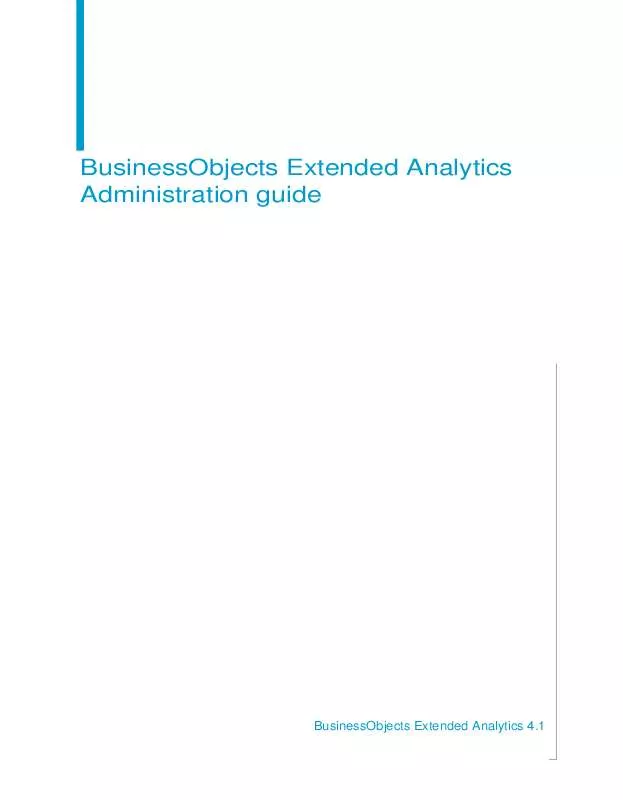
 BUSINESS OBJECTS EXTENDED ANALYTICS 4.1 RELEASE NOTES (183 ko)
BUSINESS OBJECTS EXTENDED ANALYTICS 4.1 RELEASE NOTES (183 ko)
 BUSINESS OBJECTS EXTENDED ANALYTICS 4.1 INSTALLATION GUIDE (6006 ko)
BUSINESS OBJECTS EXTENDED ANALYTICS 4.1 INSTALLATION GUIDE (6006 ko)
 BUSINESS OBJECTS EXTENDED ANALYTICS 4.1 ANALYZER AND REPORTER GUIDE (5867 ko)
BUSINESS OBJECTS EXTENDED ANALYTICS 4.1 ANALYZER AND REPORTER GUIDE (5867 ko)
