Detailed instructions for use are in the User's Guide.
[. . . ] Financial Information Management Online Help SAP BusinessObjects Financial Information Management 10
2010-12-06
Copyright
© 2010 SAP AG. All rights reserved. SAP, R/3, SAP NetWeaver, Duet, PartnerEdge, ByDesign, SAP Business ByDesign, and other SAP products and services mentioned herein as well as their respective logos are trademarks or registered trademarks of SAP AG in Germany and other countries. Business Objects and the Business Objects logo, BusinessObjects, Crystal Reports, Crystal Decisions, Web Intelligence, Xcelsius, and other Business Objects products and services mentioned herein as well as their respective logos are trademarks or registered trademarks of Business Objects S. A. in the United States and in other countries. [. . . ] The data in these columns is used to drill back to the origin of the data in the SAP ECC. These columns depend on the SAP ECC datasource used as you are redirected to a different SAP ECC transaction based on the SAP ECC datasource you are use.
37
2010-12-06
About Mapping Tables
SAP ECC Datasource 0FI_GL_10 0FI_GL_20 0FI_AP_4 0FI_AR_4 0EC_PCA_1
ECC Transaction Launched FAGLB03 FAGLB03 FB03 FB03 KE5Z
Required Datasource Columns RBUKRS, RACCT, FISCPER RBUKRS, RACCT, FISCPER RBUKRS, BELNR, FISCPER RBUKRS, BELNR, FISCPER RVERS, KOKRS, RBUKRS, FISCPER, RPRCTR, RFAREA, RACCT
38
2010-12-06
Example: Defining and Populating a Mapping Table
Example: Defining and Populating a Mapping Table
8. 1 Defining a Mapping Table - Source Data
In this example data is taken from a flat file. The first line contains headers, and the columns are separated by a semicolon. The source columns are: · Company · Account1 · Minority_Interests · Debit · Credit Data in a Flat File Company;Account1;Minority_Interests;Debit;Credit SOC1;601100;PART1;10000; SOC1;601200;PART2;15000; SOC1;701100;PART1;;50000 SOC1;710000;;;20000 SOC1;411100;PART3;2000;
Below is the same data in table format:
Company Account1 Minority Interests Debit Credit
SOC1 SOC1 SOC1 SOC1 SOC1
601100 601200 701100 710000 411100
PART1 PART2 PART1
10000 15000 50000 20000
PART3
2000
39
2010-12-06
Example: Defining and Populating a Mapping Table
8. 2 Linking Source to Target Definitions
In a rule, the source dimension values are selected in order to generate the value of the target dimension, and the option Highest Priority Matching Rule applies mapping rule is used for this example.
Table 8-3: Mapping Table1: Company/Reporting Unit
In this example, everything under Company is transferred to Reporting Unit.
Source dimension Target dimension
"Company "
"Reporting unit " [Company]
Table 8-4: Mapping Table 2: Account1, Minority Interests/Account, Partner
For all accounts that begin with a 6 or a 7, the Account target dimension will be filled in with an R followed by the account number. The Minority Interests column is reclassified: PART1 becomes P1, PART2 becomes P2 and the "empty" cell remains so.
Source Dimension Source Dimension Target Dimensions Target Dimensions
Account1 [6. . 7]* [6. . 7]* [6. . 7]*
Minority_Interests 'PART1' 'PART2' {empty}
Account 'R'||[Account1] 'R'||[Account1] 'R'||[Account1]
Partner 'P1' 'P1'
Table 8-5: Mapping Table 3: Account1, Debit, Credit/Amount
For expense accounts, the Amount target dimension will be filled in with the opposite of the Debit source column. For client accounts, the Debit source dimension is transferred to the Amount target dimension and remains unchanged. Similarly, for product accounts, the Credit source dimension is transferred to the Amount target dimension and remains unchanged.
Source Dimension Source Dimension Source Dimension Target Dimension
Account1 6* 41* 7*
Debit
Credit
Amount [Debit]*-1 [Debit] [Credit]
40
2010-12-06
Example: Defining and Populating a Mapping Table
Explanation:[Debit]*-1 means that you need to multiply the debit amount by -1 to return a negative value
8. 3 Results
The data produced as a result of the job is as follows:
Reporting unit Account Partner Amount
SOC1 SOC1 SOC1 SOC1
R601100 R601200 R701100 R710000
P1 P2 P1
-10000 -15000 50000 20000
The production report shows that the row corresponding to account 411100 has not been processed since no rule was defined for it in Mapping Table 2: Account1, Minority Interests/Account, Partner.
41
2010-12-06
Example: Defining and Populating a Mapping Table
42
2010-12-06
Example: Mapping Rule Behavior
Example: Mapping Rule Behavior
A mapping table uses one or more rules to generate the value of the target dimension. The data in the example is taken from a database table. The source columns are: · Company code · Posting period · Fiscal year · Currency · Account number · Trading partner · Opening balance · Total debit · Total credit · Ending balance Your mapping rules for each mapping table are set to either Highest Priority Matching Rule applies or All Matching Rules apply. Note: For option Highest Priority Matching Rule applies, when no priority column is added in the mapping the first mapping has the priority. The source sample data is: Cm opany _oe Cd 5 5 5 Posting _Period 4 4 4 Account _Number 144000 144000 145000
Fiscal _year
Cur rency
Trading _Partner 1000 1100 6
Opening _Balance 0 0 4651. 16
Total _Debit
Total _credit 0 0 0
Ending _Balance
2008 2008 2008
EUR EUR EUR
520000 45000 0
520000 45000 4651. 16
Table 9-2: Mapping Table: Company Code/Reporting Unit
When the Highest Priority Matching Rule applies rule is used to match the source data in the Com pany_Code column to the target RU (Reporting Unit) column, company code 5 is mapped to IEFO002T- and company code 6 is mapped to RTDF001-Y-.
43
2010-12-06
Example: Mapping Rule Behavior
Company_Code 5 6
RU 'IEFO002-T-' 'RTDF001-Y-'
Table 9-3: Mapping Table: Currency
The currency is left as is. Currency * CU [Currency]
Table 9-4: Mapping Table: Posting Period & Fiscal Year/Data Entry Period (DP) & Period (PE)
When the Highest Priority Matching Rule applies rule is used to match the source data in the Posting_Period and Fiscal_Year columns to the target DP and PE columns, the posting period 1 and the fiscal year 2008 are mapped to 2008. 01 in the target DP and PE columns. Posting_Period 1 2 3 4 Fiscal_year 2008 2008 2008 2008 DP '2008. 01' '2008. 02' '2008. 03' '2008. 04'
PE
'2008. 01' '2008. 02' '2008. 03' '2008. 04'
Table 9-5: Mapping Table: Account Number/Account (AC)
When the Highest Priority Matching Rule applies is used to match the source data in the Ac count_Number column to the target AC column, account 144000 is mapped to A2460 in the target AC column: Account_Number 144000 145000 AC 'A2460' 'E1110'
44
2010-12-06
Example: Mapping Rule Behavior
Table 9-6: Mapping Table: Trading Partner/Partner (PA)
The All Matching rules apply rule is used to match the source data in the Trading_Partner column to the target PA column. The last line in the rule (*) generates for each row an additional row that will roll-up to calculate the aggregated value: Trading_Partner 1000 1100 6 * PA 'FRDR005-T' 'NLFO001-T' 'USDR001-T'
Table 9-7: Mapping Table: Opening Balance & Ending Balance/Flow (FL) & Amount
The All Matching Rules apply rule instructs the target file to take the opening and ending balances for specific accounts and aggregate these balances per fiscal year: Account _Number 144000 144000 145000 145000 Opening _Balance * * * * Ending _Balance * * * * FL 'F00' 'F99' 'F00' 'F99' AMOUNT [Opening_Balance] [Ending_Balance] [Opening_Balance]*-1 [Ending_Balance]*-1
The flow (FL) enables you to differentiate between amounts at opening and closing during the data entry period. Example results The data produced as a result of the job is as follows: RU IEFO002TIEFO002TIEFO002TDP 2008. 04 2008. 04 2008. 04 PE 2008. 04 2008. 04 2008. 04 CU EUR EUR EUR AC A2460 PA FRDR005-T FL F00 AMOUNT 0 0 -4651, 16
A2460
NLFO001-T
F00
E1110
USDR001-T
F00
45
2010-12-06
Example: Mapping Rule Behavior
RU IEFO002TIEFO002TIEFO002TIEFO002TIEFO002TIEFO002TIEFO002T-
DP 2008. 04 2008. 04 2008. 04 2008. 04 2008. 04 2008. 04 2008. 04
PE 2008. 04 2008. 04 2008. 04 2008. 04 2008. 04 2008. 04 2008. 04
CU EUR EUR EUR EUR EUR EUR EUR
AC A2460
PA FRDR005-T
FL F99
AMOUNT 520000 45000 -4651, 16 0 -4651, 16 565000 -4651, 16
A2460
NLFO001-T
F99
E1110
USDR001-T
F99
A2460
F00
E1110
F00
A2460
F99
E1110
F99
46
2010-12-06
After You Have Created a Job
After You Have Created a Job
Once you have finished creating a job, it appears in the List of Jobs. At this point, you have several options as follows: · Open the job to verify the properties · Delete the job · Run the job · Export the job · Import the job You can also save the job to a scheduling file to be run by an external scheduler. Related Topics · Choosing to Launch a Job Via an External Scheduler · Moving Financial Information Management Job Definitions
10. 1 Executing a Job
When you have finished populating the mapping tables, you are ready to execute the financial information management job. In the "List of Jobs", select the job you want to execute and click Run. A dialog box bearing the name of the job opens. You select the dimensions to filter in this dialog box. In the "Select dimensions to filter" box, select the dimension or dimensions you want to filter and click Add. The dimensions appear in the "Dimension "column. [. . . ] Note: If this is the first time the custom job is moved to the target environment, you need to modify the datastore properties to point to the correct environment. This is particularly true for the datastore pointing to the financial information management repository. In the "Data Services Management Console", verify sure that the web services URL is correct. After you have exported the custom job, import the job as explained in Importing a Financial Information Management Job
74
2010-12-06
More Information
More Information
Information Resource
Location
SAP BusinessObjects product information
http://www. sap. com Navigate to http://help. sap. com/businessobjects and on the "SAP BusinessObjects Overview" side panel click All Products. [. . . ]

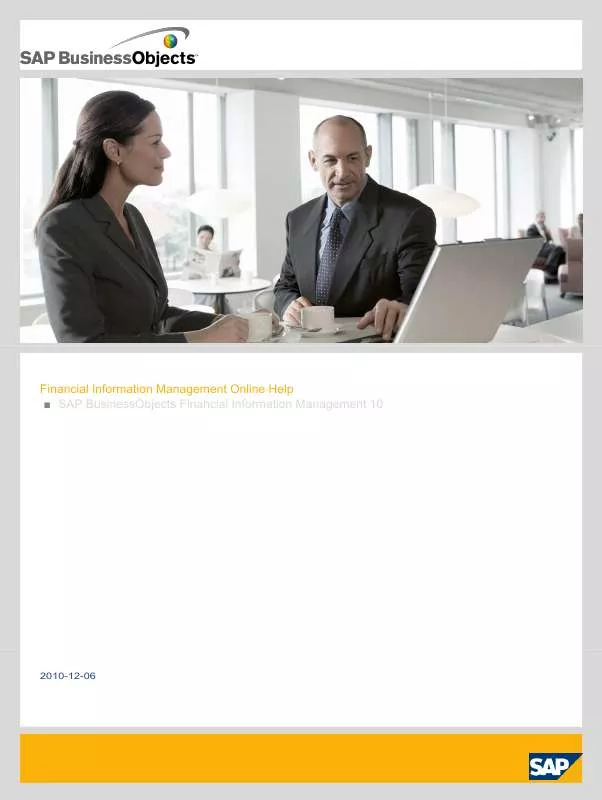
 BUSINESS OBJECTS FINANCIAL INFORMATION MANAGEMENT 10 WHATS NEW 2010-10-26 (688 ko)
BUSINESS OBJECTS FINANCIAL INFORMATION MANAGEMENT 10 WHATS NEW 2010-10-26 (688 ko)
