Detailed instructions for use are in the User's Guide.
[. . . ] Label Studio User's Guide
Label Studio 7. 83c February 2008
Contact information
Contact us on the Web at http://technicalsupport. businessobjects. com If you find any problem with this documentation, please report it to Business Objects in writing at documentation@businessobjects. com.
Copyright Patents
© 2008 Business Objects. Business Objects owns the following U. S. patents, which may cover products that are offered and licensed by Business Objects: 5, 555, 403; 5, 857, 205; 6, 289, 352; 6, 247, 008; 6, 490, 593; 6, 578, 027; 6, 831, 668; 6, 768, 986; 6, 772, 409; 6, 882, 998; 7, 139, 766; 7, 299, 419; 7, 194, 465; 7, 222, 130; 7, 181, 440 and 7, 181, 435. Business Objects and the Business Objects logo, BusinessObjects, Business Objects Crystal Vision, Business Process On Demand, BusinessQuery, Crystal Analysis, Crystal Applications, Crystal Decisions, Crystal Enterprise, Crystal Insider, Crystal Reports, Desktop Intelligence, Inxight, the Inxight Logo, LinguistX, Star Tree, Table Lens, ThingFinder, Timewall, Let there be light, Metify, NSite, Rapid Marts, RapidMarts, the Spectrum Design, Web Intelligence, Workmail and Xcelsius are trademarks or registered trademarks in the United States and/or other countries of Business Objects and/or affiliated companies. [. . . ] Depending on the type of object, in its Properties window you may be able to set up a value expression or conditional filter, define leading or trailing characters, or suppress clear zones. See the sections in this chapter about each specific object for more information about its properties.
Font properties
With an object selected in your label design, choose Format > Font. In this window, define a font for the selected object. For example, if you select a field and change the font in this window, you will see the change on your layout. You can also select a frame, change the font in this window, and then see the fonts for all objects with font properties change in the frame. PCL Data Stream drivers must use a PCL Data Stream font. You can use one of the provided fonts located in the Fonts folder of your Label Studio installation directory, or create your own font in Label Studio (Tools > Create Data Stream fonts). Driver specific: Font properties are only available for design files using a Windows or Data Stream driver.
View options
Label Toolbox comes with several handy features to help you view your label designs better. Choose View from the menubar to: Preview your labels, see "Preview labels" on page 72 for more information. Zoom the label design in/out.
54
Label Studio User's Guide
The Layout window
Placing the fields and objects you need onto your layout is as easy as dragging and dropping from the Objects window. There are a few things, however, that you first need to know when you are working in the Layout window.
Base layer vs. Label area
Notice, in the example at right that there is white space at the far right edge of the label. This represents the distance between labels.
Base layer (printable area)
Distance between labels
The lined portion of the Label area (size of the label) layout is the base layer. Your label elements will not print outside of the base layer. For more information about base layers and other layers, see "Layers" on page 57.
Insertion point cross hair
When moving or placing a field object (or any other linebased object) on your layout, a red cross hair appears in the upper left corner of the object. This can help you to more accurately place your field. Place the cross hair anywhere between the top and bottom borders of a line to move the object to that line.
Viewing hidden information on your layout
Sometimes your layout may contain a lot of fields or objects; so many, in fact, that the base layer or frame you are working in cannot show you everything on your layout. Any information that may have been squeezed out of view may still print on your label. It all depends on the size of the data in your fields or objects and the line suppression of the layer or frame. Label Toolbox signifies this "hidden" information with an arrow that points in the direction of the missing information.
indicator arrows
Chapter 4: Design labels
55
To simply resize your fields, see "How to resize field objects in the layout" on page 62. To view the hidden information on your base layer, you will need to temporarily change the size of your labels. Choose File > Page Setup, and click the Label Page tab to increase the label area, or click the Label Page N-up tab to decrease the number of horizontal or vertical labels. [. . . ] Blank Blank Blank Blank (address frame offset 0. 1" from top and 0. 1" from left, creating non-printable area around frame) Blank, for use with 4-up Cheshire labels Blank envelope with no return address, for use with Laser #10 envelope (address frame offset 2" from top and 4. 75" from left, creating nonprintable area around frame) H = 1. 5" W = 4" H = 1" W = 3. 5" H = 1" W = 4" H = 2. 7" W = 8. 8" H = 3. 281" W = . 97" H = 1. 25" W = 3. 5"
Laser Avery 52618161 IMB. ltd
LTTEXT1 IMB. ltl LTADDRESS1. ltl LTADDRESS2. ltl LTADDRESS3. ltl LTADDRESS4. ltl
LTCHESHIRE. ltl LTENVELOPE1. ltl
LTENVELOPE2. ltl LTINKJET1. ltl LTINKJET2. ltl LTINKJET3. ltl LTTEXT1. ltl LTTEXT2. ltl
Blank envelope, for use with Laser #10 envelope H = 3. 021" W = 9" Blank (Inkjet) Blank (Inkjet) Blank (Inkjet) OEL on 1st line, POSTNET on 2nd line (Generic Text) OEL on 1st line, for use with 4-up Cheshire labels (Generic Text) H = 8 lines W = 40 char. H = 6 lines W = 32 char.
114
Label Studio User's Guide
Layout template
Description
Layout area
LTTEXT3. ltl USPS Pallet Placard IMB. ltl USPS Sack IMB. ltl USPS Tray IMB. ltl
Blank (Generic Text) USPS Intelligent Mail pallet placard. USPS Intelligent Mail tray label.
H = 9 lines W = 48 char.
Appendix C: Predefined design files, templates, and printer files
115
USPS sack label layout templates
The following table lists the layout template samples included for USPS sack labels.
Layout template Description Layout area
LT2SACK1. ltl LT2SACK2. ltl LT2SACK3. ltl LT2SACK4. ltl LT2SACK5. ltl LT2SACK6. ltl LT2SACK7. ltl LT2SACK8. ltl LT2SACK9. ltl LTSACK1. ltl
USPS sack 2-inch label, extraneous information on bottom of label USPS sack 2-inch label, extraneous information on bottom of label USPS sack 2-inch label, extraneous information on bottom of label USPS sack 2-inch label, extraneous information on bottom of label USPS sack 2-inch label, extraneous information on bottom of label USPS sack 2-inch label, extraneous information on bottom of label USPS sack 2-inch label, extraneous information on bottom of label USPS sack 2-inch label for Eltron printer, extraneous information on bottom of label USPS sack 2-inch label, blank USPS sack label with extraneous information at top of label USPS sack label with extraneous information at the bottom of the label Blank USPS sack label with extraneous information at top of label Blank USPS sack label with no extraneous information USPS sack label with no extraneous information Blank USPS sack label, enter extraneous information below the Origin line
H = 3. 25" W = 1. 875" H = 3. 25" W = 1. 9" H = 3. 375" W = 1. 875" H = 3. 25" W = 1. 875" H = 3. 3" W = 1. 95" H = 3. 2" W = 1. 875" H = 3. 3" W = 1. 9" H =3. 25" W =1. 871" H =3. 3" W =2" H = . 937" W = 3. 375" H = . 958" W = 3. 25" H = . 937" W = 3. 375" H = . 937" W = 3. 375" H = . 937" W = 3. 375" H = . 938" W = 3. 375" H = . 937" W = 3. 375" H = . 937" W = 3. 375" H = . 937" W = 3. 375"
LTSACK2. ltl LTSACK3. ltl LTSACK4. ltl LTSACK5. ltl LTSACK6. ltl LTSACK7. ltl LTSACK8. ltl LTSACK9. ltl
116
Label Studio User's Guide
USPS tray label layout templates
The following table lists the layout template samples included for USPS tray labels.
Layout template Description Layout area
LTTRAY1. ltl LTTRAY2. ltl
USPS tray label with extraneous information on bottom of label USPS tray label, Insert extraneous information on bottom of label (main frame offset 0. 1" from top, creating non-printable area) USPS tray label with extraneous information on bottom of label USPS tray label, insert extraneous information on bottom of label (main frame offset 0. 05" from top, creating non-printable area) USPS tray label with extraneous information on bottom of label (main frame offset 0. 05" from top, creating non-printable area) USPS tray label, insert extraneous information on bottom of label (main frame offset 0. 05" from left, creating non-printable area) USPS tray label, insert extraneous information on bottom of label (main frame offset 0. 05" from top and 0. 05" from left, creating non-printable area) USPS tray label, insert extraneous information on bottom of label, for Eltron printer Blank
H = 1. 875" W = 3. 25" H = 1. 9" W = 3. 25" H = 1. 875" W = 3. 375" H = 1. 9" W = 3. 3" H = 1. 95" W = 3. 3" H = 1. 875" W = 3. 2" H = 1. 9" W = 3. 2"
LTTRAY3. ltl LTTRAY4. ltl
LTTRAY5. ltl
LTTRAY6. ltl
LTTRAY7. ltl
LTTRAY8. ltl LTTRAY9. ltl
H = 1. 871" W = 3. 25" H = 2" W = 3. 3"
Appendix C: Predefined design files, templates, and printer files
117
USPS pallet placard layout templates
The following table lists the layout template samples included for USPS pallet placards.
Layout template Description Layout area
LTPALLET1. ltl LTPALLET2. ltl LTPALLET3. ltl LTPALLET4. ltl LTPALLET5. ltl
USPS pallet layout (main frame offset 0. 5" from top, creating non-printable area) USPS pallet layout (main frame offset 0. 5" from top, creating non-printable area) USPS pallet layout (main frame offset 0. 5" from top, creating non-printable area) Blank USPS pallet layout USPS pallet layout (main frame offset 0. 5" from top, creating non-printable area)
H = 6. 5" W = 10. 5" H = 6. 5" W = 10. 5" H = 6. 5" W = 10. 5" H = 7. 5" W = 10. 5" H = 7. 5" W = 10. 5"
118
Label Studio User's Guide
Generic label layout templates
The following table lists the layout template samples included for generic labels.
Layout template Description Layout area
LTGENERIC1. ltl
Blank (main frame offset 0. 5" from top and 0. 5" from left, creating non-printable area around frame) Blank
H = 10" W = 7. 5" H = 1" W = 3. 2"
LTGENERIC2. ltl LTRENA. ltl
For Rena printers - Use printer's front panel to set H = 2" position W = 4"
Appendix C: Predefined design files, templates, and printer files
119
USPS address label page templates
The following table lists the page template samples (. ltp) included in Label Studio for USPS address labels.
Sample Description
Accufast AstroJet Avery 2160 Avery 2162 Avery 2163 Avery 4013 Avery 4143 Avery 4144 Avery 4145 Avery 4146 Avery 4161 Avery 4163 Avery 5168 Avery 5260, 8160, 8250, 8660 Avery 5261, 8161 Avery 5262, 8162, 8662 Avery 5263, 8163, 8253, 8663 Avery 5264, 8164 Avery 5661 Avery 5662 Avery 5663 Avery 5664 Avery 8165
12 lines x 40 characters for Accufast printers. Use printer's front panel to set position 1. 48" x 9. 5" size for AstroJet Mini sheet with a label size of 1" x 2. 63" with 1 across and 4 down Mini sheet with a label size of 1. 33" x 4" with 1 across and 3 down Mini sheet with a label size of 2" x 4" with 1 across and 2 down Custom 1-up continuous with a label size of . 94" x 3. 5" Custom 2-up continuous with a label size of . 94" x 4" Custom 3-up continuous with a label size of . 94" x 2. 5" Custom 1-up continuous with a label size of . 94" x 3. 5" Custom 1-up continuous with a label size of 1. 44" x 4" Custom 1-up continuous with a label size of 2. 94" x 4" Custom 1-up continuous with a label size of . 94" x 3. 5" Letter paper size with a label size of 5" x 3. 5" with 2 across and 2 down Letter paper size with a label size of 1" x 2. 63" with 3 across and 10 down Letter paper size with a label size of 1" x 4" with 2 across and 10 down Letter paper size with a label size of 1. 33" x 4" with 2 across and 7 down Letter paper size with a label size of 2" x 4" with 2 across and 5 down Letter paper size with a label size of 3. 33" x 4" with 2 across and 3 down Letter paper size with a label size of 1" x 4. 25" with 2 across and 10 down Letter paper size with a label size of 1. 33" x 4. 25" with 2 across and 7 down Letter paper size with a label size of 2" x 4. 25" with 2 across and 5 down Letter paper size with a label size of 3. 33" x 4. 25" with 2 across and 3 down Letter paper size with a label size of 11" x 8. 5"
120
Label Studio User's Guide
Sample
Description
Bryce Bryce 30k Buskro Cheshire 4-up DataTech Envelope #10 Generic Label
12 lines x 40 characters for Bryce printers. [. . . ]

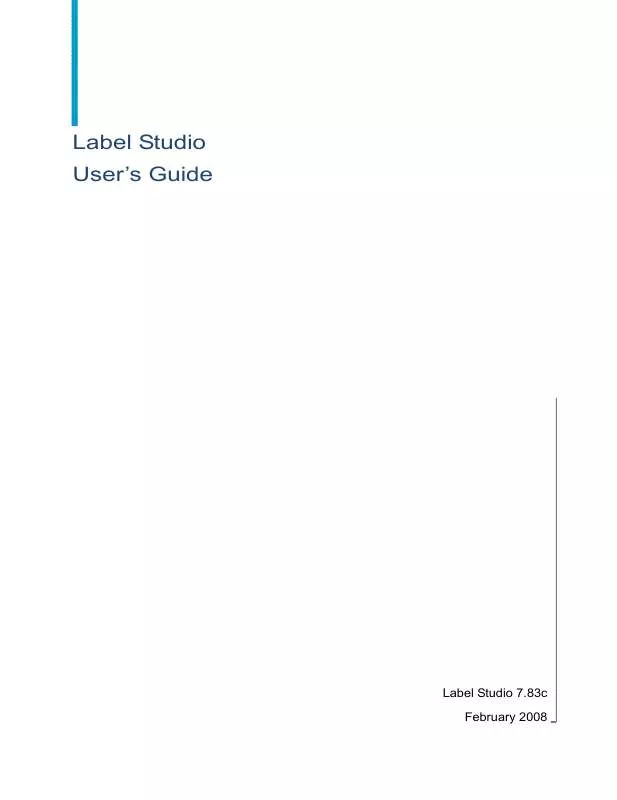
 BUSINESS OBJECTS LABEL STUDIO 7.83C INKJET REFERENCE (552 ko)
BUSINESS OBJECTS LABEL STUDIO 7.83C INKJET REFERENCE (552 ko)
 BUSINESS OBJECTS LABEL STUDIO 7.83C RELEASE NOTES 02-2008 (360 ko)
BUSINESS OBJECTS LABEL STUDIO 7.83C RELEASE NOTES 02-2008 (360 ko)
