User manual BUSINESS OBJECTS MEDATA MANAGER 11.7.1 FOR WINDOWS
Lastmanuals offers a socially driven service of sharing, storing and searching manuals related to use of hardware and software : user guide, owner's manual, quick start guide, technical datasheets... DON'T FORGET : ALWAYS READ THE USER GUIDE BEFORE BUYING !!!
If this document matches the user guide, instructions manual or user manual, feature sets, schematics you are looking for, download it now. Lastmanuals provides you a fast and easy access to the user manual BUSINESS OBJECTS MEDATA MANAGER. We hope that this BUSINESS OBJECTS MEDATA MANAGER user guide will be useful to you.
Lastmanuals help download the user guide BUSINESS OBJECTS MEDATA MANAGER.
You may also download the following manuals related to this product:
Manual abstract: user guide BUSINESS OBJECTS MEDATA MANAGER11.7.1 FOR WINDOWS
Detailed instructions for use are in the User's Guide.
[. . . ] BusinessObjects Metadata Manager User's Guide
BusinessObjects Metadata Manager 11. 7. 1 Windows
Copyright
© 2007 Business Objects. Business Objects owns the following U. S. patents, which may cover products that are offered and licensed by Business Objects: 5, 555, 403; 6, 247, 008; 6, 289, 352; 6, 490, 593; 6, 578, 027; 6, 768, 986; 6, 772, 409; 6, 831, 668; 6, 882, 998 and 7, 139, 766. Business Objects and the Business Objects logo, BusinessObjects, Crystal Reports, Crystal Xcelsius, Crystal Decisions, Intelligent Question, Desktop Intelligence, Crystal Enterprise, Crystal Analysis, Web Intelligence, RapidMarts, and BusinessQuery are trademarks or registered trademarks of Business Objects in the United States and/or other countries. [. . . ] The following example shows the custom attribute "Usage Rating" being applied to two object types, Reports and Tables.
12. Note that you can change the view by selecting filters from the drop-down list for each column. The filters include: · · · · Sort Ascending Sort Descending (Show all) (Empty)
BusinessObjects Metadata Manager User's Guide
95
4
Metadata Manager Explorer Custom attributes
·
(Not empty)
After an Administrator has defined a custom attribute for an object type, users with the User role can view, enter values for, or search on these custom attributes.
Related Topics
·
Entering values for custom attributes on page 97
Modifying a custom attribute
1. From the Explorer Directory or Reports tab view, click the Custom Attributes link. The Custom Attributes worksheet displays. Edit the label or description by clicking in the cell and editing the text. Add to any Valid Values lists by double-clicking in the cell and adding values. (You cannot delete existing values from the list. ) Click OK. To modify to which objects this attribute applies, double-click in the cell under the Apply to column. Double-click individual object types to move them to the Add custom attribute to list. Or, use the Shift and Ctrl keys to select consecutive or nonconsecutive (respectively) object types, then click the right arrow. Click Save Changes.
Deleting a custom attribute
1. From the Explorer Directory or Reports tab view, click the Custom Attributes link. The Custom Attributes worksheet displays. Select a row by clicking the row number so the row appears highlighted in blue. Metadata Manager displays a warning message to confirm whether you want to delete the attribute.
Note: Metadata Manager deletes the attribute even if values have been
entered for associated objects.
96
BusinessObjects Metadata Manager User's Guide
Metadata Manager Explorer Custom attributes
4
Reordering the display of custom attributes
Add custom attributes per Adding, defining, and associating custom attributes on page 94. Users with the Administrator role can change the display order of custom attributes within an object type in various views (but not in the object worksheet view). All custom attributes display in the object overview. However only the top three custom attributes (based on the order you configure) display in object pop-up boxes and other relationship views. On the Custom Attributes worksheet, click the Custom Attributes Display Order link. Select an available object type, select a Custom attribute, and click Up or Down to rearrange the order. Click Save Changes.
Entering values for custom attributes
Once a Metadata Manager administrator has associated custom attributes to objects, you can then enter values for these attribute(s). [. . . ] For example, click PATH_VIEW to display the Explorer page for this view. The Overview tab shows the following information: · · · · Schema name Database name SQL SELECT statement that the CREATE VIEW statement contains The Columns section lists a line for each column with its name, data type and other attributes
The following example shows the Overview tab for PATH_VIEW.
230
BusinessObjects Metadata Manager User's Guide
Relational Database metadata Viewing relationships in a database source
8
Click the Same As tab to view more details about the view.
BusinessObjects Metadata Manager User's Guide
231
8
Relational Database metadata Viewing relationships in a database source
This example shows that the view PATH_VIEW is the same as the PATH_VIEW synonym.
Viewing primary key and foreign key relationships
If a column is a primary key or a foreign key, the Metadata Manager Explorer shows that relationship in the Related To tab. For example, column Region_ID in table ods_customer is a foreign key which references primary key Region_ID in table ods_region. The following Related To tab for column Region_ID in ods_customer shows this relationship.
232
BusinessObjects Metadata Manager User's Guide
Relational Database metadata Viewing relationships in a database source
8
The navigation path at the top of this page shows table ods_customer contains column Region_ID. [. . . ]
DISCLAIMER TO DOWNLOAD THE USER GUIDE BUSINESS OBJECTS MEDATA MANAGER Lastmanuals offers a socially driven service of sharing, storing and searching manuals related to use of hardware and software : user guide, owner's manual, quick start guide, technical datasheets...manual BUSINESS OBJECTS MEDATA MANAGER

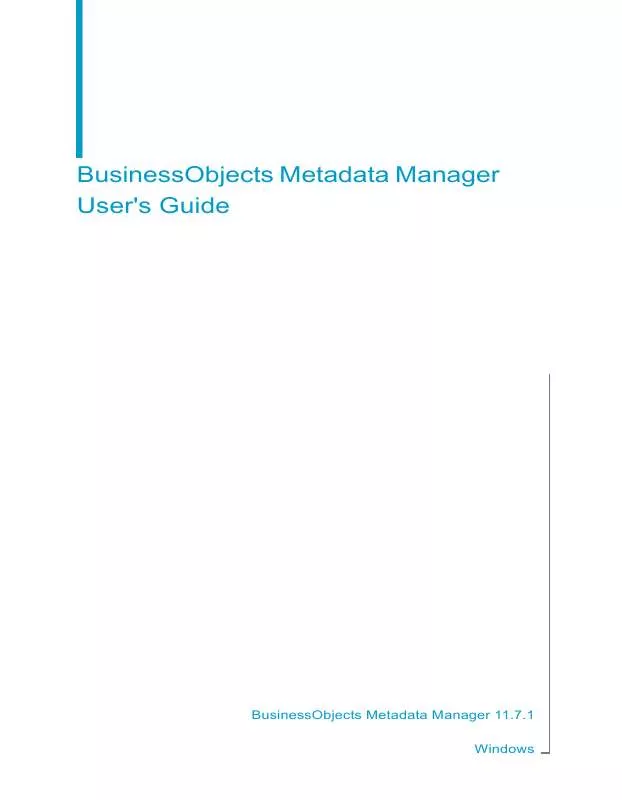
 BUSINESS OBJECTS MEDATA MANAGER 11.7.1 RELEASE NOTES FOR WINDOWS (326 ko)
BUSINESS OBJECTS MEDATA MANAGER 11.7.1 RELEASE NOTES FOR WINDOWS (326 ko)
