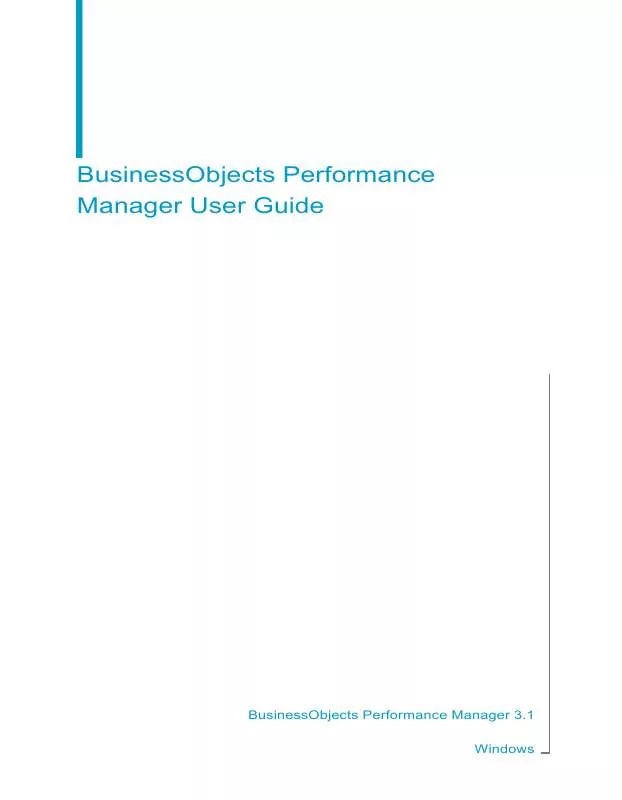Detailed instructions for use are in the User's Guide.
[. . . ] BusinessObjects Performance Manager User Guide
BusinessObjects Performance Manager 3. 1 Windows
Copyright
© 2008 Business Objects, an SAP company. Business Objects owns the following U. S. patents, which may cover products that are offered and licensed by Business Objects: 5, 295, 243; 5, 339, 390; 5, 555, 403; 5, 590, 250; 5, 619, 632; 5, 632, 009; 5, 857, 205; 5, 880, 742; 5, 883, 635; 6, 085, 202; 6, 108, 698; 6, 247, 008; 6, 289, 352; 6, 300, 957; 6, 377, 259; 6, 490, 593; 6, 578, 027; 6, 581, 068; 6, 628, 312; 6, 654, 761; 6, 768, 986; 6, 772, 409; 6, 831, 668; 6, 882, 998; 6, 892, 189; 6, 901, 555; 7, 089, 238; 7, 107, 266; 7, 139, 766; 7, 178, 099; 7, 181, 435; 7, 181, 440; 7, 194, 465; 7, 222, 130; 7, 299, 419; 7, 320, 122 and 7, 356, 779. Business Objects and its logos, BusinessObjects, Business Objects Crystal Vision, Business Process On Demand, BusinessQuery, Cartesis, Crystal Analysis, Crystal Applications, Crystal Decisions, Crystal Enterprise, Crystal Insider, Crystal Reports, Crystal Vision, Desktop Intelligence, Inxight and its logos , LinguistX, Star Tree, Table Lens, ThingFinder, Timewall, Let There Be Light, Metify, NSite, Rapid Marts, RapidMarts, the Spectrum Design, Web Intelligence, Workmail and Xcelsius are trademarks or registered trademarks in the United States and/or other countries of Business Objects and/or affiliated companies. [. . . ] Syntax: ToleranceValue(goalid, upper|lower[, -nbPeriod|date]) Input Parameters: goal id, upper or lower tolerance zone, -nbPeriod: number of periods ago (0 for current period, a negative value for past periods, or a positive value for future periods), date: specific date Output Parameters: upper or lower tolerance limit value for the associated metric for the current or specified period
Example: Using the ToleranceValue function
The following is an extract from a target value table:
target_id 1 1 1 1 peri od_type 5 5 5 5 peri od_date 7/1/2002 10/1/2002 1/1/2003 4/1/2003 target_val upper_val lower_val ue ue ue 270 280 290 300 300 310 320 330 240 250 260 270
Use the ToleranceValue function as follows to return the following values (assuming that the last current complete period isQ2 '03):
126
BusinessObjects Performance Manager User Guide
Performance Manager Rules in Performance Manager
1
· · · · ·
ToleranceValue(goal1. goalid, upper) returns 330 ToleranceValue(goal1. goalid, lower) returns 270 ToleranceValue(goal1. goalid, upper, -1) returns 320 ToleranceValue(goal1. goalid, lower, -2) returns 250 ToleranceValue(goal1. goalid, upper, date(2003, 01, 01)) returns
320 Related Topics
·
Functions and operators in Performance Manager rule conditions on page 83
Actions in Performance Manager rules
Actions are triggered based on the event, when the condition is met. In the Rules Actions window you can: · · Create an alert Trigger an email
Note:
To send an email as part of a rule, you must configure the Mail Parameters in Dashboard and Analytics Setup > Parameters > Options. · · · Generate a list Generate an event Refresh a report Click Browse in the Report Selection dialog box to select a report from the document list. · · · Generate a URL Refresh a metric Launch an application To launch an application, enter the name of the application to launch in the Application Selection dialog box. · · Execute an SQL statement Refresh a control chart
BusinessObjects Performance Manager User Guide
127
1
Performance Manager Rules in Performance Manager
Select from the list the control chart you want to refresh.
Note:
This option is available if you have the Process Analysis application installed. · Refresh a set Select from the list the set you want to refresh.
Note:
This option is available if you have the Set Analysis application installed. You can have more than one action type for a rule.
Related Topics
· Creating an alert as part of a Performance Manager rule on page 128 · Triggering an email as part of a Performance Manager rule on page 129 · Generating a list as part of a Performance Manager rule action on page 130 · Generating an event as part of a Performance Manager rule on page 130 · Generating a URL as part of a Performance Manager rule on page 131 · Refreshing a metric as part of a Performance Manager rule on page 131 · Executing an SQL statement as a Performance Manager rule action on page 132
Defining a rule action 1. Select an action type.
Based on the selection, the appropriate dialog box appears to enter further details about the action.
Creating an alert as part of a Performance Manager rule
Alerts enable you to notify users of specific events or changes. The following steps allow you to associate an alert with a rule in the Add Rule or Rule Edition window in Performance Manager > Rules. In the Rules Action dialog box, select raise an alert. Enter the Alert Title and Alert text.
128
BusinessObjects Performance Manager User Guide
Performance Manager Rules in Performance Manager
1
Note:
The title and text can be formulas. Select the scope of the alert: · private if you want the alert accessible only to you · public if you want the alert accessible to all users 4. Select the level of importance: · information · important · critical When it is distributed, the alert displays an image representing the level of importance you select. Optionally, click Browse to select a report to associate to the alert. An alert can have an expiration date and time, or it can be an on-going alert. Specify the expiration details by either entering the number of days after which the alert expires or the date by when the alert needs to expire. Click OK to complete the alert definition.
Related Topics
· ·
Actions in Performance Manager rules on page 127 Creating and editing rules in Performance Manager on page 75
Triggering an email as part of a Performance Manager rule
You can create an action to send an email to notify users of specific events as part of an alert in a rule in the Add Rule or Rule Edition window in Performance Manager > Rules. In the Rules Action dialog box, select send an email. Click Char Encoding to define the encoding format of the email. Enter the email address of the recipient or recipients. Enter the subject and text of the email.
BusinessObjects Performance Manager User Guide
129
1
Performance Manager Rules in Performance Manager
Note:
The subject and text of the email can be formulas. Click fx to launch the Expression Editor. [. . . ] Select the smoothing constant that gives the smallest RMSE value.
What is the rules engine?
In the Business Objects Dashboard and Analytics applications, you use the rules engine to identify, analyze, predict, and act on a specific event. The rules engine notifies the users when a process is out of control.
BusinessObjects Performance Manager User Guide
259
1
Performance Manager Performance Manager Terms
What is a Shewhart control chart?
For Shewhart control charts on Rejects, the assumption is that the data follows a Binomial distribution. For Shewhart control charts on Defects, the assumption is that the data follows a Poisson distribution. In Shewhart control charts the normal distribution is used to approximate the Binomial and Poisson distributions.
Why the Shewhart charts are not always sufficient
The Shewhart-type control charts only use information about the process in the last plotted point. [. . . ]