User manual BUSINESS OBJECTS PRESENTATION DESIGN INSTALLATION GUIDE 2010-11-05
Lastmanuals offers a socially driven service of sharing, storing and searching manuals related to use of hardware and software : user guide, owner's manual, quick start guide, technical datasheets... DON'T FORGET : ALWAYS READ THE USER GUIDE BEFORE BUYING !!!
If this document matches the user guide, instructions manual or user manual, feature sets, schematics you are looking for, download it now. Lastmanuals provides you a fast and easy access to the user manual BUSINESS OBJECTS PRESENTATION DESIGN. We hope that this BUSINESS OBJECTS PRESENTATION DESIGN user guide will be useful to you.
Lastmanuals help download the user guide BUSINESS OBJECTS PRESENTATION DESIGN.
You may also download the following manuals related to this product:
Manual abstract: user guide BUSINESS OBJECTS PRESENTATION DESIGNINSTALLATION GUIDE 2010-11-05
Detailed instructions for use are in the User's Guide.
[. . . ] Dashboard Design and Presentation Design Installation Guide Dashboard Design and Presentation Design
2010-11-05
Copyright
© 2010 SAP AG. All rights reserved. SAP, R/3, SAP NetWeaver, Duet, PartnerEdge, ByDesign, SAP Business ByDesign, and other SAP products and services mentioned herein as well as their respective logos are trademarks or registered trademarks of SAP AG in Germany and other countries. Business Objects and the Business Objects logo, BusinessObjects, Crystal Reports, Crystal Decisions, Web Intelligence, Xcelsius, and other Business Objects products and services mentioned herein as well as their respective logos are trademarks or registered trademarks of Business Objects S. A. in the United States and in other countries. [. . . ] Ensure that all of the critical dependencies are present, and proceed through the wizard to the "License Agreement" page. Review the License Agreement, select I accept the License Agreement, and click Next. The "Specify the destination folder" page appears. Note: If you have already installed an SAP BusinessObjects product, this page will be disabled and the desktop client will be installed into the default <INSTALLDIR> directory. (Optional) Enter the installation directory. · Accept the default installation directory, and click Next. · If you want to install to a different directory, click Browse, select a directory, click OK, and click Next. Proceed through the wizard to the "Choose Language Packs" page, select the language packs that you want to install, and click Next. Restriction: Ensure that you select all of the necessary language packs before you proceed through the wizard. If you need additional language packs in the future, you will have to uninstall and reinstall the desktop client. Lines that begin with ### are not processed by setup. exe
Related Topics · Variables · Silent installations · To install Dashboard Design or Presentation Design using a silent script · Parameters for scripted silent installations · To install Dashboard Design or Presentation Design interactively
4. 2. 1. 2 To install Dashboard Design or Presentation Design using a silent script
You can perform a silent scripted installation using a response. ini file that contains your installation parameters. Tip: Remember to add a valid keycode to your response. ini file. Run setup. exe -r C:\response. ini from the Dashboard Design or Presentation Design media. The silent installation reads parameters from the response. ini file.
15
2010-11-05
Performing Installations
2. Wait a few minutes for the installation to complete. You can now run Dashboard Design from Start > Programs > Dashboard Design. You can now run Presentation Design from Start > Programs > SAP Crystal Presentation Design 2011. Related Topics · Silent installations · To create a response file for a scripted silent installation · Parameters for scripted silent installations
4. 2. 1. 3 Parameters for scripted silent installations
Remember: You can specify parameters within a response. ini file or at the command line. If you specify command-line parameters in addition to a response. ini file, the command-line parameters take precedence.
Parameter Description Example
choosesimpleup grade
The features available on the feature tree. Acceptable values are: · 1 (Automatically remove the previous version of Xcelsius. ) · 0 (End the installation process if a previous version of Xcelsius is detected. For more information, see the installation log file. )
choosesimpleupgrade=1
16
2010-11-05
Performing Installations
Parameter
Description
Example
The features available on the feature tree. Acceptable values are: · Xcelsius. Designer (Dashboard Design or Presentation Design) Restriction: This is a required feature. [. . . ] installdir="C:\Program Files (x86)\SAP BusinessObjects\"
installtype
installtype="Default"
21
2010-11-05
Performing Installations
Parameter
Description
Example
productkey registeredcompany registereduser
A valid product keycode. The language packs that you want to install. Acceptable values are: · en (English) · fr (French) · de (German) · ja (Japanese) · es (Spanish) · zh_CN (Simplified Chinese) · it (Italian) · nl (Dutch) · ru (Russian) · ko (Korean) · zh_TW (Traditional Chinese) · pt (Portuguese) · sv (Swedish) · pl (Polish) · nb (Norwegian Bokmal) · da (Danish) · th (Thai) · fi (Finnish) · cs (Czech) · hu (Hungarian) · sk (Slovakian) · tr (Turkish) Note: Separate language packs with a semicolon (;).
productkey="XXXXX-XXXXXXXXXXXXX-XXXXXXX-XX" registeredcompany="Any Company" registereduser="John Smith"
selectedlan guagepacks
selectedlanguagepacks="en;ja"
22
2010-11-05
Performing Installations
Parameter
Description
Example
setupuilanguage
The language that you want to use during the installation. Acceptable values are: · en (English) · fr (French) · de (German) · ja (Japanese) · es (Spanish) · zh_CN (Simplified Chinese) · it (Italian) · nl (Dutch) · ru (Russian) · ko (Korean) · zh_TW (Traditional Chinese) · pt (Portuguese) · sv (Swedish) · pl (Polish) · nb (Norwegian Bokmal) · da (Danish) · th (Thai) · fi (Finnish) · cs (Czech) · hu (Hungarian) · sk (Slovakian) · tr (Turkish)
setupuilanguage="ja"
Related Topics · Silent installations · To install Dashboard Design or Presentation Design silently from the command line
23
2010-11-05
Performing Installations
24
2010-11-05
Post Installation
Post Installation
5. 1 Maintaining your installation of Dashboard Design or Presentation Design
You can use Add/Remove Programs or Programs and Features in "Control Panel" to repair, modify, or remove your installation of Dashboard Design or Presentation Design.
25
2010-11-05
Post Installation
26
2010-11-05
More Information
More Information
Information Resource
Location
SAP BusinessObjects product information
http://www. sap. com Navigate to http://help. sap. com/businessobjects and on the "SAP BusinessObjects Overview" side panel click All Products. [. . . ]
DISCLAIMER TO DOWNLOAD THE USER GUIDE BUSINESS OBJECTS PRESENTATION DESIGN Lastmanuals offers a socially driven service of sharing, storing and searching manuals related to use of hardware and software : user guide, owner's manual, quick start guide, technical datasheets...manual BUSINESS OBJECTS PRESENTATION DESIGN

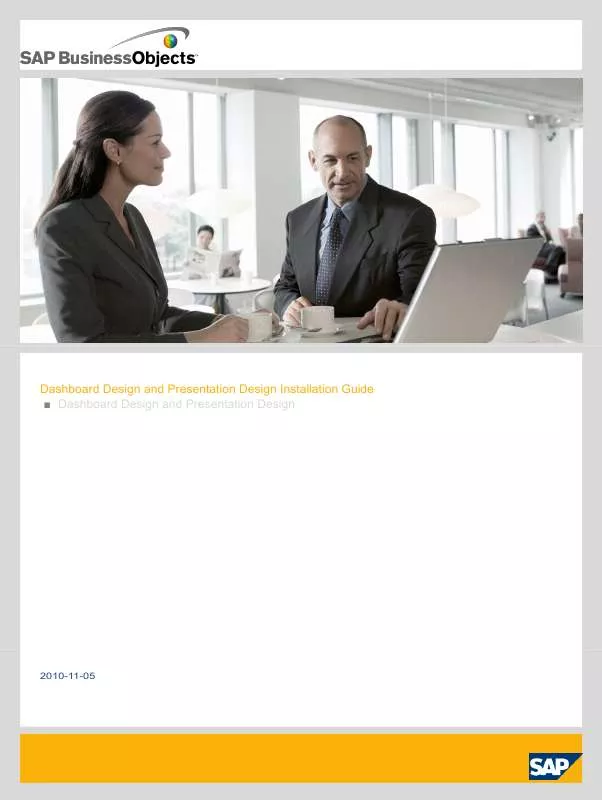
 BUSINESS OBJECTS PRESENTATION DESIGN 2010-11-16 (2379 ko)
BUSINESS OBJECTS PRESENTATION DESIGN 2010-11-16 (2379 ko)
