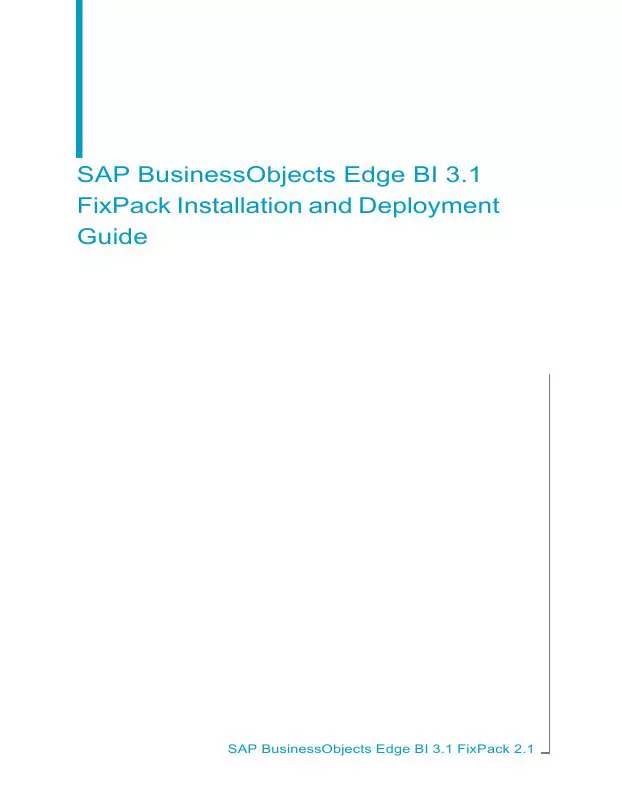User manual BUSINESS OBJECTS SAP BUSINESSOBJECTS EDGE BI 3.1 FIXPACK 2.1 INSTALLATION DEPLOYMENT GUIDE
Lastmanuals offers a socially driven service of sharing, storing and searching manuals related to use of hardware and software : user guide, owner's manual, quick start guide, technical datasheets... DON'T FORGET : ALWAYS READ THE USER GUIDE BEFORE BUYING !!!
If this document matches the user guide, instructions manual or user manual, feature sets, schematics you are looking for, download it now. Lastmanuals provides you a fast and easy access to the user manual BUSINESS OBJECTS SAP BUSINESSOBJECTS EDGE BI 3.1 FIXPACK 2.1. We hope that this BUSINESS OBJECTS SAP BUSINESSOBJECTS EDGE BI 3.1 FIXPACK 2.1 user guide will be useful to you.
Lastmanuals help download the user guide BUSINESS OBJECTS SAP BUSINESSOBJECTS EDGE BI 3.1 FIXPACK 2.1.
Manual abstract: user guide BUSINESS OBJECTS SAP BUSINESSOBJECTS EDGE BI 3.1 FIXPACK 2.1INSTALLATION DEPLOYMENT GUIDE
Detailed instructions for use are in the User's Guide.
[. . . ] SAP BusinessObjects Edge BI 3. 1 FixPack Installation and Deployment Guide
SAP BusinessObjects Edge BI 3. 1 FixPack 2. 1
Copyright
© 2010 SAP AG. All rights reserved. SAP, R/3, SAP NetWeaver, Duet, PartnerEdge, ByDesign, SAP Business ByDesign, and other SAP products and services mentioned herein as well as their respective logos are trademarks or registered trademarks of SAP AG in Germany and other countries. Business Objects and the Business Objects logo, BusinessObjects, Crystal Reports, Crystal Decisions, Web Intelligence, Xcelsius, and other Business Objects products and services mentioned herein as well as their respective logos are trademarks or registered trademarks of Business Objects S. A. in the United States and in other countries. [. . . ] Launch the installation by running the following command from the FixPack installation source file location: install. sh<INSTALLDIR> where <INSTALLDIR> is the installation directory of your SAP BusinessObjects product. The "License Agreement" screen appears. Review the content of the License agreement and proceed by selecting Y. Enter the values for Existing CMS Hostname, Existing CMS Port, and CMS Administrator Password, and press Enter. If the product you are updating includes web components that were automatically deployed during your original SAP BusinessObjects Edge BI 3. 1 installation, the "Automatically Re-Deploy Web Applications" screen appears. Choose from one of the following options:
26
SAP BusinessObjects Edge BI 3. 1 FixPack Installation and Deployment Guide
FixPack installation on Linux Installing SAP BusinessObjects Edge BI 3. 1 FixPack on Linux
3
·
Yes, automatically re-deploy the web applications. This option redeploys SAP BusinessObjects web application components that were previously deployed. The "Configure Web Application Server" screen appears. Enter the values specific to the web application server and press Enter.
Note:
For more information on specific configuration settings for each web application server, refer to SAP BusinessObjects Edge Series 3. 1 Installation Guide for Linux. · No, I will re-deploy the web applications after installation. Select this option if you want to deploy web application server components manually or using the wdeploy tool. For information on manual installation of web components or installation using the wdeploy tool, see BusinessObjects XI 3. 1 Web Application Deployment Guide for UNIX.
Note:
It is only possible to automatically redeploy web components to the same web application server type you had previously deployed during your original SAP BusinessObjects Edge BI 3. 1 installation. The "Confirm Installation" screen appears. Verify the installation directory and press Enter to start the installation. The progress indicator displays the status of the installation. Press Enter to complete the installation.
Note:
The FixPack installer creates a backup of modified files at <IN STALLDIR>/setup/backup. It is recommended that you do not modify or remove these files. To review details of the installation, you can view the contents of the installation log file at the following location: <INSTALLDIR>/set up/logs/.
SAP BusinessObjects Edge BI 3. 1 FixPack Installation and Deployment Guide
27
3
FixPack installation on Linux Installing SAP BusinessObjects Edge BI 3. 1 FixPack on Linux
28
SAP BusinessObjects Edge BI 3. 1 FixPack Installation and Deployment Guide
Silent FixPack installation
4
4
Silent FixPack installation Silent installation on Windows
SAP BusinessObjects FixPacks can be installed silently using a response file. Silent installation is particularly useful when you need to quickly perform multiple installations or automate installations.
Related Topics
· Running a silent installation using a response file on Windows · Running a silent installation using a response file on Linux
Silent installation on Windows
Running a silent installation using a response file on Windows
To run a silent installation using a response file you must first create a . ini file using the SAP BusinessObjects setup program. Once you have created the . ini file, you can run a silent installation by running the setup. exe command and specifying the path to the . ini file. To run a silent installation, perform the following steps: 1. Create an installation . ini file (a response file). [. . . ] Each product must be separated by a comma. For a custom installation this setting is used to disable those products typically not installed in a new installation. DISABLEMP=BusinessObjects. WebTierComponents,
The following parameters are automatically generated parameters that should not be modified in the response file:
SAP BusinessObjects Edge BI 3. 1 FixPack Installation and Deployment Guide
39
4
Silent FixPack installation Silent installation on Linux
Parameter name AUTODEPLOY_WAR_FILES BOBJDIR CDDIR CMSNAMESERVER CMSPORTNUMBER CMSPASSWORD FUNCTION INSTALLLEVEL LANGPACKS_TO_INSTALL LICENSEDIR LOCALNAMESERVER MACHINENAME PRODUCTID_NAME PRODUCTID_VER ProductVersion VERSION_IN_RANGE
40
SAP BusinessObjects Edge BI 3. 1 FixPack Installation and Deployment Guide
Uninstalling FixPacks
5
5
Uninstalling FixPacks Uninstalling SAP BusinessObjects Edge BI FixPacks on Windows
Uninstalling SAP BusinessObjects Edge BI FixPacks on Windows
FixPacks can only be uninstalled one at a time, in the reverse order of installation. For example, if you installed FixPack 1 and then FixPack 2, you must uninstall FixPack 2 before you can uninstall FixPack 1. [. . . ]
DISCLAIMER TO DOWNLOAD THE USER GUIDE BUSINESS OBJECTS SAP BUSINESSOBJECTS EDGE BI 3.1 FIXPACK 2.1 Lastmanuals offers a socially driven service of sharing, storing and searching manuals related to use of hardware and software : user guide, owner's manual, quick start guide, technical datasheets...manual BUSINESS OBJECTS SAP BUSINESSOBJECTS EDGE BI 3.1 FIXPACK 2.1