Detailed instructions for use are in the User's Guide.
[. . . ] BusinessObjects Voyager User's Guide
BusinessObjects Voyager XI 3. 0
Copyright
© 2008 Business Objects. Business Objects owns the following U. S. patents, which may cover products that are offered and licensed by Business Objects: 5, 555, 403; 5, 857, 205; 6, 289, 352; 6, 247, 008; 6, 490, 593; 6, 578, 027; 6, 831, 668; 6, 768, 986; 6, 772, 409; 6, 882, 998; 7, 139, 766; 7, 299, 419; 7, 194, 465; 7, 222, 130; 7, 181, 440 and 7, 181, 435. Business Objects and the Business Objects logo, BusinessObjects, Business Objects Crystal Vision, Business Process On Demand, BusinessQuery, Crystal Analysis, Crystal Applications, Crystal Decisions, Crystal Enterprise, Crystal Insider, Crystal Reports, Desktop Intelligence, Inxight, the Inxight Logo, LinguistX, Star Tree, Table Lens, ThingFinder, Timewall, Let there be light, Metify, NSite, Rapid Marts, RapidMarts, the Spectrum Design, Web Intelligence, Workmail and Xcelsius are trademarks or registered trademarks in the United States and/or other countries of Business Objects and/or affiliated companies. [. . . ] You can set the number of decimal places, include a thousands separator, choose how negative values are displayed, or scale values. You can show values as percentages and set the number of decimal places.
Number
Percentage
BusinessObjects Voyager User's Guide
155
11
Formatting Crosstab Data Resizing columns
Scientific
You can show values in scientific notation and set the number of decimal places.
3. Set the options and then click OK to apply the formatting to the data.
Resizing columns
Crosstab column widths are defined by the Column Width property on the Properties tab. If the default width obscures member headings or restricts the number of cells displayed in the crosstab, you may want to resize the columns.
To resize a column
1. Point to a column heading separator; the resize symbol appears:
2. Drag the separator to the column width you require. You can also set the column width on the Properties tab. Changing this setting applies the new column width to all columns, and overrides any resizing previously applied to individual columns.
Resizing rows
Cell data may span multiple lines. You can resize rows to show all the data within a cell.
To resize a row
1. Point to a row heading separator; the resize symbol appears:
156
BusinessObjects Voyager User's Guide
Formatting Crosstab Data Resizing rows
11
2. Drag the separator to the row height you require. You can also set the row height on the Properties tab. Changing this setting applies the new row height to all rows, and overrides any resizing previously applied to individual rows.
BusinessObjects Voyager User's Guide
157
11
Formatting Crosstab Data Resizing rows
158
BusinessObjects Voyager User's Guide
Using Pages in the Workspace
12
12
Using Pages in the Workspace Working with pages in the workspace
This section shows you how to use multiple pages in your Voyager workspaces.
Working with pages in the workspace
A Voyager workspace contains multiple pages, with the default workspace containing three pages. Pages are useful for grouping related analyses together in one workspace. For example, one Voyager workspace might represent the solution to a particular problem, with each page representing a step in the solution. You navigate between pages by using the page tabs and paging control at the bottom of the analysis window. Pages can be renamed, added, copied, and removed by right-clicking a page tab.
When you save your workspaces, the active page status and the state of the tab panel are preserved. For example, if you save a workspace with page 3 active, page 3 will be active the next time the workspace is opened, and the tab panel will reflect the metadata and queries on page 3.
Note: Each page has its own set of queries and components, which are not
shared and which cannot be linked across pages. Queries and components on one page can therefore have the same names as queries and components on other pages.
Related Topics
· · · ·
Inserting and deleting pages on page 160 Modifying page captions on page 161 Navigating to a page in the workspace on page 162 Copying a component to compare variations in data on page 150
Inserting and deleting pages
Although a workspace always contains at least one page, you can add as many pages as you want, and delete any pages that you no longer want.
160
BusinessObjects Voyager User's Guide
Using Pages in the Workspace Modifying page captions
12
To insert a page
1. A new page is created and a new page tab is inserted to the right of the page tab that you clicked. The new page becomes the active page.
To delete a page
1. Right-click the page tab corresponding to the page you want to remove. [. . . ] Select the disabled connection from the list on the Data tab. A "Click here to connect to the data source" hyperlink is displayed on the Data tab. Click the link and enter your logon credentials if required. Alternatively, you can right-click the disabled connection on the Data tab, click Reconnect, and enter your logon credentials if required.
Related Topics
· · · ·
OLAP data connections on page 290 Adding an OLAP cube connection to a workspace on page 291 Changing to a different OLAP cube connection on page 292 Removing an OLAP cube connection from a workspace on page 293
BusinessObjects Voyager User's Guide
295
20
Connecting to OLAP data sources Re-establishing a disabled connection
296
BusinessObjects Voyager User's Guide
Get More Help
A
A
Get More Help
Online documentation library
Business Objects offers a full documentation set covering all products and their deployment. [. . . ]

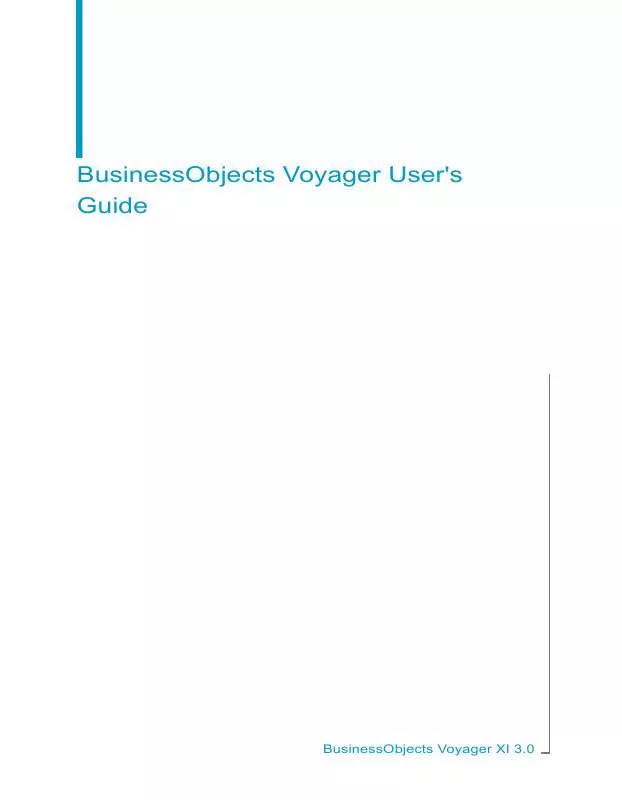
 BUSINESS OBJECTS VOYAGER XI 3.0 ADMINISTRATORS GUIDE (800 ko)
BUSINESS OBJECTS VOYAGER XI 3.0 ADMINISTRATORS GUIDE (800 ko)
