Detailed instructions for use are in the User's Guide.
[. . . ] BusinessObjects Voyager User's Guide
BusinessObjects Voyager XI 3. 1
Copyright
© 2008 Business Objects, an SAP company. Business Objects owns the following U. S. patents, which may cover products that are offered and licensed by Business Objects: 5, 295, 243; 5, 339, 390; 5, 555, 403; 5, 590, 250; 5, 619, 632; 5, 632, 009; 5, 857, 205; 5, 880, 742; 5, 883, 635; 6, 085, 202; 6, 108, 698; 6, 247, 008; 6, 289, 352; 6, 300, 957; 6, 377, 259; 6, 490, 593; 6, 578, 027; 6, 581, 068; 6, 628, 312; 6, 654, 761; 6, 768, 986; 6, 772, 409; 6, 831, 668; 6, 882, 998; 6, 892, 189; 6, 901, 555; 7, 089, 238; 7, 107, 266; 7, 139, 766; 7, 178, 099; 7, 181, 435; 7, 181, 440; 7, 194, 465; 7, 222, 130; 7, 299, 419; 7, 320, 122 and 7, 356, 779. Business Objects and its logos, BusinessObjects, Business Objects Crystal Vision, Business Process On Demand, BusinessQuery, Cartesis, Crystal Analysis, Crystal Applications, Crystal Decisions, Crystal Enterprise, Crystal Insider, Crystal Reports, Crystal Vision, Desktop Intelligence, Inxight and its logos , LinguistX, Star Tree, Table Lens, ThingFinder, Timewall, Let There Be Light, Metify, NSite, Rapid Marts, RapidMarts, the Spectrum Design, Web Intelligence, Workmail and Xcelsius are trademarks or registered trademarks in the United States and/or other countries of Business Objects and/or affiliated companies. [. . . ] In the relational table viewer, click Export and then select CSV. In the dialog box, specify whether you want to view the file or save the file to disk, and then click OK. If you choose to save the file to disk, specify the name and location of the file that you want to export your data to. If you choose to view the file, it opens immediately in your . csv file viewer, which is Microsoft Excel by default.
Note:
If you choose to export data to Excel from a published workspace, and then save the newly created Excel worksheet, the data is saved on a local hard disk rather than to BusinessObjects Enterprise.
Copying a component to compare variations in data
You can copy a component to compare variations in data. For example, if you have a set of data displayed in a crosstab and chart, but you want to make small adjustments to your view and compare the changes with your original view, you can copy the components. You can copy a component to the same page or to a different page. When you copy components, the queries associated with the original components are also copied.
BusinessObjects Voyager User's Guide
163
10
Exploring Different Views of Your Data Resizing and moving components
To copy a component
1. Select the component that you want to copy. Alternatively, you can press CTRL+C to copy the component. Click Paste on the application toolbar to paste a copy of your component onto the current page. Alternatively, you can press CTRL+V to paste the component. If you want to paste the copied component onto another page, change to a different page before you paste the component. The copied component is added below or to the right of existing components on the page.
Resizing and moving components
You can drag any chart or crosstab component from its current position to any other valid position. These are the valid positions:
164
BusinessObjects Voyager User's Guide
Exploring Different Views of Your Data Resizing and moving components
10
BusinessObjects Voyager User's Guide
165
10
Exploring Different Views of Your Data Resizing and moving components
Note:
You can also maximize a component to fill the analysis window, by clicking the Maximize button in the component's title bar.
To move or resize a chart or crosstab
· Click the title bar of the component you want to move or resize, and drag the component to one of the valid positions. The drop location is highlighted as you move the mouse cursor in the analysis window. You can drag a component that occupies a single quadrant of the screen to a new position that occupies half of the screen, or vice versa. The component automatically resizes to the new position
166
BusinessObjects Voyager User's Guide
Exploring Different Views of Your Data Undo and Redo
10
when you release the mouse button. Other components are also automatically resized if necessary.
Undo and Redo
Voyager includes multiple levels of undo. With multiple levels of undo, you can undo changes to a workspace, in reverse order, until you have your workspace in the condition you want it. If you move or resize a component, for example, and do not like its new position, you can click Undo to move it back to its original position. If you then change your mind, you can click Redo to restore the latest change. · To undo an action, click Undo on the toolbar. [. . . ] It also has links to a wide range of technical information including knowledgebase articles, downloads, and support forums. http://www. businessobjects. com/support/
Looking for the best deployment solution for your company?
Business Objects consultants can accompany you from the initial analysis stage to the delivery of your deployment project. Expertise is available in relational and multidimensional databases, in connectivities, database design tools, customized embedding technology, and more. For more information, contact your local sales office, or contact us at: http://www. businessobjects. com/services/consulting/
Looking for training options?
From traditional classroom learning to targeted e-learning seminars, we can offer a training package to suit your learning needs and preferred learning style. [. . . ]

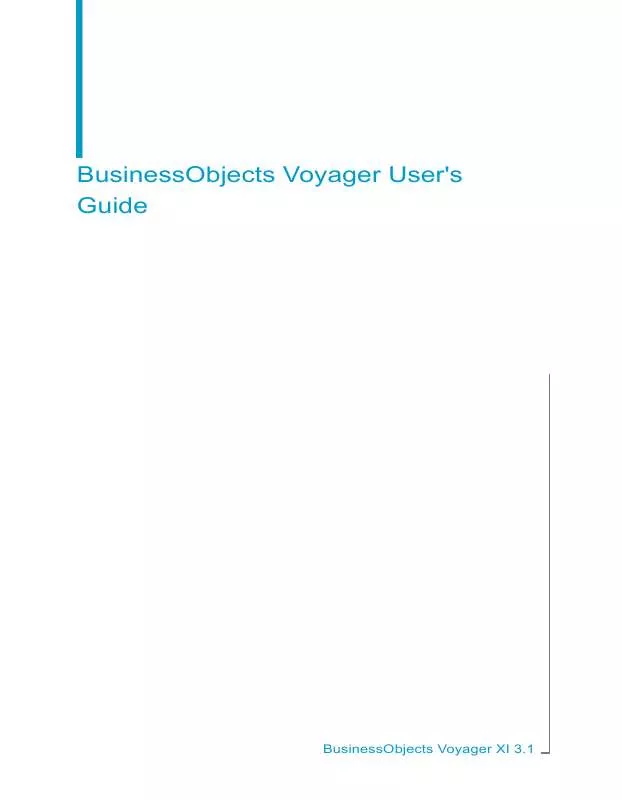
 BUSINESS OBJECTS VOYAGER XI 3.1 VOYAGER ADMINISTRATORS GUIDE (886 ko)
BUSINESS OBJECTS VOYAGER XI 3.1 VOYAGER ADMINISTRATORS GUIDE (886 ko)
