Detailed instructions for use are in the User's Guide.
[. . . ] Watchlist Security User's Guide
Data Services Watchlist Security XI 12. 0. 0. 0
Copyright
© 2008 Business Objects, an SAP company. Business Objects owns the following U. S. patents, which may cover products that are offered and licensed by Business Objects: 5, 295, 243; 5, 339, 390; 5, 555, 403; 5, 590, 250; 5, 619, 632; 5, 632, 009; 5, 857, 205; 5, 880, 742; 5, 883, 635; 6, 085, 202; 6, 108, 698; 6, 247, 008; 6, 289, 352; 6, 300, 957; 6, 377, 259; 6, 490, 593; 6, 578, 027; 6, 581, 068; 6, 628, 312; 6, 654, 761; 6, 768, 986; 6, 772, 409; 6, 831, 668; 6, 882, 998; 6, 892, 189; 6, 901, 555; 7, 089, 238; 7, 107, 266; 7, 139, 766; 7, 178, 099; 7, 181, 435; 7, 181, 440; 7, 194, 465; 7, 222, 130; 7, 299, 419; 7, 320, 122 and 7, 356, 779. Business Objects and its logos, BusinessObjects, Business Objects Crystal Vision, Business Process On Demand, BusinessQuery, Cartesis, Crystal Analysis, Crystal Applications, Crystal Decisions, Crystal Enterprise, Crystal Insider, Crystal Reports, Crystal Vision, Desktop Intelligence, Inxight and its logos , LinguistX, Star Tree, Table Lens, ThingFinder, Timewall, Let There Be Light, Metify, NSite, Rapid Marts, RapidMarts, the Spectrum Design, Web Intelligence, Workmail and Xcelsius are trademarks or registered trademarks in the United States and/or other countries of Business Objects and/or affiliated companies. [. . . ] Select Reason Code in the "Code Type" group. Select a title in the Display Name text box. A message appears stating that the code was removed successfully.
6. Click Close when you are done working with review codes.
Related Topics
·
Reason and Status codes on page 65
To modify reason codes
1. The "Manage Review Codes" window opens. Select Reason Code in the "Code Type" group. Select a title in the Display Name text box. A message appears stating that the code was modified successfully.
6. Click OK to close the message.
Watchlist Security User's Guide
69
9
Reason and Status codes To modify reason codes
7. Click Close when you are done working with review codes.
Related Topics
·
Reason and Status codes on page 65
70
Watchlist Security User's Guide
Administrator user
10
10
Administrator user User management
As an administrator, you can perform every task that a basic user and a reviewer can perform, plus the tasks detailed in this section. If you are a Watchlist Security administrator, your main tasks include the following: · Add and edit users · Update interdiction lists · Download the FinCEN list · Add custom lists · Upload batch files · Change match settings · Access compliance report forms · Make Data Services server settings
Note:
If you are looking for installation instructions, see the BusinessObjects Watchlist Security XI Release 2 System Administrator's Guide.
Related Topics
· · · · · · · ·
To add a user on page 74 To update interdiction lists on page 79 To check files against the FinCEN list on page 45 To add a custom list on page 86 The services Watchlist Security provides on page 13 To change the match settings on page 99 To access compliance report forms on page 108 To set Data Services server locations on page 111
User management
As administrator, you have the responsibility to set up and manage Watchlist Security users. Your tasks consist of the following tasks: · · · · · adding users editing users creating user groups assigning user permissions locking old accounts
72
Watchlist Security User's Guide
Administrator user User management
10
User management tools
All Watchlist Security users must be entered in the "Add User "window before they can access Watchlist Security. This is where you enter the information they use to log in. The user name and full name information appears in reports and in the "Manage Users" window. You make changes to your users' information through the "Edit User "window. It contains the same information as the "Add User" window.
Manage Reviewer User groups
If your organization has many people that use Watchlist Security, it may be helpful to group them into reviewer groups; for example, by department or functional group. When a reviewer is looking at all of the unreviewed potential matches, the records can be filtered to display only the records that were matched by a user in the selected reviewer group.
Related Topics
· · ·
To add a user on page 74 To edit a user on page 74 To add a reviewer group on page 75
Add/Edit User window
All Watchlist Security users must be entered in the "Add User " window before they can access Watchlist Security. This is where administrators enter the information that the user uses to log in. The user name and full name information appears in reports and in the "Manage Users" window. You make changes to your users' information through the "Edit User "window. It contains the same information as the Add User window.
Related Topics
· · ·
User management on page 72 To add a user on page 74 To edit a user on page 74
Watchlist Security User's Guide
73
10
Administrator user User management
To add a user
1. Type the employee's name in the User Name text box. [. . . ] The options that are available depend on the report type that you select. Select Generate Reports from the "Current Task" list. Select the report type from the "Report Types" list. Enter or select dates in the Time Period lists to limit the records in the report to a specific date or date range. [. . . ]

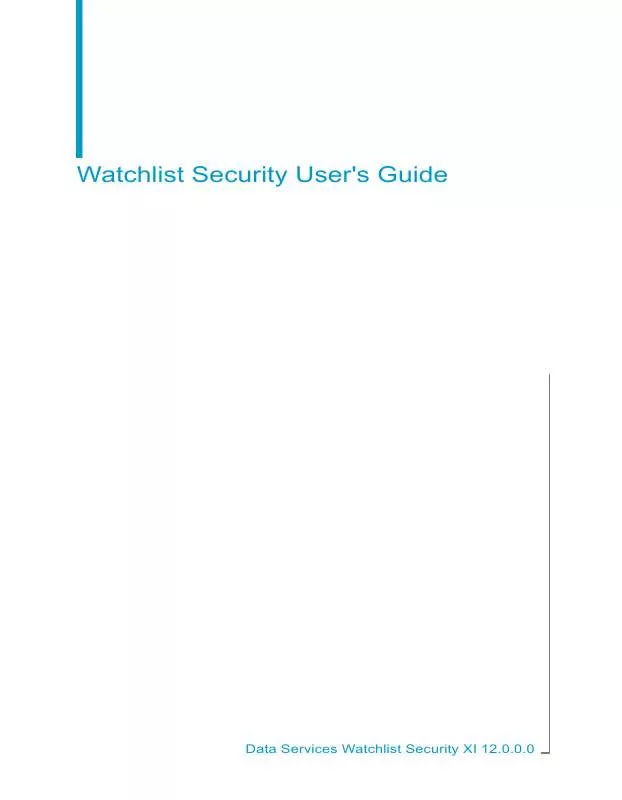
 BUSINESS OBJECTS WATCHLIST SECURITY XI INTEGRATORS GUIDE (418 ko)
BUSINESS OBJECTS WATCHLIST SECURITY XI INTEGRATORS GUIDE (418 ko)
 BUSINESS OBJECTS WATCHLIST SECURITY XI RELEASE 2 11.5.0.0 (40 ko)
BUSINESS OBJECTS WATCHLIST SECURITY XI RELEASE 2 11.5.0.0 (40 ko)
 BUSINESS OBJECTS WATCHLIST SECURITY XI RELEASE 2 11.6.0.0 (206 ko)
BUSINESS OBJECTS WATCHLIST SECURITY XI RELEASE 2 11.6.0.0 (206 ko)
 BUSINESS OBJECTS WATCHLIST SECURITY XI RELEASE 2 11.6.0.0 INTEGRATOR GUIDE (522 ko)
BUSINESS OBJECTS WATCHLIST SECURITY XI RELEASE 2 11.6.0.0 INTEGRATOR GUIDE (522 ko)
 BUSINESS OBJECTS WATCHLIST SECURITY XI RELEASE 2 11.6.0.0 SYSTEM ADMINISTRATOR GUIDE (800 ko)
BUSINESS OBJECTS WATCHLIST SECURITY XI RELEASE 2 11.6.0.0 SYSTEM ADMINISTRATOR GUIDE (800 ko)
 BUSINESS OBJECTS WATCHLIST SECURITY XI RELEASE 2 11.5.0.0 SYSTEM ADMINISTRATOR GUIDE (559 ko)
BUSINESS OBJECTS WATCHLIST SECURITY XI RELEASE 2 11.5.0.0 SYSTEM ADMINISTRATOR GUIDE (559 ko)
