User manual BUSINESS OBJECTS WEB INTELLIGENCE XI FOR WINDOWS AND UNIX PERFORMING ON-REPORT ANALYSIS
Lastmanuals offers a socially driven service of sharing, storing and searching manuals related to use of hardware and software : user guide, owner's manual, quick start guide, technical datasheets... DON'T FORGET : ALWAYS READ THE USER GUIDE BEFORE BUYING !!!
If this document matches the user guide, instructions manual or user manual, feature sets, schematics you are looking for, download it now. Lastmanuals provides you a fast and easy access to the user manual BUSINESS OBJECTS WEB INTELLIGENCE XI. We hope that this BUSINESS OBJECTS WEB INTELLIGENCE XI user guide will be useful to you.
Lastmanuals help download the user guide BUSINESS OBJECTS WEB INTELLIGENCE XI.
You may also download the following manuals related to this product:
Manual abstract: user guide BUSINESS OBJECTS WEB INTELLIGENCE XIFOR WINDOWS AND UNIX PERFORMING ON-REPORT ANALYSIS
Detailed instructions for use are in the User's Guide.
[. . . ] Performing On-Report Analysis with Web Intelligence
BusinessObjects Web Intelligence XI Windows and UNIX
1
Copyright Trademarks Copyright © 2004 Business Objects. Business Objects, the Business Objects logo, Crystal Reports, and Crystal Enterprise are trademarks or registered trademarks of Business Objects SA or its affiliated companies in the United States and other countries. All other names mentioned herein may be trademarks of their respective owners. Contains IBM Runtime Environment for AIX(R), Java(TM) 2 Technology Edition Runtime Modules (c) Copyright IBM Corporation 1999, 2000. [. . . ] Web Intelligence displays the duplicate chart on the report. You can modify how the data is allocated to the chart axes. To find out how to do this, see "Modifying how data is allocated to charts" on page 140. For information on the formatting options for charts, see "Formatting charts" on page 143. To remove a chart from a report Right-click the chart you want to remove. Web Intelligence removes the selected chart from the report.
142 Performing On-Report Analysis with Web Intelligence
Formatting charts
chapter
11
Formatting charts Overview
Overview
You can personalize the formatting settings applied to charts. This chapter tells you about:
· · · · · · · · · · · · ·
the formatting options available per chart type resizing charts positioning charts on report pages setting page breaks on charts adding and formatting chart titles displaying and formatting legends applying a 2D or 3D look formatting axis labels formatting axis values, grids, and scales formatting how data appears on the chart body formatting chart borders formatting chart backgrounds, floors, and walls applying or avoiding duplicate row aggregation
144 Performing On-Report Analysis with Web Intelligence
Formatting charts Formatting options per chart type
11
Formatting options per chart type
This section of this chapter includes illustrations that will help you identify the different areas of charts you can format. Since not all chart types include all of the possible axes or legends, this section provides examples of several different chart types.
About 2D charts
For example, 2D charts include an optional axis legend that lists the values displayed on the bars or lines.
Chart title
Y-Axis Label
Legend
Y-Axis Values Wall X-Axis Label X-Axis Values Data
Floor
In this example, a 2D bar chart includes the optional Z-Axis. Including data on the Z-Axis enables you to show an additional break down of the results displayed on the chart bars. The [Sales revenue] measure is on the Y-Axis, the [Year] dimension is on the X-Axis, and the [Quarter] dimension is on the Z-Axis.
Performing On-Report Analysis with Web Intelligence 145
11
Formatting charts Formatting options per chart type
About 3D charts
3D bar charts do not include an axis legend. You can clearly see what information is displayed on the chart bars by looking at the axis labels. The following example shows a 3D bar chart.
Chart title Chart data Y-Axis label
Y-Axis values
Right wall
Floor X-Axis label X-Axis values Z-Axis values Z-Axis label
In this example, the chart bars display sales revenue per quarter, per year. The [Sales revenue] measure is on the Y-Axis, the [Quarter] dimension is on the X-Axis, and the [Year] dimension is on the Z-Axis.
About pie charts
Pie charts have a single axis displayed on the body of the pie. Each segment of the pie chart displays a value for the measure on the Y-Axis. The pie chart legend indicates the dimension on the X-Axis.
Chart title
Legend
Y-Axis label
146 Performing On-Report Analysis with Web Intelligence
Formatting charts Formatting options per chart type
11
In this example, the 3D pie chart shows sales revenue per year. The measure on the Y-Axis is [Sales revenue] and the dimension displayed on the X-Axis is [Year]. Like 2D pie charts, 3D pie charts display measures for a single dimension. The graphical design of 3D pie charts, however, gives a 3D appearance.
Performing On-Report Analysis with Web Intelligence 147
11
Formatting charts Resizing charts
Resizing charts
When you insert a chart onto a report, the size of the chart is minimal. You can resize the chart to make results display more clearly, according to the amount of information the chart contains. To resize a chart Select the chart, and then dragging the borders outwards.
·
Drag the vertical borders to the right or the left to change the chart width.
·
Drag the horizontal borders up or down to change the chart height.
148 Performing On-Report Analysis with Web Intelligence
Formatting charts Resizing charts
11
Web Intelligence resizes the chart according to your modifications.
Performing On-Report Analysis with Web Intelligence 149
11
Formatting charts Positioning charts on report pages
Positioning charts on report pages
You can specify where you want charts to appear on the report page. Tip: By default, Web Intelligence names each chart with a default name Block1, Block2, Block3, and so on. You can rename charts with meaningful names to make it easier to select the formatting options for a specific chart or to align charts in relation to other tables or charts on the report page. [. . . ] To delete your Web Intelligence documents from InfoView From the InfoView home page, navigate to the folder that contains the document you want to delete. 3.
Select the check box next to the name of the document you want to delete. A message prompts you to confirm if you want to delete the selected document.
4.
Click OK. The document is deleted from InfoView.
Performing On-Report Analysis with Web Intelligence 307
18
Printing, Saving, and Deleting documents Deleting Web Intelligence documents
308 Performing On-Report Analysis with Web Intelligence
Business Objects Information Resources
appendix
A
Business Objects Information Resources Documentation and information services
Documentation and information services
Business Objects offers a full documentation set covering its products and their deployment. [. . . ]
DISCLAIMER TO DOWNLOAD THE USER GUIDE BUSINESS OBJECTS WEB INTELLIGENCE XI Lastmanuals offers a socially driven service of sharing, storing and searching manuals related to use of hardware and software : user guide, owner's manual, quick start guide, technical datasheets...manual BUSINESS OBJECTS WEB INTELLIGENCE XI

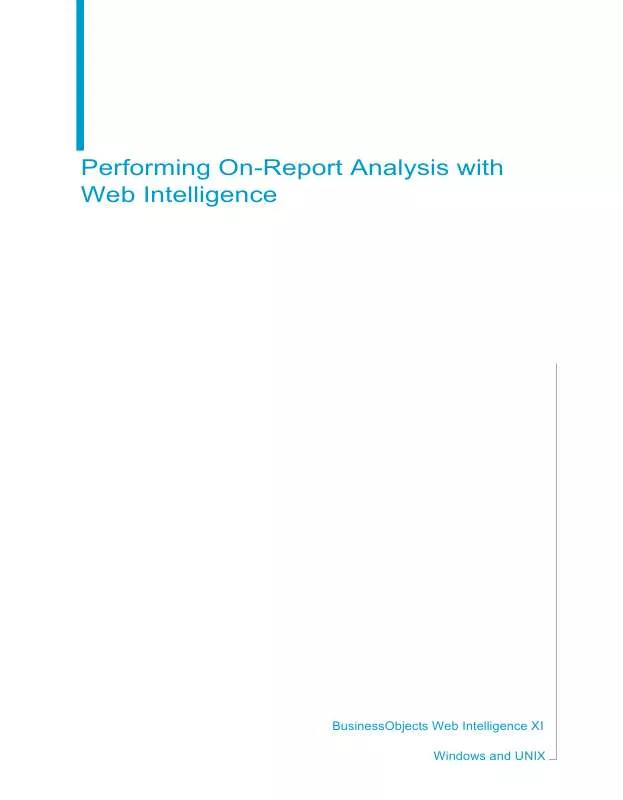
 BUSINESS OBJECTS WEB INTELLIGENCE XI RELEASE 2 PERFORMING ON-REPORT ANALYSIS FOR WINDOWS AND UNIX (2981 ko)
BUSINESS OBJECTS WEB INTELLIGENCE XI RELEASE 2 PERFORMING ON-REPORT ANALYSIS FOR WINDOWS AND UNIX (2981 ko)
