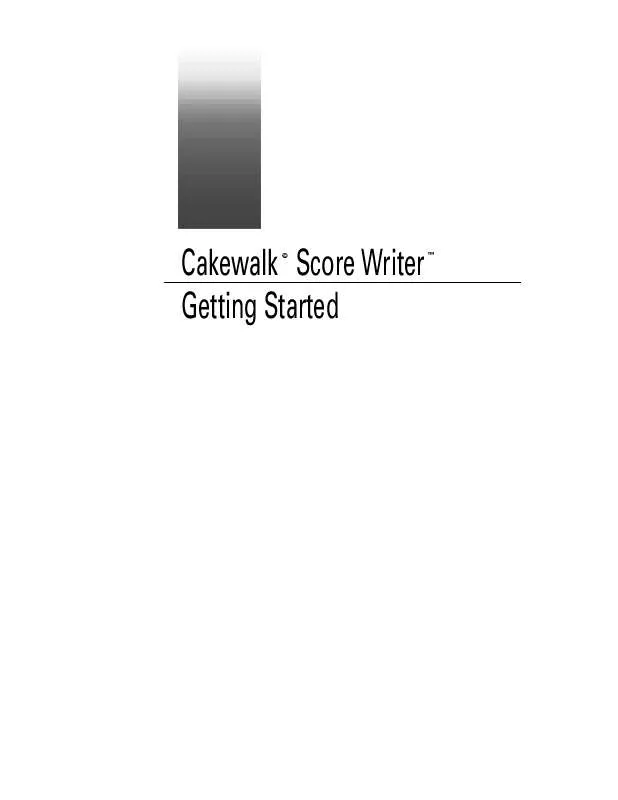User manual CAKEWALK SCORE WRITER GETTING STARTED
Lastmanuals offers a socially driven service of sharing, storing and searching manuals related to use of hardware and software : user guide, owner's manual, quick start guide, technical datasheets... DON'T FORGET : ALWAYS READ THE USER GUIDE BEFORE BUYING !!!
If this document matches the user guide, instructions manual or user manual, feature sets, schematics you are looking for, download it now. Lastmanuals provides you a fast and easy access to the user manual CAKEWALK SCORE WRITER. We hope that this CAKEWALK SCORE WRITER user guide will be useful to you.
Lastmanuals help download the user guide CAKEWALK SCORE WRITER.
Manual abstract: user guide CAKEWALK SCORE WRITERGETTING STARTED
Detailed instructions for use are in the User's Guide.
[. . . ] Cakewalk Score Writer Getting Started
©
TM
Copyright Information Information in this document is subject to change without notice and does not represent a commitment on the part of Twelve Tone Systems, Inc. The software described in this document is furnished under a license agreement or nondisclosure agreement. The software may be used or copied only in accordance of the terms of the agreement. It is against the law to copy this software on any medium except as specifically allowed in the agreement. [. . . ] To add the same ornament or articulation to many notes, drag a box around them with the ornament tool. You can, if you wish, attach ornaments to speciÞc notes. To do so click the note or select a group of notes to ornament. You can drag an attached ornament wherever you please, but it remains attached to the original note for playback purposes.
Adding Voices
Now itÕs time to add a second voice to the score. A voice is a single melodic line in a track. For further explanation of voices, consult ÒTermsÓ in on-line help.
1.
Choose the dotted half note in the note palette. Click the half note, then the augmentation dot to add a dot to the half note.
Half note
Augmentation dot
Chapter 2: Writing Your First Score
13
Writing a Score
2.
Select Voice 2 from the voice pop-up menu at the bottom of the score window.
Selecting Voice 2 dims the notes belonging to Voice 1:
Dimmed notes indicate inactive voice
3.
Click the f space at the start of the second measure to add f#. Don't worry about the stems--you'll clean them up later.
New note inserted in Voice 2
4.
Add more dotted half notes, one per measure: another f#, a g, then a final f#.
New notes in Voice 2
14
Chapter 2: Writing Your First Score
Changing Stem Directions
With the stems from each voice going in the wrong direction, the score is difÞcult to read. To change stem direction:
1.
Choose Edit>Select All (or type Control-a) to select all the notes in the current voice. The note heads turn red to indicate that they are selected. Choose Notes>Stem>Stem Down (or type Control-d) to point the stems down. Choose Voice 1 from the Voice pop-up menu at the bottom of the score window (or type Control-1). Choose Edit>Select All (or type Control-a) to select all the notes in Voice 1. Choose Notes>Stem>Stem Up (or type Control-u) to point the stems up. Show all voices by selecting All from the voice pop-up menu (or typing Control-0 [zero]).
2.
3.
4.
5.
6.
Another easy way to control stem directions is to use the Tracks window. Here, you can set stem direction automatically for any voice in the track before you even enter the notes. ThereÕs just one Þnal bit of clean-up to do to complete this section: you may want to move the slur in measure two. Otherwise youÕll reshape it rather than move it.
Chapter 2: Writing Your First Score
15
Writing a Score
Cursor Toggle
Type c to toggle between the Arrow Cursor and the most recently used palette tool. This is a great way to switch between tools, letting you keep your mouse near your score.
Saving
The File>Save and File>Save As commands save your score to disk. Now is a good time to save your work before proceeding with the next part of the tutorial. Choose any name you wish, like ÒMy Amazing Grace. scw. Ó
16
Chapter 2: Writing Your First Score
3
Adding Staves
1.
Beyond the Basics
Beyond the Basics
This chapter teaches you how to create systems (groups of staves played together), assign instrument names, and set up some features of tracks.
The score of ÒAmazing GraceÓ now consists of two voices in the treble clef. The next task is to add a staff for the left-hand accompaniment.
To specify the bass clef, select the bass staff tool from the staves palette. [. . . ] If a symbol isn't visible, use the scroll bars to scroll the list, Preview the chord name in the chord name display. Click the Score window to insert the chord name.
4. 7.
For more information about adding chords, see "The Chords Window" in the on-line help.
Adding Lyrics
To add a lyric to a score that currently contains no lyrics:
1.
Choose Window>Lyrics. Score Writer opens the Lyrics window.
2. [. . . ]
DISCLAIMER TO DOWNLOAD THE USER GUIDE CAKEWALK SCORE WRITER Lastmanuals offers a socially driven service of sharing, storing and searching manuals related to use of hardware and software : user guide, owner's manual, quick start guide, technical datasheets...manual CAKEWALK SCORE WRITER