User manual CAKEWALK SONAR 5
Lastmanuals offers a socially driven service of sharing, storing and searching manuals related to use of hardware and software : user guide, owner's manual, quick start guide, technical datasheets... DON'T FORGET : ALWAYS READ THE USER GUIDE BEFORE BUYING !!!
If this document matches the user guide, instructions manual or user manual, feature sets, schematics you are looking for, download it now. Lastmanuals provides you a fast and easy access to the user manual CAKEWALK SONAR 5. We hope that this CAKEWALK SONAR 5 user guide will be useful to you.
Lastmanuals help download the user guide CAKEWALK SONAR 5.
You may also download the following manuals related to this product:
Manual abstract: user guide CAKEWALK SONAR 5
Detailed instructions for use are in the User's Guide.
[. . . ] Cakewalk SONAR User's Guide
©
TM
Information in this document is subject to change without notice and does not represent a commitment on the part of Twelve Tone Systems, Inc. The software described in this document is furnished under a license agreement or nondisclosure agreement. The software may be used or copied only in accordance of the terms of the agreement. It is against the law to copy this software on any medium except as specifically allowed in the agreement. [. . . ] There are many different types of events. All share the following parameters: · · · The time of the event, displayed in SMPTE (hours:minutes:seconds:frames) format The time of the event, displayed in MBT (measures:beats:ticks) format The event type, or kind of event
The remaining parameters vary by event type. You can hide or show each kind of event by clicking its button in the Event List toolbar or by checking its checkbox in the Event Manager dialog box. Here is a summary listing of the parameters that apply to each type of event. Short name and display button. . .
Note
Type of event. . .
Parameters. . .
MIDI note
Pitch (MIDI key number), velocity (0-127), duration (beats:ticks or simply ticks), MIDI channel (1-16) Pitch (MIDI key number), pressure amount (0127), MIDI channel (1-16) Controller number (0-127), controller value (0127), MIDI channel (1-16) Bank select method, bank number, number or name of the patch, MIDI channel (1-16) Pressure amount (0-127), MIDI channel (1-16) Wheel position (-8192 to 8191, where the center is 0) Parameter number (0-16383), parameter value (0-16383), MIDI channel (1-16) Parameter number (0-16383), parameter value (0-16383), MIDI channel (1-16) Sysx bank number (0-8191) Sysx message up to 255 bytes long
KeyAft
MIDI key aftertouch
Control
MIDI controller change
Patch
MIDI patch change
ChanAft Wheel
MIDI channel aftertouch MIDI pitch wheel position
RPN
Registered Parameter Number Non-registered Parameter Number System Exclusive data bank System Exclusive data message Text Lyric
NRPN
Sysx Bank Sysx Data
Text Lyric
Text Text (a single word or syllable)
290
MCIcmd
Windows Media Control Interface (MCI) command Digital audio wave Automation graph segments made up of a solid line between two nodes
MCI command text
Wave Audio Shape Events
Name, velocity (0-127), and number of samples Change in values, kind of shape, and length in MBT format. Note: Shape events cannot be edited, only deleted. Text of expression mark Direction (crescendo or diminuendo) and duration The name of the chord Shows or hides various kinds of events
Expression Hairpin Chord Event List Manager
Staff view expression marking Staff view dynamics marking Staff view chord symbol Opens Event Manager dialog box Events that are outside of slipedited boundaries Inserts a copy of highlighted event--double-click the event's Kind parameter to change it to the kind of event you want Deletes the highlighted event
Events Out of Slip Edit Boundaries Insert Event
Note, audio, or controller data
Whatever the highlighted event's parameters are
Delete Event
Whatever the highlighted event's parameters are
Pick Tracks and Show Next/Previous Track
Left side of button opens Pick Tracks dialog; right side of button opens Next Track/ Previous Track dropdown menu
Allows you to pick what tracks the Event List shows events for
Here are some notes about events and their parameters: · · · · The Channel parameter in the Track view can force an event to play on a different MIDI channel from the one shown in the event list. Pedal marks entered in the Staff view are displayed in the Event List view as controller events (64). Many keyboards do not support key aftertouch and channel aftertouch. Consult the User's Guide for your keyboard for more information. When you double-click the value of a patch event, SONAR displays the Bank/Patch Change dialog box. For more information about bank and patch changes, "To Insert a Bank/Patch Change" on page 126. See Chapter 17, Using System Exclusive Data, for more information about System Exclusive banks. See Chapter 9, Editing Audio, for more information about audio clips.
· ·
291
English
:
Selecting Events in the Event List View
The following table describes how to select events in the Event List view: To do this. . .
Select a single event Select multiple, contiguous events
Do this. . .
Click on the event. Select the first event, hold the Shift key down and click the last event. Hold down the Ctrl and Shift keys while pressing the up or down arrows. Select an event, hold the Ctrl key while selecting additional events
Select multiple, contiguous events using the arrow keys Select multiple, non-contiguous events
Additional information about note events and MCIcmd events appears later in this chapter.
Event List Display Filter
You can configure the Event List view to display different event types, as described in the following table:
To do this. . .
Hide events of a certain type
Do this. . .
Select the event type in the toolbar, in the Event List view popup menu, or in the Event Manager. To display a type of event, deselect it. Choose Event Manager from the popup menu, or click . As a default, if you slip edit the boundaries of a clip, all events outside those boundaries are hidden in the Event List view. If you want to see these events, click this button . Note: You can not edit slip-edited material in the Event List view.
Open the Event Manager
Show or hide slip-edited events
Editing Events and Event Parameters
The Event List view lets you add, delete, or change events one by one. [. . . ] Cakewalk does not warrant that the Product will be error free, nor that all program errors will be corrected. In addition, Cakewalk makes no warranties if the failure of the Product results from accident, abuse or misapplication. Outside the United States, these remedies are not available without proof of purchase from an authorized international source. All requests for
warranty assistance shall be directed to Cakewalk at the following address: Cakewalk 268 Summer st. [. . . ]
DISCLAIMER TO DOWNLOAD THE USER GUIDE CAKEWALK SONAR 5 Lastmanuals offers a socially driven service of sharing, storing and searching manuals related to use of hardware and software : user guide, owner's manual, quick start guide, technical datasheets...manual CAKEWALK SONAR 5

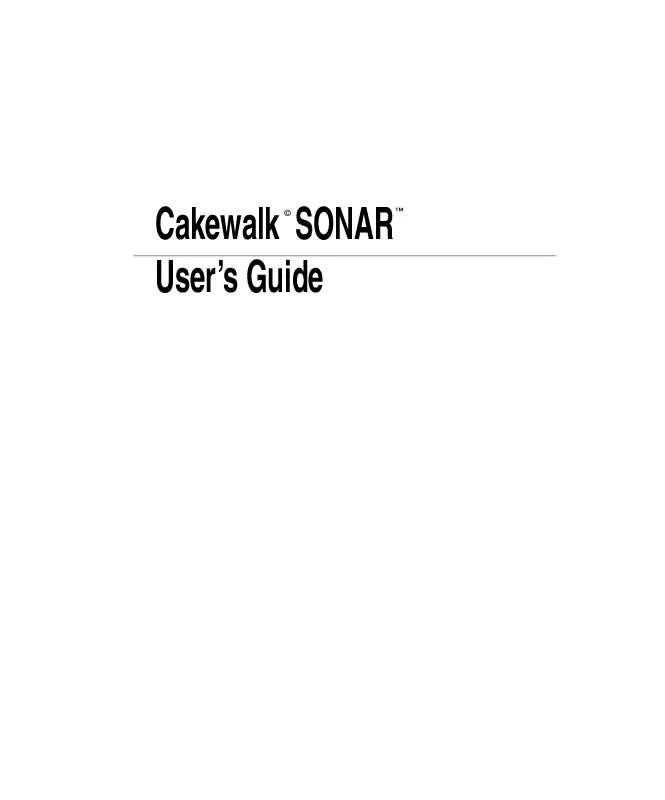
 CAKEWALK SONAR 5 QUICKSTART MANUAL (62 ko)
CAKEWALK SONAR 5 QUICKSTART MANUAL (62 ko)
 CAKEWALK SONAR 5 KEYBOARD SHORTCUTS (62 ko)
CAKEWALK SONAR 5 KEYBOARD SHORTCUTS (62 ko)
