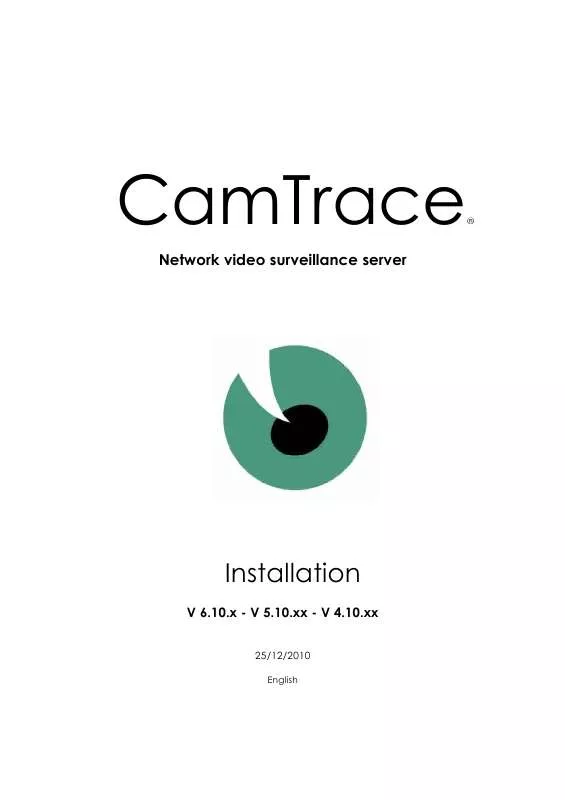User manual CAMTRACE V6.10.00 INSTALLATION 25-12-2010
Lastmanuals offers a socially driven service of sharing, storing and searching manuals related to use of hardware and software : user guide, owner's manual, quick start guide, technical datasheets... DON'T FORGET : ALWAYS READ THE USER GUIDE BEFORE BUYING !!!
If this document matches the user guide, instructions manual or user manual, feature sets, schematics you are looking for, download it now. Lastmanuals provides you a fast and easy access to the user manual CAMTRACE V6.10.00. We hope that this CAMTRACE V6.10.00 user guide will be useful to you.
Lastmanuals help download the user guide CAMTRACE V6.10.00.
Manual abstract: user guide CAMTRACE V6.10.00INSTALLATION 25-12-2010
Detailed instructions for use are in the User's Guide.
[. . . ] CamTrace®
Network video surveillance server
Installation
V 6. 10. x - V 5. 10. xx - V 4. 10. xx
25/12/2010
English
2
For additional information:
www. camtrace. com
Copyright 2000-2010, Camtrace SAS Camtrace SAS, 92150 Suresnes, France
3
1 INSTALLATION - CONFIGURATION 5
1. 1 Startup - connection - Shutdown. . . . . . . . . . . . . . . . . . . . . . . . . . . . . . . . . . . . . . . . . . . . . . . . . . . . . . . . . . . . . . . . . . . . . . . . . . . . . . . . . . . . . . . . . . . . . . 6
1. 1. 1 Standard start-up and shutdown. . . . . . . . . . . . . . . . . . . . . . . . . . . . . . . . . . . . . . . . . . . . . . . . . . . . . . . . . . . . . . . . . . . . . . . . . . . . . . . . . . . . . . . . . . . . . . . . . . . . . . . . . . . . 6 1. 1. 2 Startup and shutdown without screen. . . . . . . . . . . . . . . . . . . . . . . . . . . . . . . . . . . . . . . . . . . . . . . . . . . . . . . . . . . . . . . . . . . . . . . . . . . . . . . . . . . . . . . . . . . . . . . . . . . 7
1. 2 IP Configuration of CamTrace server. . . . . . . . . . . . . . . . . . . . . . . . . . . . . . . . . . . . . . . . . . . . . . . . . . . . . . . . . . . . . . . . . . . . . . . . . . . . . . . . . . . . . . 8
1. 2. 1 Default adresses. . . . . . . . . . . . . . . . . . . . . . . . . . . . . . . . . . . . . . . . . . . . . . . . . . . . . . . . . . . . . . . . . . . . . . . . . . . . . . . . . . . . . . . . . . . . . . . . . . . . . . . . . . . . . . . . . . . . . . . . . . . . . . . . . . . . . . . . . 8 1. 2. 2 Data collection for connection to an existing network. . . . . . . . . . . . . . . . . . . . . . . . . . . . . . . . . . . . . . . . . . . . . . . . . . . . . . . . . . . . . . . . . . . . . 9 1. 2. 3 General information about the CamTrace network settings. . . . . . . . . . . . . . . . . . . . . . . . . . . . . . . . . . . . . . . . . . . . . . . . . . . . . . . . . . . . . 9 1. 2. 4 Manually set the network parameters. . . . . . . . . . . . . . . . . . . . . . . . . . . . . . . . . . . . . . . . . . . . . . . . . . . . . . . . . . . . . . . . . . . . . . . . . . . . . . . . . . . . . . . . . . . . . . . . . . 9 1. 2. 5 Adjusting system parameters. . . . . . . . . . . . . . . . . . . . . . . . . . . . . . . . . . . . . . . . . . . . . . . . . . . . . . . . . . . . . . . . . . . . . . . . . . . . . . . . . . . . . . . . . . . . . . . . . . . . . . . . . . . . . . . . 10 1. 2. 6 Using the setup wizard. . . . . . . . . . . . . . . . . . . . . . . . . . . . . . . . . . . . . . . . . . . . . . . . . . . . . . . . . . . . . . . . . . . . . . . . . . . . . . . . . . . . . . . . . . . . . . . . . . . . . . . . . . . . . . . . . . . . . . . . . . . . . 11 1. 3. 1 Configuring the IP address of each camera. . . . . . . . . . . . . . . . . . . . . . . . . . . . . . . . . . . . . . . . . . . . . . . . . . . . . . . . . . . . . . . . . . . . . . . . . . . . . . . . . . . . . 11 1. 3. 2 Camera configuration. . . . . . . . . . . . . . . . . . . . . . . . . . . . . . . . . . . . . . . . . . . . . . . . . . . . . . . . . . . . . . . . . . . . . . . . . . . . . . . . . . . . . . . . . . . . . . . . . . . . . . . . . . . . . . . . . . . . . . . . . . . 12 1. 3. 2. 1 Checklist of operations to be performed on each camera. . . . . . . . . . . . . . . . . . . . . . . . . . . . . . . . . . . . . . . . . . . . . . . . . . . . 12 1. 3. 2. 2 Additional time parameters. . . . . . . . . . . . . . . . . . . . . . . . . . . . . . . . . . . . . . . . . . . . . . . . . . . . . . . . . . . . . . . . . . . . . . . . . . . . . . . . . . . . . . . . . . . . . . . . . . . . . . . . . . . 13 1. 3. 2. 3 Limiting camera bandwidth. . . . . . . . . . . . . . . . . . . . . . . . . . . . . . . . . . . . . . . . . . . . . . . . . . . . . . . . . . . . . . . . . . . . . . . . . . . . . . . . . . . . . . . . . . . . . . . . . . . . . . . . . . . 13
1. 3 Camera configuration. . . . . . . . . . . . . . . . . . . . . . . . . . . . . . . . . . . . . . . . . . . . . . . . . . . . . . . . . . . . . . . . . . . . . . . . . . . . . . . . . . . . . . . . . . . . . . . . . . . . . . . . . . . . . 11
1. 4 CamTrace startup and configuration. . . . . . . . . . . . . . . . . . . . . . . . . . . . . . . . . . . . . . . . . . . . . . . . . . . . . . . . . . . . . . . . . . . . . . . . . . . . . . . . . . . . . 13
1. 4. 1 Service startup. . . . . . . . . . . . . . . . . . . . . . . . . . . . . . . . . . . . . . . . . . . . . . . . . . . . . . . . . . . . . . . . . . . . . . . . . . . . . . . . . . . . . . . . . . . . . . . . . . . . . . . . . . . . . . . . . . . . . . . . . . . . . . . . . . . . . . . . . 13 1. 4. 2 Installation of putty terminal emulation network access to menucam. . . . . . . . . . . . . . . . . . . . . . . . . . . . . . . . . . . . . 15 1. 4. 3 Declaring cameras in the CamTrace server. . . . . . . . . . . . . . . . . . . . . . . . . . . . . . . . . . . . . . . . . . . . . . . . . . . . . . . . . . . . . . . . . . . . . . . . . . . . . . . . . . . . . . 15 1. 4. 3. 1 Manual declaration of cameras . . . . . . . . . . . . . . . . . . . . . . . . . . . . . . . . . . . . . . . . . . . . . . . . . . . . . . . . . . . . . . . . . . . . . . . . . . . . . . . . . . . . . . . . . . . . . . . . . 15 1. 4. 3. 2 Choosing a camera model. . . . . . . . . . . . . . . . . . . . . . . . . . . . . . . . . . . . . . . . . . . . . . . . . . . . . . . . . . . . . . . . . . . . . . . . . . . . . . . . . . . . . . . . . . . . . . . . . . . . . . . . . . . 17 1. 4. 3. 3 Automatic declaration of cameras. . . . . . . . . . . . . . . . . . . . . . . . . . . . . . . . . . . . . . . . . . . . . . . . . . . . . . . . . . . . . . . . . . . . . . . . . . . . . . . . . . . . . . . . . . . . 18 1. 4. 4 Client workstation configuration and operations check. . . . . . . . . . . . . . . . . . . . . . . . . . . . . . . . . . . . . . . . . . . . . . . . . . . . . . . . . . . . . . . . . 18 1. 4. 5 Interpretation of status messages in CamTrace. . . . . . . . . . . . . . . . . . . . . . . . . . . . . . . . . . . . . . . . . . . . . . . . . . . . . . . . . . . . . . . . . . . . . . . . . . . . . . . . . 19 1. 4. 6 Save the server configuration on a client workstation. . . . . . . . . . . . . . . . . . . . . . . . . . . . . . . . . . . . . . . . . . . . . . . . . . . . . . . . . . . . . . . . . . . . . 19 1. 4. 7 Check CPU load and system parameters. . . . . . . . . . . . . . . . . . . . . . . . . . . . . . . . . . . . . . . . . . . . . . . . . . . . . . . . . . . . . . . . . . . . . . . . . . . . . . . . . . . . . . . . . . . 19
1. 5 Configuring remote access. . . . . . . . . . . . . . . . . . . . . . . . . . . . . . . . . . . . . . . . . . . . . . . . . . . . . . . . . . . . . . . . . . . . . . . . . . . . . . . . . . . . . . . . . . . . . . . . . . . 20
1. 5. 1 Router/firewall configuration. . . . . . . . . . . . . . . . . . . . . . . . . . . . . . . . . . . . . . . . . . . . . . . . . . . . . . . . . . . . . . . . . . . . . . . . . . . . . . . . . . . . . . . . . . . . . . . . . . . . . . . . . . . . . . . . 20 1. 5. 2 CamTrace server configuration. . . . . . . . . . . . . . . . . . . . . . . . . . . . . . . . . . . . . . . . . . . . . . . . . . . . . . . . . . . . . . . . . . . . . . . . . . . . . . . . . . . . . . . . . . . . . . . . . . . . . . . . . . . . . 21 1. 5. 3 Limiting the bandwidth to the outbound gateway. . . . . . . . . . . . . . . . . . . . . . . . . . . . . . . . . . . . . . . . . . . . . . . . . . . . . . . . . . . . . . . . . . . . . . . . . . . 22 1. 6. 1 Configuration of remote CamTraces. . . . . . . . . . . . . . . . . . . . . . . . . . . . . . . . . . . . . . . . . . . . . . . . . . . . . . . . . . . . . . . . . . . . . . . . . . . . . . . . . . . . . . . . . . . . . . . . . . . 23 1. 6. 2 Configuration on the CamTrace Supervisor. . . . . . . . . . . . . . . . . . . . . . . . . . . . . . . . . . . . . . . . . . . . . . . . . . . . . . . . . . . . . . . . . . . . . . . . . . . . . . . . . . . . . . . . 24 1. 7. 1. 1 Configuration to be performed on all the servers of the cluster. . . . . . . . . . . . . . . . . . . . . . . . . . . . . . . . . . . . . . . . . . . . . 27 1. 7. 1. 2 Configuration to be performed on client workstations. . . . . . . . . . . . . . . . . . . . . . . . . . . . . . . . . . . . . . . . . . . . . . . . . . . . . . . . . . . . . 27 1. 7. 1. 3 Configuration to be performed on the connection servers. . . . . . . . . . . . . . . . . . . . . . . . . . . . . . . . . . . . . . . . . . . . . . . . . . . . . 27
1. 6 Supervisor configuration. . . . . . . . . . . . . . . . . . . . . . . . . . . . . . . . . . . . . . . . . . . . . . . . . . . . . . . . . . . . . . . . . . . . . . . . . . . . . . . . . . . . . . . . . . . . . . . . . . . . . . . . . . 22
1. 7 Cluster unified interface configuration. . . . . . . . . . . . . . . . . . . . . . . . . . . . . . . . . . . . . . . . . . . . . . . . . . . . . . . . . . . . . . . . . . . . . . . . . . . . . . . . 26
1. 8 Display screens. . . . . . . . . . . . . . . . . . . . . . . . . . . . . . . . . . . . . . . . . . . . . . . . . . . . . . . . . . . . . . . . . . . . . . . . . . . . . . . . . . . . . . . . . . . . . . . . . . . . . . . . . . . . . . . . . . . . . . . . 28
1. 8. 1 Slave screen configuration. . . . . . . . . . . . . . . . . . . . . . . . . . . . . . . . . . . . . . . . . . . . . . . . . . . . . . . . . . . . . . . . . . . . . . . . . . . . . . . . . . . . . . . . . . . . . . . . . . . . . . . . . . . . . . . . . . . . . 28 1. 8. 2 Pilot display on a slave screen. . . . . . . . . . . . . . . . . . . . . . . . . . . . . . . . . . . . . . . . . . . . . . . . . . . . . . . . . . . . . . . . . . . . . . . . . . . . . . . . . . . . . . . . . . . . . . . . . . . . . . . . . . . . . . . 29 1. 8. 3 Case with a slave multiscreen workstation. . . . . . . . . . . . . . . . . . . . . . . . . . . . . . . . . . . . . . . . . . . . . . . . . . . . . . . . . . . . . . . . . . . . . . . . . . . . . . . . . . . . . . . . . . 29
1. 9 Management of camera options. . . . . . . . . . . . . . . . . . . . . . . . . . . . . . . . . . . . . . . . . . . . . . . . . . . . . . . . . . . . . . . . . . . . . . . . . . . . . . . . . . . . . . . . . . . 30 1. 10 Simplified management of camera dry contacts. . . . . . . . . . . . . . . . . . . . . . . . . . . . . . . . . . . . . . . . . . . . . . . . . . . . . . . . . . . . . 31
1. 10. 1 Syntax example for an impulsion button. . . . . . . . . . . . . . . . . . . . . . . . . . . . . . . . . . . . . . . . . . . . . . . . . . . . . . . . . . . . . . . . . . . . . . . . . . . . . . . . . . . . . . . . . . 31 1. 10. 2 Syntax example for on/off state. . . . . . . . . . . . . . . . . . . . . . . . . . . . . . . . . . . . . . . . . . . . . . . . . . . . . . . . . . . . . . . . . . . . . . . . . . . . . . . . . . . . . . . . . . . . . . . . . . . . . . . . . 31
1. 11 Positions and patrols of motorized cameras. . . . . . . . . . . . . . . . . . . . . . . . . . . . . . . . . . . . . . . . . . . . . . . . . . . . . . . . . . . . . . . . . . . . . . 32 1. 12 Install the camIO module inputs/outputs. . . . . . . . . . . . . . . . . . . . . . . . . . . . . . . . . . . . . . . . . . . . . . . . . . . . . . . . . . . . . . . . . . . . . . . . . . . 32 1. 13 Create a shortcut on the desktop. . . . . . . . . . . . . . . . . . . . . . . . . . . . . . . . . . . . . . . . . . . . . . . . . . . . . . . . . . . . . . . . . . . . . . . . . . . . . . . . . . . . . . . 34 1. 14 Multivolume management. . . . . . . . . . . . . . . . . . . . . . . . . . . . . . . . . . . . . . . . . . . . . . . . . . . . . . . . . . . . . . . . . . . . . . . . . . . . . . . . . . . . . . . . . . . . . . . . . . 35 1. 15 Graphic mode on the console. . . . . . . . . . . . . . . . . . . . . . . . . . . . . . . . . . . . . . . . . . . . . . . . . . . . . . . . . . . . . . . . . . . . . . . . . . . . . . . . . . . . . . . . . . . . 37
4
1 INSTALLATION - CONFIGURATION
5
1. 1 STARTUP - CONNECTION - SHUTDOWN
1. 1. 1 Standard start-up and shutdown
CamTrace is generally delivered without a screen. [. . . ] We recommend that your local network be permanently connected to the Internet. Your Internet access provider will give you with a fixed public IP address. You can also use a dynamic DNS service (to be configured on the router).
1. 5. 1 Router/firewall configuration
The only IP address that Internet users can reach is the public IP address of your router provided by your access provider. All requests sent by Internet user browsers to your CamTrace server will reach the public IP address of your router, which has to redirect these requests to the CamTrace server.
20
The router located on the same local network as CamTrace must be configured to trigger the following incoming routing: Translation of TCP ports 80, 8000, 8001 and 8002 from the router public IP address (e. g. : 62. 4. 20. 103) to the CamTrace private IP address on the local network (e. g. : 192. 168. 1. 100). Refer to the documentation for the router used.
On the remote surveillance side, if your router (not represented in the schema) has an integrated firewall, it must be configured to enable the output of the TCP ports 8000, 8001 and 8002. Port 80 is generally open in output.
1. 5. 2 CamTrace server configuration
The CamTrace server can be reached via the Internet by entering its public IP address or its full name provided by your access provider. The 'nslookup' command is used to find the name associated with an IP address or vice versa. It can be run from most computers connected to the Internet. You can also contact the technical support of your ISP and ask him the name associated with your public IP address. With "Menucam", go to the "Network configuration " menu, then to the "Set host name, name server, gateway, " and validate. The "network name " field is the name given to the CamTrace server on the local network, refer to §1. 2. 1. The "Enter the IP Address of the name server: " field is either empty, or filled in with the IP address of the DNS, internal or external, of the company; refer to section 1. 2. 1.
21
In the "Enter the IP address of the gateway" field, enter the private IP address of your gateway which can be any of the CamTrace networks. In our example, this will be the private IP address of the router located on the company network, that is: 192. 168. 1. 111
1. 5. 3 Limiting the bandwidth to the outbound gateway
You can limit the bandwidth to the outbound gateway. In Menucam, go to Network Configuration, then to Network Name, Server Name, Gateway. When you see: Enter the maximum rate on the gateway in Kbits/s, enter the value selected: for ex. 200 for a limit of 200 Kbits/s on a line with 256 Kbits/s in uplink mode. This limit is indispensable if you want to use the Internet access for other functions than video.
1. 6 SUPERVISOR CONFIGURATION
A CamTrace Supervisor is a CamTrace server on which you redeclare all cameras located on a number of remote sites. The CamTrace Supervisor can group together several hundred cameras that are in fact physically linked to remote CamTraces. Take the following configuration as an example: CamTrace-1 manages 3 cameras: cam1, cam2, cam3 CamTrace-2 manages 5 cameras: cam1, cam2, cam3, cam4, cam5 CamTrace-3 manages 4 cameras: cam1, cam2, cam3, cam4 The three CamTrace cameras below are all connected to an extended (WAN) Internet or private network. A fourth CamTrace called the supervisor is also connected to the extended network. We will declare 12 cameras on the supervisor corresponding to all the cameras managed by the three remote CamTraces. Video flows will be taken on the three remote CamTraces (and not on the cameras). [. . . ] Before starting graphic mode with option 1, be sure to set up the screen type. The screen parameters are specified above the menu. When you are in the option "Change the screen type", "Accept" trigger a state change from TFT (flat screen) to CRT (cathode screen). Set the resolution for your screen between VGA, SVGA and XGA.
Start graphic mode in Menucam. [. . . ]
DISCLAIMER TO DOWNLOAD THE USER GUIDE CAMTRACE V6.10.00 Lastmanuals offers a socially driven service of sharing, storing and searching manuals related to use of hardware and software : user guide, owner's manual, quick start guide, technical datasheets...manual CAMTRACE V6.10.00