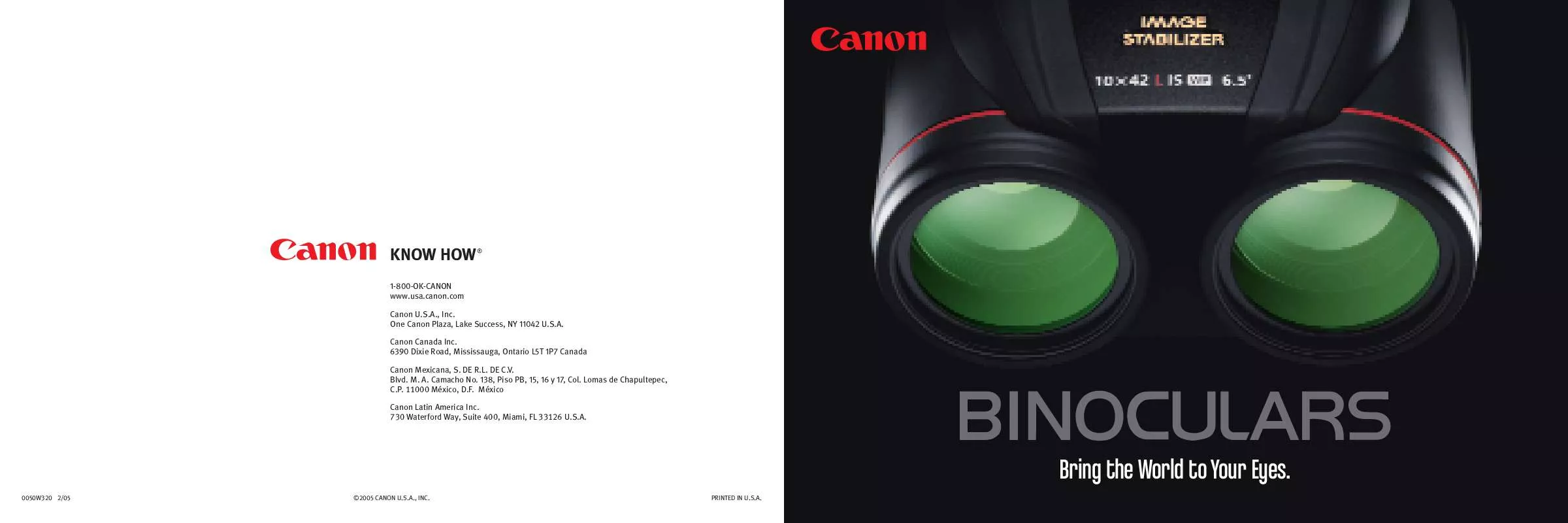User manual CANON 18 X 50 IS ALL WEATHER BROCHURE
Lastmanuals offers a socially driven service of sharing, storing and searching manuals related to use of hardware and software : user guide, owner's manual, quick start guide, technical datasheets... DON'T FORGET : ALWAYS READ THE USER GUIDE BEFORE BUYING !!!
If this document matches the user guide, instructions manual or user manual, feature sets, schematics you are looking for, download it now. Lastmanuals provides you a fast and easy access to the user manual CANON 18 X 50 IS ALL WEATHER. We hope that this CANON 18 X 50 IS ALL WEATHER user guide will be useful to you.
Lastmanuals help download the user guide CANON 18 X 50 IS ALL WEATHER.
Manual abstract: user guide CANON 18 X 50 IS ALL WEATHERBROCHURE
Detailed instructions for use are in the User's Guide.
[. . . ] (first time the camera is powered on)
Use the or arrow on the omni selector to select the items you wish to set, and use the or arrow on the omni selector to change the value. To put the settings into effect, press the button.
3.
Focus.
Point the camera in the direction of the subject you wish to shoot and press the shutter button halfway. [. . . ] The camera beeps twice when the subject is in focus.
4.
This guide explains the required operations the first time the camera is used, how to download images to a computer, as well as connecting to a printer for direct printing. For more information about handling precautions and detailed instructions, please refer to the manuals listed above.
Please refer to the Troubleshooting section of the Software Starter Guide if you have trouble installing the software or downloading images.
Do not connect the camera to the computer before the software is installed.
CDI-E077-010 XX02XXXX © 2003 CANON INC. PRINTED IN JAPAN
Shoot.
Press the shutter button fully. The shutter sound will sound once when the shot has been taken. The recorded image is displayed on the LCD monitor for approximately 2 seconds.
Shutter Button The shutter button features a two-stage action.
Turn off the power.
Press the button. or arrow on the omni selector to
CF Card Eject Button
Continued on the reverse side.
Downloading Images to a Computer
○ ○ ○ ○ ○ ○ ○ ○ ○ ○ ○ ○ ○ ○ ○ ○ ○ ○ ○ ○ ○ ○ ○ ○ ○ ○ ○ ○ ○ ○ ○ ○ ○ ○ ○ ○ ○ ○ ○ ○ ○ ○ ○ ○ ○ ○ ○ ○
Do not connect the camera to the computer before the software is installed. Follow each step below in order.
4.
Connect the camera to the computer using the USB cable.
List of Things to Prepare
• Camera and computer • Canon Digital Camera Solution Disk provided with the camera • USB cable (use the cable provided with the camera)
○ ○ ○ ○ ○ ○ ○ ○ ○ ○ ○ ○ ○ ○ ○ ○ ○ ○ ○ ○ ○ ○ ○ ○ ○ ○ ○ ○ ○ ○ ○ ○ ○ ○ ○ ○ ○ ○ ○ ○ ○ ○ ○ ○ ○ ○ ○ ○
• Mac OS X (v10. 1/v10. 2): 1. If Image Capture or iPhoto are running, click on in the upper left corner of the window to close the application. 2. Double-click the [Canon ImageBrowser] icon on the desktop.
Steps to Follow
5.
Start the program.
• Windows*: The Events dialog will automatically display.
• Mac OS 9. 0-9. 2: ImageBrowser will start and open the ImageBrowser Automation wizard.
1.
Set the Canon Digital Camera Solution Disk in the CD-ROM drive.
2.
Install the software from the disk.
For details on software installation, see the Software Starter Guide included in your package.
Confirm that [Display Images] is selected and click the [OK] button.
3.
After your computer restarts, eject the Solution Disk from the CD-ROM drive.
6.
Download images to the computer using the program you started.
Select [Canon ZoomBrowser EX] and click [OK]. * If the above dialog (Events dialog) does not appear automatically, double-click the [ZoomBrowser EX] icon on the desktop.
For details on downloading images, see the Software Starter Guide included in your package.
Printing with a Direct Print Compatible Printer (CP Series)
○ ○ ○ ○ ○ ○ ○ ○ ○ ○ ○ ○ ○ ○ ○ ○ ○ ○ ○ ○ ○ ○ ○ ○ ○ ○ ○ ○ ○ ○ ○ ○ ○ ○ ○ ○ ○
Connect the camera to the printer and press the printer’s ON/OFF button to turn on the power.
• appears on the camera’s LCD monitor and the power/mode indicator lights green. • If you cannot use the camera’s compact power adapter, please use a fully charged battery pack.
○ ○ ○ ○ ○ ○ ○ ○ ○ ○ ○ ○ ○ ○ ○ ○ ○ ○ ○ ○ ○ ○ ○ ○ ○ ○ ○ ○ ○ ○ ○ ○ ○ ○ ○ ○ ○
It is easy to print out crisp prints of the images you shoot by connecting your camera directly to a separately sold, direct print compatible printer (CP series) with a cable. [. . . ] • If you cannot use the camera’s compact power adapter, please use a fully charged battery pack.
○ ○ ○ ○ ○ ○ ○ ○ ○ ○ ○ ○ ○ ○ ○ ○ ○ ○ ○ ○ ○ ○ ○ ○ ○ ○ ○ ○ ○ ○ ○ ○ ○ ○ ○ ○ ○
It is easy to print out crisp prints of the images you shoot by connecting your camera directly to a separately sold, direct print compatible printer (CP series) with a cable. For details, please see the user guide for the printer. [. . . ]
DISCLAIMER TO DOWNLOAD THE USER GUIDE CANON 18 X 50 IS ALL WEATHER Lastmanuals offers a socially driven service of sharing, storing and searching manuals related to use of hardware and software : user guide, owner's manual, quick start guide, technical datasheets...manual CANON 18 X 50 IS ALL WEATHER