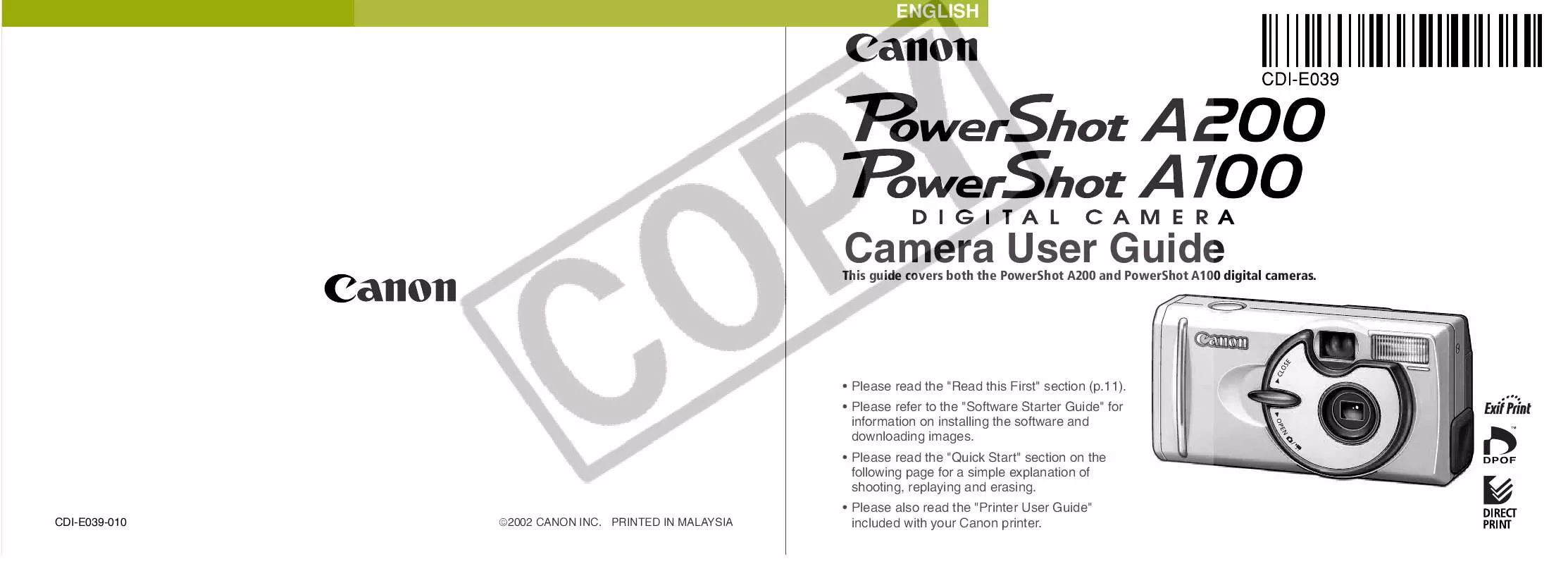User manual CANON A200
Lastmanuals offers a socially driven service of sharing, storing and searching manuals related to use of hardware and software : user guide, owner's manual, quick start guide, technical datasheets... DON'T FORGET : ALWAYS READ THE USER GUIDE BEFORE BUYING !!!
If this document matches the user guide, instructions manual or user manual, feature sets, schematics you are looking for, download it now. Lastmanuals provides you a fast and easy access to the user manual CANON A200. We hope that this CANON A200 user guide will be useful to you.
Lastmanuals help download the user guide CANON A200.
Manual abstract: user guide CANON A200
Detailed instructions for use are in the User's Guide.
[. . . ] ENGLISH
This guide covers both the PowerShot A200 and PowerShot A100 digital cameras.
Camera User Guide
· Please read the "Read this First" section (p. 11). · Please refer to the "Software Starter Guide" for information on installing the software and downloading images. · Please read the "Quick Start" section on the following page for a simple explanation of shooting, replaying and erasing.
CDI-E039-010 ©2002 CANON INC. PRINTED IN MALAYSIA
· Please also read the "Printer User Guide" included with your Canon printer.
Quick Start
1
Install the batteries and CF card
4
(p. [. . . ] The LCD monitor displays each image for approximately 3 seconds.
1 2 3
In the [Play] Menu, select (Rotate) and press the SET button.
See "Selecting Menus and Settings" (p. 36).
Pausing and Resuming Auto Play
You can pause Auto Play at any time by pressing the SET button. You can then restart it by pressing the SET button again.
Press or button to select the image to be rotated and press the SET button.
Press the SET button to rotate the Image 90°, 270° and back to original orientation.
1
In the [Play] Menu, select (Auto Play) and press the SET button.
See "Selecting Menus and Settings" (p. · As with the single image display mode, or button during auto pressing the play will advance through the images more rapidly.
Stopping Auto Play
To stop Auto Play, press the MENU button.
90°
Press the MENU button.
0° (Original)
270°
Movie images cannot be rotated. If an image has been rotated in the camera before being loaded onto a computer, the particular software in use will determine whether or not the rotation settings are retained.
The display interval may vary for some images. Movie images play for the length of time that they were recorded. The power save function is disabled during Auto Play (p. 27).
62
63
Replaying
Erasing
· · To release the protection, press the SET button again. You can make the selection of images easier by toggling between single replay button. and Index replay with the Remember that erased images cannot be recovered. Be careful to avoid accidental erasures. This function will not erase protected images (p. 64).
Protecting Images
Use the protect feature to protect important images from accidental erasure.
1 2
In the [Play] Menu, select (Protect) and press the SET button.
See "Selecting Menus and Settings" (p. 36).
Erasing Images Individually
Erasing All Images
Press or button to select the image you want to protect and press the SET button.
The icon appears on the protected image.
3
Press the MENU button.
1
Press the or button to select the image you want to erase and press the button.
1
In the [Play] Menu, select (Erase all) and press the SET button.
See "Selecting Menus and Settings" (p. 36).
Please note that even protected images are erased when a CF card is reformatted.
2
Protected Icon
Press the or button to select [Erase] and press the SET button.
Select [Cancel] instead of [Erase] and press the SET button if you decide you do not want to erase the image.
2
Press or button to select [OK] and press the SET button.
Select [Cancel] instead of [OK] and press the SET button if you decide you do not want to erase the images.
64
65
Erasing
Printing
About Printing
Select [Cancel] and press the SET button to cancel the formatting. If the camera is not operating correctly, the CF card may be corrupted. Formatting the card may solve the problem. If you are using a CF card from another manufacturer and the card is not functioning correctly, you may be able to correct the problem by formatting the card. CF cards formatted with another camera, a computer or peripheral device may not operate correctly. If formatting in the camera doesn't work properly, turn the camera off and reinsert the CF card. Then turn the camera back on and format again.
Formatting a CF Card
You should format new CF cards before using them.
Formatting a CF card will permanently erase all data already on it, including all of its protected images. Check the contents before formatting cards that were previously used.
After connecting the camera to an optional Canon direct print function compliant printer, you can easily print images just by using the controls on the camera. [. . . ] No part of this guide may be reproduced, transmitted, transcribed, stored in a retrieval system, or translated into any language in any form, by any means, without the prior written permission of Canon. Canon makes no warranties for damages resulting from corrupted or lost data due to a mistaken operation or malfunction of the camera, the software, the CompactFlashTM cards (CF cards), personal computers, peripheral devices, or use of non-Canon CF cards. Trademark Acknowledgments · Canon and PowerShot are trademarks of Canon, Inc. · CompactFlash is trademark of SanDisk Corporation. [. . . ]
DISCLAIMER TO DOWNLOAD THE USER GUIDE CANON A200 Lastmanuals offers a socially driven service of sharing, storing and searching manuals related to use of hardware and software : user guide, owner's manual, quick start guide, technical datasheets...manual CANON A200