User manual CANON BJC-2000
Lastmanuals offers a socially driven service of sharing, storing and searching manuals related to use of hardware and software : user guide, owner's manual, quick start guide, technical datasheets... DON'T FORGET : ALWAYS READ THE USER GUIDE BEFORE BUYING !!!
If this document matches the user guide, instructions manual or user manual, feature sets, schematics you are looking for, download it now. Lastmanuals provides you a fast and easy access to the user manual CANON BJC-2000. We hope that this CANON BJC-2000 user guide will be useful to you.
Lastmanuals help download the user guide CANON BJC-2000.
You may also download the following manuals related to this product:
Manual abstract: user guide CANON BJC-2000
Detailed instructions for use are in the User's Guide.
[. . . ] Copyright
This manual is copyrighted by Canon Computer Systems, Inc. Under the copyright laws, this manual may not be reproduced in any form, in whole or part, without the prior written consent of CCSI. ©1998, 1999 Canon Computer Systems, Inc.
Disclaimer
Canon Computer Systems, Inc. has reviewed this manual thoroughly in order that it will be an easy to use guide to your Canon BJC-2000 Series Color Bubble Jet Printer. [. . . ] r Make sure the paper output tray and extension are extended.
PAPER THICKNESS LEVER PAPER SUPPORT
PAPER OUTPUT TRAY AND EXTENSION
3-21
Paper Handling
Chapter 3
Paper Handling
Insert the fabric sheet.
r Insert the sheet with the cloth side out (toward you) and the open end up (away from the printer's sheet feeder). r Pinch the paper guide so it will move smoothly and slide the paper guide snug against the left side of the sheet. r Do not attempt to load more than one sheet at a time.
PRINT SIDE (CLOTH SIDE UP)
OPEN END
N
r Do not remove the film backing from the fabric sheet until printing is completed. r Do not touch the front side of the fabric sheet when your hands are wet or dirty.
Chapter 3
Paper Handling
3-22
Set up the Printer Driver.
r In the Main tab, select Fabric Sheet for the Media Type. r In the Paper tab, select Letter or A4 for the Paper Size. r Start the print operation from your Windows application.
Dry and then wash the fabric sheet.
r Let the printed fabric sheet set for about one hour to allow the ink to completely dry. r When dry, peel the film backing from the printed fabric sheet. Do not remove the film backing before printing. r Wash the printed fabric sheet for about three minutes under lukewarm running water to remove extra ink. r Hang the fabric sheet up to dry it again. r Iron the dried fabric sheet with a clothes iron. r See the booklet that comes with the Fabric Sheets for details on drying and washing.
Paper Handling
3-23
Paper Handling
Chapter 3
Printing on Banner Paper
For best results, use Canon Banner Paper.
To set up a print job on banner paper, you must decide on the number of sheets you need. You can print banners from 2 to 6 sheets in length.
N
Always leave an extra sheet at the end of the banner--just in case the type runs over. r Printing on banner paper requires quite a bit of ink. If you think your BJ cartridge may run out of ink, use a new BJ cartridge. r For best print results on banner paper, use light design patterns. r To prevent ink from running over the edges of the sheet, print within the margins shown in the previous illustration. r To prevent the ink from smearing, do not allow the printed sheets to fold and stack on one another after they are ejected from the printer. r See Appendix A, Specifications, for the recommended printing area of banner paper.
Chapter 3
Paper Handling
3-24
Prepare the printer.
r Make sure the printer is plugged in. r Make sure the paper support is attached to the printer. r Open the front cover and make sure the blue paper thickness lever is set to the left. r Pull out the paper output tray; do not pull out the extension. [. . . ] This is the opposite of landscape orientation, which is printing across the length of the page.
Print head
The printing mechanism that contains print nozzles and ejects the ink for printing.
Print head capping
An automatic protection function that prevents the print head unit and ink cartridges from drying out or becoming clogged with dust.
Glossary G-3
Printable area
The area of a sheet of paper on which a printer can reproduce text or graphics (the printing area is smaller than the paper). On this printer, the printing area varies depending on the type of paper being used.
Printer driver
Software that sends printing instructions to a printer. The printer driver keeps track of the attributes of a printer and the codes the program must send to access those attributes.
RAM
Random Access Memory. Printer memory that is used for temporary storage of information you want to print and downloaded fonts.
Resolution
The density of dots for any given output device. [. . . ]
DISCLAIMER TO DOWNLOAD THE USER GUIDE CANON BJC-2000 Lastmanuals offers a socially driven service of sharing, storing and searching manuals related to use of hardware and software : user guide, owner's manual, quick start guide, technical datasheets...manual CANON BJC-2000

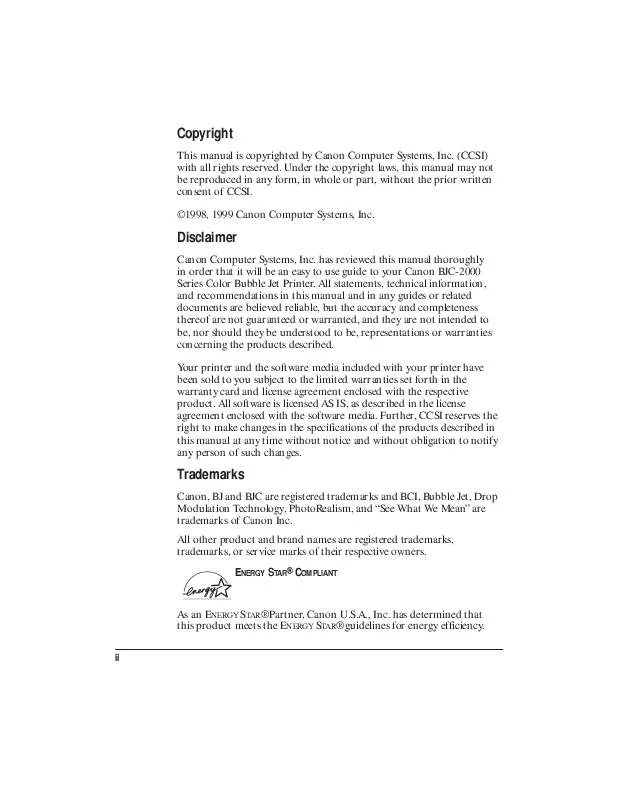
 CANON BJC-2000 SETUP (83 ko)
CANON BJC-2000 SETUP (83 ko)
 CANON BJC-2000 BROCHURE (1658 ko)
CANON BJC-2000 BROCHURE (1658 ko)
 CANON BJC-2000 Series Setup (83 ko)
CANON BJC-2000 Series Setup (83 ko)
 CANON BJC-2000 Setup Instruction (83 ko)
CANON BJC-2000 Setup Instruction (83 ko)
 CANON BJC-2000 BJC-2000 SERIES SETUP (83 ko)
CANON BJC-2000 BJC-2000 SERIES SETUP (83 ko)
