User manual CANON BJC-4550
Lastmanuals offers a socially driven service of sharing, storing and searching manuals related to use of hardware and software : user guide, owner's manual, quick start guide, technical datasheets... DON'T FORGET : ALWAYS READ THE USER GUIDE BEFORE BUYING !!!
If this document matches the user guide, instructions manual or user manual, feature sets, schematics you are looking for, download it now. Lastmanuals provides you a fast and easy access to the user manual CANON BJC-4550. We hope that this CANON BJC-4550 user guide will be useful to you.
Lastmanuals help download the user guide CANON BJC-4550.
You may also download the following manuals related to this product:
Manual abstract: user guide CANON BJC-4550
Detailed instructions for use are in the User's Guide.
[. . . ] Copyright
This manual is copyrighted by Canon Computer Systems, Inc. Under the copyright laws, this manual may not be reproduced in any form, in whole or part, without the prior written consent of CCSI. © 1996 Canon Computer Systems, Inc.
Disclaimer
Canon Computer Systems, Inc. has reviewed this manual thoroughly in order that it will be an easy to use guide to your Canon BJC-4550 Color Bubble Jet Printer. [. . . ] Combined with Design Essentials from Canon Creative, you have everything you need to create professional half-fold, tri-fold, and full sheet brochures. Each glossy sheet is coated on both sides to allow manual duplex printing.
N
If you are printing in an application outside Windows, your software application or printer driver must support mirror image printing in order to use Back Print Film or T-Shirt Transfers.
Paper Guidelines
When selecting or loading paper, please remember the following: r Attempting to print on damp, curled, wrinkled, or torn paper can cause paper jams and poor print quality. r When using graph paper, the lines may not match because the 1/6-inch line spacing of the printer is slightly less than that of graph paper. r If the print density of your page is very high, light paper stock may curl slightly due to the large amount of ink. If you need to print dense graphics, try printing on heavier stock. r Do not use thicker paper than meets the specifications for this printer. Printing with a paper that is thick enough to come in contact with the print head nozzles may damage the BJ cartridge. r When printing on legal size paper (or larger), do not extend the paper output tray.
4-4
Paper Handling
Chapter 4
Before Loading Paper
To ensure trouble-free paper handling, you'll want to set the paper thickness lever, the paper selection lever, and the paper support before loading paper.
Setting the Paper Thickness Lever
Set the lever according to the thickness of the paper and the type of BJ cartridge you are using: r Center for the BC-21 Color BJ Cartridge r Left for the BC-20 Black BJ Cartridge r Right for the heavier-weight print media or envelopes
PAPER THICKNESS LEVER
N
Chapter 4
Be sure to check this lever when you change BJ cartridges, and before and after printing on heavier-weight print media or envelopes.
Paper Handling
4-5
Paper Handling
Setting the Paper Selection Lever
r The back position is for automatically feeding plain paper. r The front position is for manually feeding heavier-weight print media.
FRONT
BACK
N
r Do not move this lever after loading paper in the sheet feeder. r This lever is different from the lever on a typewriter or dot matrix printer. You need not pull it forward to load paper. You set the paper selection lever to the front position only when loading envelopes or glossy paper, or when manually feeding paper. If it is set to the front position when you are automatically feeding stacks of normal paper, the printer may feed multiple sheets or jam. r Be sure to remove any paper from the sheet feeder before setting the paper selection lever.
4-6
Paper Handling
Chapter 4
Setting the Paper Support
Set the paper support before loading paper and do not move it after loading paper. r Extend the paper support for automatically loading a stack of paper.
r Lower the paper support for manually feeding paper.
Chapter 4
Paper Handling
4-7
Paper Handling
Printer Settings for Various Print Media
Media (Sheets)
Plain paper Bubble Jet Paper (LC-301) High Resolution Paper (HR-10) Transparency (CF-102) Back Print Film (BF-102) High Gloss Film (HG-101) Fabric sheet (FS-101) T-Shirt Transfers (TR-101) Greeting Cards (GC-101) Brochure Paper (BP-101) Other heavier-weight print media Envelopes Stacked Single
Paper Paper thickness leverselection Paper Paper feed BC-20 BC-21 lever support Method Limit
Left Left Center Center Center Center Center Center Right Right Right Right Right Back Back Back Back Back Front Front Front Front Front Front Up Up Up Up Up Down Down Down Down Down Down Auto Auto Auto Auto Auto Manual Manual Manual Manual Manual Manual Approx. 80 (0. 4" stack) 50 10 1 1 1 1 1 1
Right Right
Front Front
Up Down
Auto Manual
15 1
4-8
Paper Handling
Chapter 4
Loading Paper
You can stack paper in the sheet feeder to load it automatically, or you can manually feed one sheet at a time. The path that the paper travels through the printer is the same for automatic and manual feeding. You can place approximately 100 sheets of plain paper (20 lb or 75 g / m2) in the sheet feeder at a time. You can stack approximately 50 sheets of transparency film or back print film in the sheet feeder. However, these special media may not advance correctly under unusual environmental conditions (such as extreme temperatures or humidity). If you have trouble with special papers becoming skewed or feeding multiple sheets, do not stack them in the sheet feeder. Load them one sheet at a time.
Automatically Feeding Paper
Set the paper thickness lever.
r Center for the BC-21 Color BJ Cartridge. [. . . ] Your printer has a built-in, Centronics-type parallel interface with bi-directional capability. See also Interface.
Pitch
Refers to the number of characters per inch that can be composed using a fixed space font.
Platen
Printer component that holds the paper in position during ink transfer.
Point size
Character height is defined in points; one point is 1/72 inch. For instance, this text is printed using a 10-point font.
G-4
Glossary
Portrait orientation
Refers to printing across the width of the page (letter style). This is the opposite of landscape orientation, which is printing across the length of the page.
Print head
The printing mechanism that contains print nozzles and ejects the ink for printing.
Print head capping
An automatic protection function that prevents the print head unit and ink cartridges from drying out or becoming clogged with dust.
Printable area
The area of a sheet of paper on which a printer can reproduce text or graphics (the printing area is smaller than the paper). [. . . ]
DISCLAIMER TO DOWNLOAD THE USER GUIDE CANON BJC-4550 Lastmanuals offers a socially driven service of sharing, storing and searching manuals related to use of hardware and software : user guide, owner's manual, quick start guide, technical datasheets...manual CANON BJC-4550

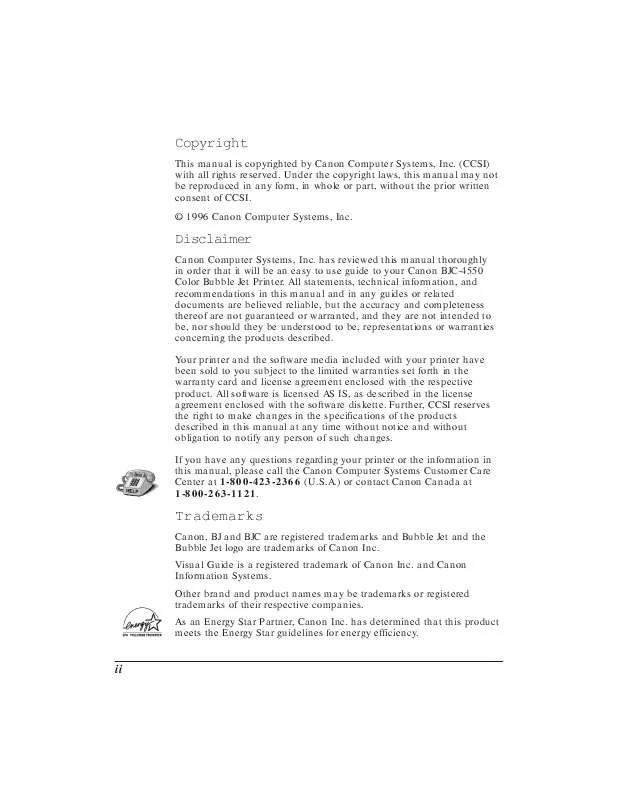
 CANON BJC-4550 BROCHURE (1658 ko)
CANON BJC-4550 BROCHURE (1658 ko)
