User manual CANON BJC-5000
Lastmanuals offers a socially driven service of sharing, storing and searching manuals related to use of hardware and software : user guide, owner's manual, quick start guide, technical datasheets... DON'T FORGET : ALWAYS READ THE USER GUIDE BEFORE BUYING !!!
If this document matches the user guide, instructions manual or user manual, feature sets, schematics you are looking for, download it now. Lastmanuals provides you a fast and easy access to the user manual CANON BJC-5000. We hope that this CANON BJC-5000 user guide will be useful to you.
Lastmanuals help download the user guide CANON BJC-5000.
You may also download the following manuals related to this product:
Manual abstract: user guide CANON BJC-5000
Detailed instructions for use are in the User's Guide.
[. . . ] Copyright
This manual is copyrighted by Canon Computer Systems, Inc. Under the copyright laws, this manual may not be reproduced in any form, in whole or part, without the prior written consent of CCSI. ©1998 Canon Computer Systems, Inc.
Disclaimer
Canon Computer Systems, Inc. has reviewed this manual thoroughly in order that it will be an easy to use guide to your Canon BJC-5000 Series Color Bubble Jet Printer. [. . . ] r Make sure there are no gaps between the stack of paper and the paper guide nor the right edge of the sheet feeder. D
Paper Handling
Chapter 3
Paper Handling
3-9
Manually Feeding Paper
You use the manual feed function when printing on heavier-weight print media (17 lb to 146 lb, 64 g/m2 to 550 g/m2, or paper thickness up to 0. 8 mm).
N
r You must use manual feed for tabloid (11 × 17 in) paper. r Make sure your printer cable is hooked under the tab on the back of the printer.
Move the manual feed guide to match your paper size.
MANUAL FEED GUIDE
HOOK CABLE HERE
Insert the single sheet.
r Make sure the front cover is closed and the POWER/ERROR light is green. r Hold the sheet with the print side facing up and align the sheet with the left edge of the manual feed slot. r Adjust the manual feed guide to the sheet. r Slide the sheet into the manual feed slot and hold the sheet for about two seconds until it feeds automatically. r The printer will automatically load the paper into position.
3-10
Paper Handling
Chapter 3
r If you have just turned on the printer, or not used the printer for awhile, the sheet may automatically eject. Simply feed the sheet again.
CLICK HERE FOR MANUAL FEED
Start your print operation.
r Make sure the paper is loaded, and the POWER/ERROR light is green.
Chapter 3
Paper Handling
3-11
Paper Handling
Set up your print operation.
r On the Settings tab, click the I will feed paper manually box so that a check mark appears. (For certain Media types and sizes, this box is automatically checked. )
Printing on Envelopes
You can stack up to 15 envelopes in the sheet feeder or you can manually feed envelopes one at a time. Commercial number 10 (COM10) envelopes and European DL envelopes are recommended. You may be able to stack envelopes of other sizes in the sheet feeder; however, Canon cannot guarantee consistent performance on envelope sizes other than COM10 and DL. The following envelopes are not recommended because they may cause jams or smears, or may damage your printer. r Envelopes with windows, holes, perforations, cutouts, and double flaps. r Envelopes made with special coated paper or deeply embossed paper. r Envelopes using peel-off sealing strips. r Envelopes in which letters have been enclosed. When you are ready to print on envelopes, follow these steps to stack envelopes in the sheet feeder. (You can also manually feed envelopes one at a time. )
Prepare the envelopes.
r Arrange the stack of envelopes on a firm surface and press down firmly on the edges to make the folds crisp. r Press all the way around the envelopes to remove any curls and to expel air from inside the envelopes.
PRESS DOWN FIRMLY ON THE EDGES OF THE FLAP
3-12
Paper Handling
Chapter 3
r To remove curling from envelopes, hold the edges of the envelopes diagonally and bend gently.
r Make sure any curls are removed from the flap of each envelope.
r Align the edge of the paper guide with the left edge of the stack of envelopes.
Chapter 3
Paper Handling
3-13
Paper Handling
Insert the envelopes.
r Slide a stack of envelopes into the sheet feeder until it stops.
Set up your print operation.
r On the Settings tab, select 10 Envelope or DL Envelope in the Size box.
PAPER SIZE
r Now you can start the print operation from your Windows application.
Using Canon's Specialty Papers
This selection provides guidelines for printing on Canon's Specialty Papers and describes special procedures required for High Resolution Paper, Fabric Sheets, and Banner Paper.
Specialty Paper Guidelines
N
Be sure to read any instructions that come with your Canon specialty paper. These instructions provide important information regarding how to achieve the highest print quality with these papers. Follow these guidelines: r When automatically feeding transparencies or back print film, remove each sheet after it is delivered. Do not allow film sheets to stack up.
3-14
Paper Handling
Chapter 3
r Allow the printed sheets of film, paper, or fabric to dry completely before storing them. [. . . ] On this printer, the printing area varies depending on the type of paper being used.
Glossary
G-3
Printer driver
Software that sends printing instructions to a printer. The printer driver keeps track of the attributes of a printer and the codes the program must send to access those attributes.
RAM
Random Access Memory. Printer memory that is used for temporary storage of information you want to print and downloaded fonts.
Resolution
The density of dots for any given output device. Expressed in terms of dots per inch (dpi). [. . . ]
DISCLAIMER TO DOWNLOAD THE USER GUIDE CANON BJC-5000 Lastmanuals offers a socially driven service of sharing, storing and searching manuals related to use of hardware and software : user guide, owner's manual, quick start guide, technical datasheets...manual CANON BJC-5000

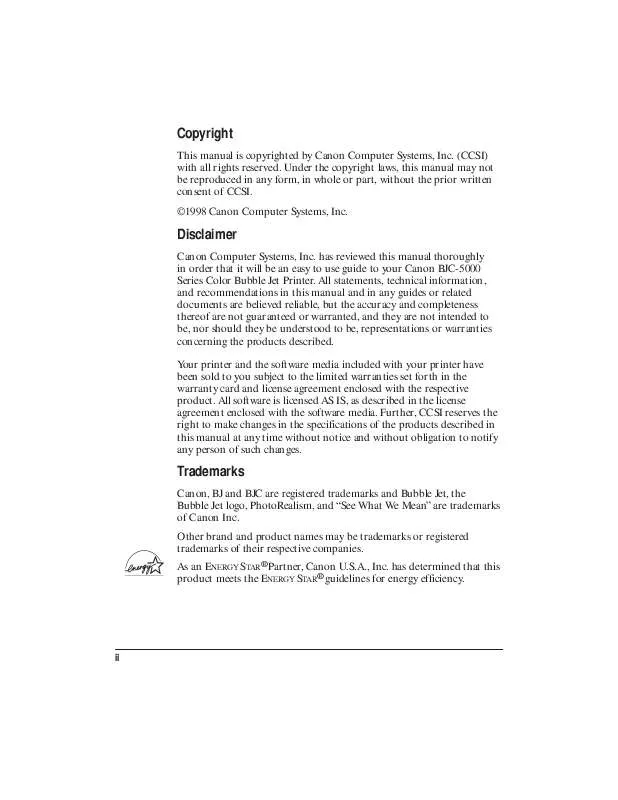
 CANON BJC-5000 BROCHURE (1658 ko)
CANON BJC-5000 BROCHURE (1658 ko)
