User manual CANON BJC-6000
Lastmanuals offers a socially driven service of sharing, storing and searching manuals related to use of hardware and software : user guide, owner's manual, quick start guide, technical datasheets... DON'T FORGET : ALWAYS READ THE USER GUIDE BEFORE BUYING !!!
If this document matches the user guide, instructions manual or user manual, feature sets, schematics you are looking for, download it now. Lastmanuals provides you a fast and easy access to the user manual CANON BJC-6000. We hope that this CANON BJC-6000 user guide will be useful to you.
Lastmanuals help download the user guide CANON BJC-6000.
You may also download the following manuals related to this product:
Manual abstract: user guide CANON BJC-6000
Detailed instructions for use are in the User's Guide.
[. . . ] Copyright
This manual is copyrighted by Canon Computer Systems, Inc. Under the copyright laws, this manual may not be reproduced in any form, in whole or part, without the prior written consent of CCSI. © 1999 Canon Computer Systems, Inc.
Disclaimer
Canon Computer Systems, Inc. has reviewed this manual thoroughly in order that it will be an easy to use guide to your Canon BJC-6000 Series Color Bubble Jet Printer. [. . . ] A dense print will require more time to dry so make sure that wet ink does not stain the desk or the floor. Open the Windows application you are going to use to print. Then select your print options using the BJC-6000 Series Printer Driver for Windows.
· · · ·
For Media Type, select Plain Paper. On the Paper tab, select Banner Printing. See your application software instructions for other options.
3-22
Paper Handling
Chapter 3
Start printing. Click OK or Print to start the print job. Clear enough space in front of the printer for at least one sheet of paper to rest after printing.
WHITER GLOSSY SIDE UP
As the sheets print, allow the printed sheets to hang over the edge of the desk or work table.
Loading Glossy Photo Paper
When you load Glossy Photo Paper in the printer, always use the Loading Support Sheet A provided with the package. Prepare the sheets.
Paper Handling
Hold the sheets of Glossy Photo Paper with the whiter sides (print sides) up and place them on top of the Loading Support Sheet. You can load up to 10 sheets of Glossy Photo Paper in the sheet feeder. Tap the stack against a flat surface to align the edges of the Glossy Photo Paper and the Loading Support Sheet A.
Chapter 3
Paper Handling
3-23
3-24
Paper Handling
Chapter 3
Maintaining the Printer
This chapter covers the care required for your printer. It includes:
s s s s s s s s s s s s
Printer guidelines Cleaning the printer Performing maintenance Printing the Nozzle Check Pattern Cleaning the print heads Deep cleaning the print heads BJ cartridge guidelines Replacing a BJ tank in a BJ cartridge Replacing a BJ cartridge Aligning the print heads Storing a BJ cartridge Transporting the printer
Chapter 4
Maintaining the Printer
4-1
Maintaining the Printer
Printer Guidelines
Follow these guidelines to avoid damage to your printer and harm to you or others:
s
Set the printer on a stable surface. Avoid setting the printer in direct sunlight. Keep the front cover closed when printing. Do not set anything on top of the printer. Make sure the power is off any time you connect or disconnect the power cord or interface cable. Do not unplug the power cord unnecessarily. When you unplug the power cord, grasp the plug itself. Do not place the printer too close to a fluorescent lamp. Allow at least six inches (15 cm) clearance between the printer and any fluorescent lamp. Fluorescent lamps generate electrical noise that may cause printer malfunctions. Do not unplug the printer or turn off a power strip to which the printer is attached when the printer's power is turned on. This may prevent the print head units from returning to the home position on the right and being capped, which may cause the print heads to dry out. [. . . ] Your printer has a built-in, Centronics-type parallel interface with bi-directional capability. See also Interface.
Pitch
Refers to the number of characters per inch that can be composed using a fixed space font.
Platen
Printer component that holds the paper in position during ink transfer.
Point size
Character height is defined in points; one point is 1/72 inch. For instance, this text is printed using a 10-point font.
Portrait orientation
Refers to printing across the width of the page (letter style). This is the opposite of landscape orientation, which is printing across the length of the page.
Print head
The printing mechanism that contains print nozzles and ejects the ink for printing.
Print head capping
An automatic protection function that prevents the print head unit and ink cartridges from drying out or becoming clogged with dust.
Printable area
The area of a sheet of paper on which a printer can reproduce text or graphics (the printing area is smaller than the paper). [. . . ]
DISCLAIMER TO DOWNLOAD THE USER GUIDE CANON BJC-6000 Lastmanuals offers a socially driven service of sharing, storing and searching manuals related to use of hardware and software : user guide, owner's manual, quick start guide, technical datasheets...manual CANON BJC-6000

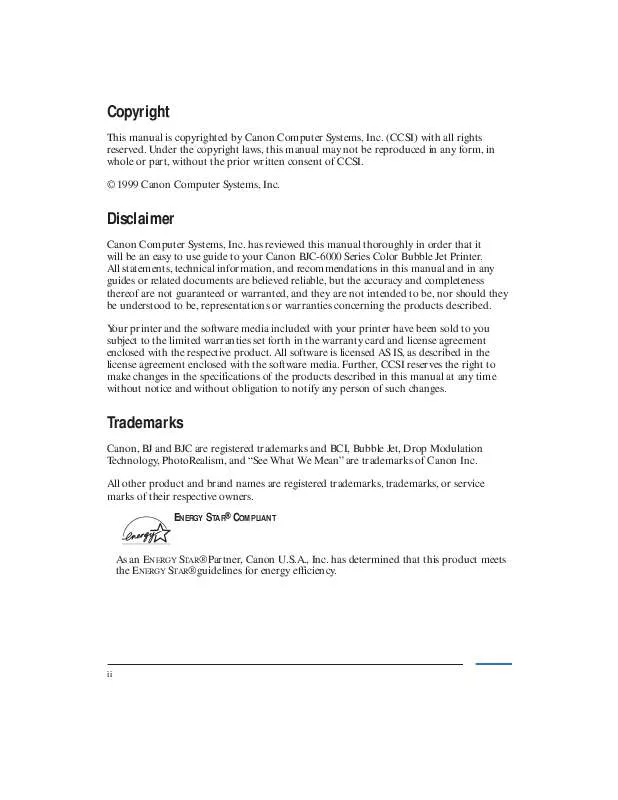
 CANON BJC-6000 _Setup (267 ko)
CANON BJC-6000 _Setup (267 ko)
 CANON BJC-6000 BROCHURE (1658 ko)
CANON BJC-6000 BROCHURE (1658 ko)
 CANON BJC-6000 PARTS CATALOG (1442 ko)
CANON BJC-6000 PARTS CATALOG (1442 ko)
 CANON BJC-6000 BJC-6000_SETUP (267 ko)
CANON BJC-6000 BJC-6000_SETUP (267 ko)
 CANON BJC-6000 Setup Instruction (267 ko)
CANON BJC-6000 Setup Instruction (267 ko)
