Detailed instructions for use are in the User's Guide.
[. . . ] BJC-8500 USER'S MANUAL
Canon
User's Manual
QA7-0349-V01
CANON CANADA INC.
6390 Dixie Road Mississauga, Ontario, L5T 1P7 Help Desk at 1-800-263-1121
CANON (UK) LTD.
Woodhatch, Reigate, Surrey, RH2 8BF, United Kingdom For technical support, please contact the Canon Help Desk: P. O. Box 431, Wallington, Surrey, SM6 0XU, United Kingdom TEL: (08705) 143723 (Calls may be recorded) FAX: (08705) 143340 For sales enquiries, please call on (0121) 666-6262
OY CANON AB
Kornetintie, SF-00381 Helsinki 38, Finland
CANON SVENSKA AB
S-127 88, SkärhoImen, Sweden
NEWTRONIC SCANDINAVIA AS
Marielundvej 27, DK-2730 Herlev, Denmark
NOISELESS AS
Hallagerbakken 110, Boks 33, Holmia 1201 Oslo, Norway
CANON BUSINSSS MACHINES NEDERLAND BV
Neptunusstraat 1, 2132 JA Hoofddrop, The Netherlands
CANON BUSINESS MACHINES BELGIUM NV/SA
Bessenveldstraat 7, B-1920 Machelen/Diegem, Belgium
CANON GMBH
Zetschegasse 11, 1232 Wien, Austria
WALTER RENTSCH DATA AG
Industriestrasse 27, CH-8604 Volketswil, Switzerland
WALTER RENTSCH AG
Industriestrasse 12, CH-8305 Dietlikon, Switzerland
CANON ESPAÑA S. A.
C/Joaquín Costa No 41, 28002 Madrid, Spain
CANON ITALIA S. p. A,
Via Mecenate 90, 20138 Milano, Italy
CANON NEW ZEALAND LTD.
Fred Thomas Drive, Takapuna P. O. Box 33-336 Auckland New Zealand
COLOUR BUBBLE JET PRINTER
BJC-8500
USER'S MANUAL
This manual is provided for information purposes only. All information included herein is subject to change without notice. [. . . ] If you are printing an image of especially high density, do not touch the printed surface until it is thoroughly dry. Always handle T-Shirt Transfers by the edges. Never touch the surface of the Transfer, especially if your hands are wet. Create the design with your software application program. For best results, we recommend using light colours.
1
Printing on paper and other media
77
Printing on paper and other media
2
Open the printer driver and perform the required settings.
s On the Paper control tab, set the Paper Size to A4 (or A3). s Set the Media Type to T-Shirt Transfer. s Check the Paper Feed setting and make sure that it is set to Auto
Sheet Feeder if you are using the sheet feeder or Manual if you are feeding manually.
3 4 5
Extend the paper rest and paper output tray. Load the T-Shirt Transfer in the printer. The print side must be face up so hold the T-Shirt Transfer with the printed green lines face down. After the printed sheet is ejected from the printer, move it to a clean location and allow it to dry. For detailed instructions about cutting and transferring the design to a T-shirt, refer to the instructions you received with your T-Shirt Transfer TR-201 packet.
Printing on Fabric Sheet
Follow the steps below to load and print on Fabric Sheet. For precautions and handling procedures, read the instructions included in the Fabric Sheet FS-101 kit.
s Fabric Sheet FS-101 must be loaded manually. Do not attempt to load
Fabric Sheet in the sheet feeder or the paper cassette.
s To avoid jams, smearing and other problems, never open the top cover
during printing.
s Handle Fabric Sheet FS-101 by the edges. Never touch the surface of
Fabric Sheet, especially if your hands are wet or dirty.
1 2 3 4
Move the paper output receiver guide to the B4 mark on the paper output receiver. Open the BJC-8500 printer dirver and select the appropriate settings for Paper Size, Media Type, Quality, and Paper Feed. For details refer to the Windows Print Guide or the Macintosh Print Guide. Click OK to close the printer driver.
78
Canon BJC-8500 User's Manual
5 6
Click the OK button to start the print job. When you are prompted to insert the Fabric sheet, hold the sheet with the rough print side up and the sealed end toward the printer. Align the sheet with the left edge of the manual feed slot then insert it into the printer until it stops.
Rough cloth side up
Insert the sealed edge into the manual feed slot.
Hold the sheet in place for about 2 or 3 seconds. Wait for the printer to grab the sheet, then release it.
If the printer does not grab the sheet and feed correctly, push the sheet into the manual feed slot and wait until the printer grads it. If the sheet will not partially feed, place one sheet of A4 paper beneath the sheet and try again.
Make sure the leading edges are aligned.
Printing on paper and other media
79
Printing on paper and other media
If a paper jam occurs during manual feeding, open the top cover of the printer. Press and hold down the paper release lever, then pull the sheet forward or backward to remove it from the manual feed slot.
Paper release lever
If you are printing sheets with ink of especially high density, never touch the printed surface until it is thoroughly dry.
For washing and ironing instructions, refer to the instructions you received with the Fabric Sheet package. [. . . ] The number of lines that print within one vertical inch. Most printing is done at 6 lpi or 8 lpi. manual feed Loading a single sheet of paper or other media by hand one at a time. Thick paper and Fabric Sheet FS-101 must be fed manually. [. . . ]

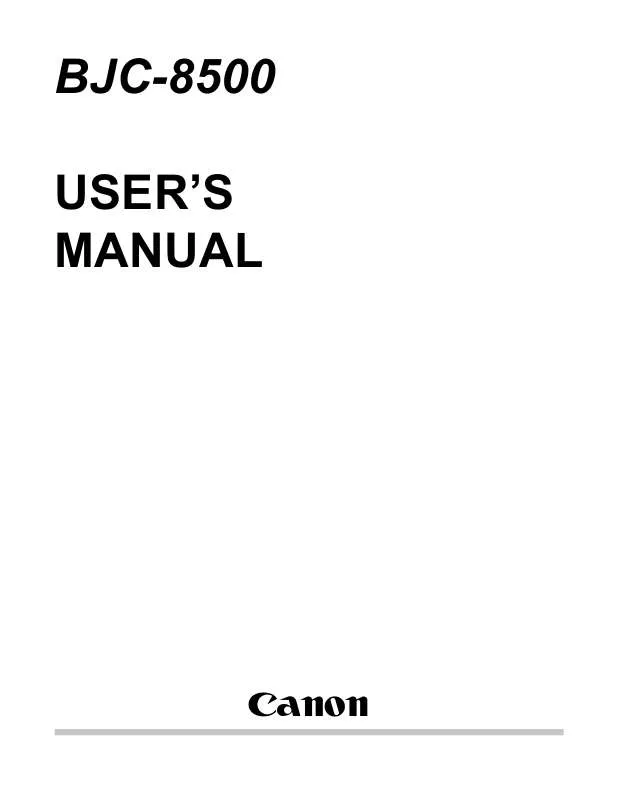
 CANON BJC-8500 BROCHURE (1658 ko)
CANON BJC-8500 BROCHURE (1658 ko)
