User manual CANON DIGITAL CAMERA SOLUTION DISK
Lastmanuals offers a socially driven service of sharing, storing and searching manuals related to use of hardware and software : user guide, owner's manual, quick start guide, technical datasheets... DON'T FORGET : ALWAYS READ THE USER GUIDE BEFORE BUYING !!!
If this document matches the user guide, instructions manual or user manual, feature sets, schematics you are looking for, download it now. Lastmanuals provides you a fast and easy access to the user manual CANON DIGITAL CAMERA SOLUTION DISK. We hope that this CANON DIGITAL CAMERA SOLUTION DISK user guide will be useful to you.
Lastmanuals help download the user guide CANON DIGITAL CAMERA SOLUTION DISK.
You may also download the following manuals related to this product:
Manual abstract: user guide CANON DIGITAL CAMERA SOLUTION DISK
Detailed instructions for use are in the User's Guide.
[. . . ] ENGLISH
Windows/Macintosh
Software & Wireless Guide
(For the Canon Digital Camera Solution Disk Version 27)
IMPORTANT!You must install the software before connecting the camera to the computer. Start by installing the software.
Software & Wireless Guide [Camera Computer] For Version 27
[Camera
Computer]
Windows
Windows (p. 13) Macintosh (p. 47)
Wireless Connection Register the target device with the camera.
Interface Cable Connection Attach the camera to the computer.
Windows (p. 78)
Macintosh
Connect Wirelessly.
CDI-E205-010
xx05xxxx
© 2005 CANON INC.
PRINTED IN JAPAN
· This guide explains how to install the software programs and briefly introduces their functions and operating procedures. · Please read the software license agreement in this guide before using the software. [. . . ] Select the setting in the Camera list that you would like to change and click the button. The Camera list setting will change to the selected file. If a setting for this category has previously been saved to the camera, it will be overwritten. This concludes the process of saving the My Camera settings to the camera. To use this data on the camera, change the start-up image and sound settings on the camera itself. Please see the Camera User Guide for these instructions.
4
Saving the Camera's My Camera Settings to the Computer 1 Select the type of setting you wish to save to the computer from the Type list box. 2 Select the setting in the Camera list that you wish to save to the computer. 4 Input a file name to the selected setting and click the [OK] button.
This concludes the process of saving the My Camera settings to the computer. Repeat steps 1-4 as required.
72
Using the Software on the Macintosh Platform Advanced Techniques
Adding New Data to the My Camera Window
Create a new image or sound file and add it to the My Camera window. · Adding Image and Sound Files After Creating Them
Create an Original Start-up Image File and then Add It
Start by using an image editing program to create the image file that will become the start-up image and save it to the computer. Create a JPEG image at a size of (w) 320 x (h) 240 pixels.
1 2 3
Click the [File] menu in the ImageBrowser Main Window and select [Canon Camera] and [My camera]. Click [Add].
Add Button Adds images and sound files for use as settings files. Added files display in the list.
Connect to Camera Button Connects to the camera.
4 5
Select the file you created and click [Open]. This concludes the process for adding new data. To connect to the camera, click [Connect to Camera]. You can add the settings files you just added to the computer to the camera using the same procedures as in "Saving the My Camera Settings to the Camera" (p. 71).
73
Add an Original Sound File
Change the file to a WAV sound file after you have copied the sound file to the computer. Then proceed with the steps as described in Create an Original Start-up Image File and then Add It. · Use settings like those below when creating an image file for the startup image with an image editing program. Compression Method : JPEG (Baseline JPEG) Data Sampling : 4:2:0 or 4:2:2 Pixels (w x h) : 320 x 240 pixels · Use settings like those below when creating a sound file with a sound recording program. Compression Method : WAV (Monaural) Quantifying Bits : 8 bit Sampling Frequency : 11. 025 kHz or 8. 000 kHz Use the following lengths as guidelines for the length of sound file that can be saved to the camera. Type Start-Up Sound Shutter Sound Operation Sound Self-Timer Sound Duration in Seconds 11. 025 kHz 1. 0 sec. [. . . ] 2 PhotoRecord. . . . . . . . . . . . . . . . . . . . . . . . . . . . . . . . . . . . . . . . . . 8 PhotoStitch . . . . . . . . . . . . . . . . . . . . . . . . . . . . . . . . . . . . . . . . . . . 8 Macintosh . . . . . . . . . . . . . . . . . . . . . . . . . . . . . . . . . . . . . . 68 Windows . . . . . . . . . . . . . . . . . . . . . . . . . . . . . . . . . . . . . . . [. . . ]
DISCLAIMER TO DOWNLOAD THE USER GUIDE CANON DIGITAL CAMERA SOLUTION DISK Lastmanuals offers a socially driven service of sharing, storing and searching manuals related to use of hardware and software : user guide, owner's manual, quick start guide, technical datasheets...manual CANON DIGITAL CAMERA SOLUTION DISK

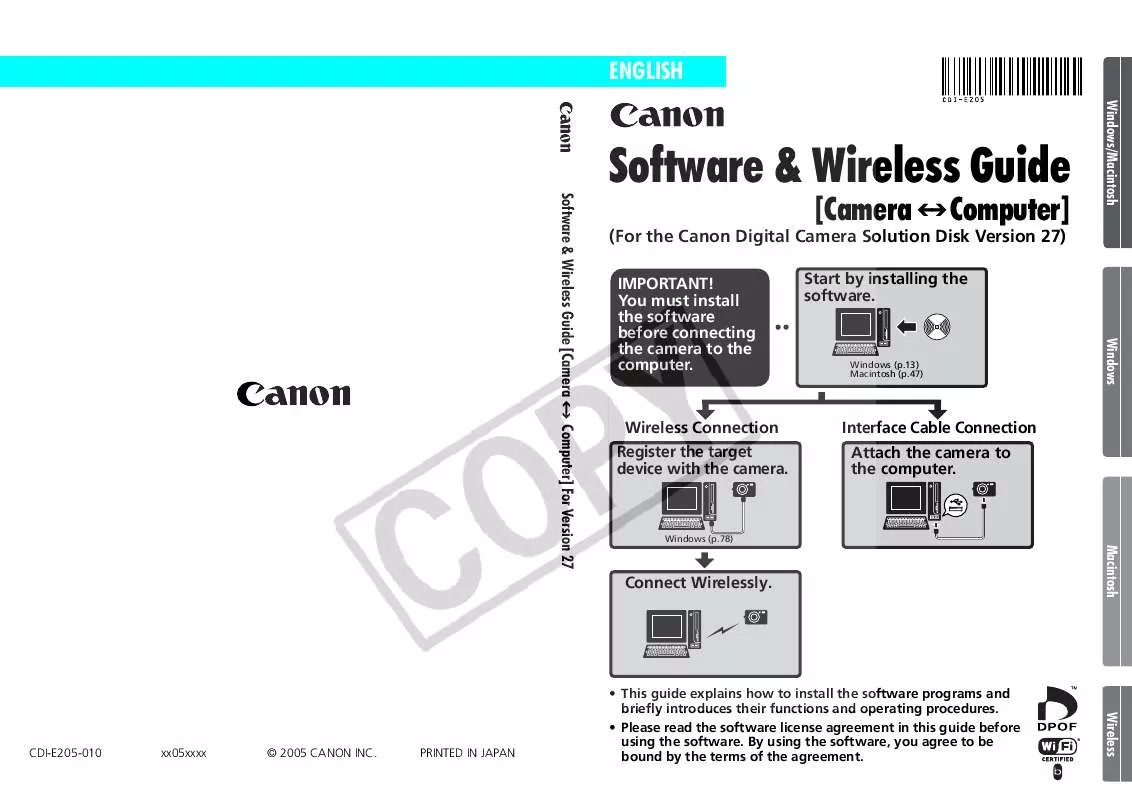
 CANON DIGITAL CAMERA SOLUTION DISK SOFTWARE STARTER GUIDE (5243 ko)
CANON DIGITAL CAMERA SOLUTION DISK SOFTWARE STARTER GUIDE (5243 ko)
 CANON DIGITAL CAMERA SOLUTION DISK SOFTWARE STARTER GUIDE (4251 ko)
CANON DIGITAL CAMERA SOLUTION DISK SOFTWARE STARTER GUIDE (4251 ko)
