User manual CANON DIGITAL IXUS 90 IS
Lastmanuals offers a socially driven service of sharing, storing and searching manuals related to use of hardware and software : user guide, owner's manual, quick start guide, technical datasheets... DON'T FORGET : ALWAYS READ THE USER GUIDE BEFORE BUYING !!!
If this document matches the user guide, instructions manual or user manual, feature sets, schematics you are looking for, download it now. Lastmanuals provides you a fast and easy access to the user manual CANON DIGITAL IXUS 90 IS. We hope that this CANON DIGITAL IXUS 90 IS user guide will be useful to you.
Lastmanuals help download the user guide CANON DIGITAL IXUS 90 IS.
You may also download the following manuals related to this product:
Manual abstract: user guide CANON DIGITAL IXUS 90 IS
Detailed instructions for use are in the User's Guide.
[. . . ] ENGLISH
Camera User Guide
Getting Started
p. 7
Ensure that you read the Safety Precautions (pp. 194201).
Confirming the Package Contents
The following items are included in the package. If something is missing, please contact the retail outlet at which you purchased the product. [. . . ] When images are downloaded to a computer, the orientation of images rotated by the camera will depend upon the software used to download the images. As the orientation of an image is recorded, the image will be shown in its rotated orientation the next time it is displayed.
130
Playback with Transition Effects
You can select the transition effect displayed when switching between images.
No transition effect. The displayed image darkens and the next image gradually brightens until it is displayed. Press the and the button to have the previous image display from the left button to have the next image display from the right.
1
Select [Transition].
1. In the menu, use the button to select .
2
Accept the setting.
1. Press the or button to select an button.
131
Automated Playback (Slide Shows)
Automated playback of images on the memory card. Image settings for slide shows are based on the Digital Print Order Format (DPOF) standard.
All Images Date Folder Movies Stills Plays all images on a memory card in order. Plays images bearing a specified date in order.
My Category Plays the images in the selected category in order.
Playback/Erasing
Plays images in a specified folder in order. Plays still images only, in order.
Plays the images selected for each slide show, Custom 13 Custom 1, Custom 2 or Custom 3, in order (p. Press the button.
2
Select a playback method.
1. Use the or button to select the slide show type.
, : Press the FUNC. /SET , button to select a date, category or folder to be played back (p. · : Press the FUNC. /SET button to select the images to be played back (p. · If you want to add a transition effect to play back images, use the button to select [Effect] and choose the type of effect with the or button (p. 132).
·
132
3
Start the slide show.
1. button to select button.
· The following functions are available during slide shows. - Pausing/resuming: Press the FUNC. /SET button. - Fast forwarding/rewinding: Press the or button (continue to hold the button to switch between images more rapidly). To Stop the Slide Show Press the MENU button.
Transition Effects
You can select the transition effect used when one image is replaced by another.
No transition effect. The new image gradually brightens as it moves upward from the bottom. The new image first appears in a cross shape and gradually expands to display the full image. Portions of the new image move horizontally, then the image expands to display the full image.
In Single Image Playback mode, you can start a slide show from the current image displayed by holding the FUNC. /SET button and pressing the button. Please note that if you do this while the last image shot is displayed, the slide show will start from the first image using the same date.
133
Select a Date/Category/Folder to Play Back (//)
1
Select a playback method.
1. [. . . ] · Canon makes no warranties for damages resulting from corrupted or lost data due to a mistaken operation or malfunction of the camera, the software, SD memory cards (SD cards), personal computers, peripheral devices, or use of non-Canon SD cards.
Trademark Acknowledgments
· Microsoft, Windows Vista and the Windows Vista logo are trademarks or registered trademarks of Microsoft Corporation in the United States and/or other countries. · Macintosh, the Mac logo, QuickTime and the QuickTime logo are trademarks of Apple Inc. , registered in the U. S. · The SDHC logo is a trademark.
Copyright © Canon Inc. All rights reserved.
220
Functions Available in Each Shooting Mode
Function
Long Shutter
Exposure Compensation (p. [. . . ]
DISCLAIMER TO DOWNLOAD THE USER GUIDE CANON DIGITAL IXUS 90 IS Lastmanuals offers a socially driven service of sharing, storing and searching manuals related to use of hardware and software : user guide, owner's manual, quick start guide, technical datasheets...manual CANON DIGITAL IXUS 90 IS

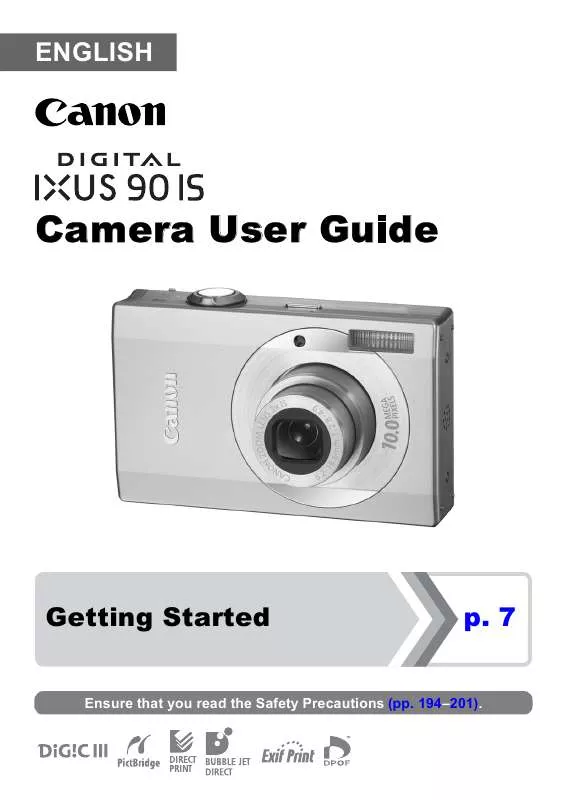
 CANON DIGITAL IXUS 90 IS QUICK GUIDE (8569 ko)
CANON DIGITAL IXUS 90 IS QUICK GUIDE (8569 ko)
