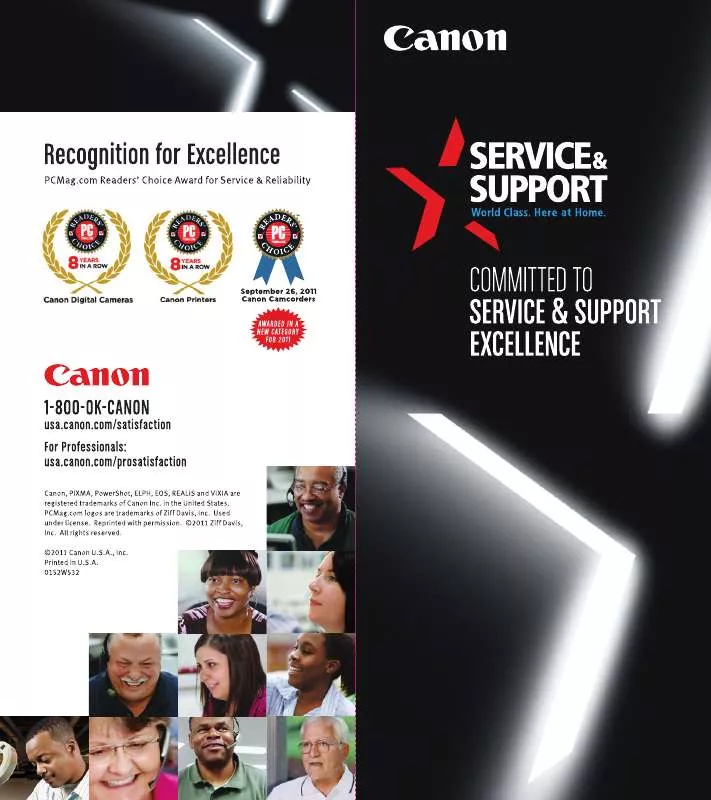Detailed instructions for use are in the User's Guide.
[. . . ] The software described in this publication is furnished under license and may only be used or copied in accordance with the terms of such license. Patents: 5, 867, 179; 5, 835, 788; 5, 666, 436; 5, 553, 200; 5, 543, 940; 5, 537, 516; 5, 517, 334; 5, 506, 946; 5, 424, 754; 5, 343, 311; 5, 212, 546; 4, 941, 038; 4, 837, 722; 4, 500, 919; D406, 117 Trademarks EFI, the EFI logo, Fiery, the Fiery logo, Fiery Driven, the Fiery Driven logo, EFICOLOR, ColorWise, and Rip-While-Print are trademarks registered in the U. S. Fiery Z4, Fiery X4, Command WorkStation, AutoCal, Starr Compression, Memory Multiplier, NetWise, VisualCal, and Velocity are trademarks of Electronics For Imaging, Inc. Canon is a registered trademark of Canon Inc. [. . . ] Click the Start button, choose Settings, and then choose Printers. Double-click the Add Printer icon and click Next. Select Network printer and click Next.
37
Setting up PostScript printing with Windows NT 4. 0 and/or Windows 2000
4.
Select “Connect to a printer on the Internet or on your intranet. ” Enter an IP address or computer name in the URL window.
The URL for the printer is the IP address followed by “IPP/printer. ”
N OTE : You can enter “http”, “ipp”, and “printer” in either lowercases or uppercases.
5.
Click Next.
The Connect to Printer window appears.
6. The Add Printer Wizard dialog box appears.
If you install the PostScript printer for Windows 2000 for the first time, follow the procedure on page 21. If you have already installed the printer driver on your computer, choose Canon for Manufacturers, then choose ColorPASS-Z5000 for Printers, and then click OK.
8. Select Yes if you want the ColorPASS to be the default printer, if not, select No. Click Finish.
9.
38
Installing User Software on a Windows Computer
Installing ColorPASS software
The User Software CD includes software installers for Fiery Link, Fiery Downloader, and the Fiery Scan plug-in. Fiery utility and plug-in software are supported on Windows 95/98, Windows Me, Windows NT 4. 0, and Windows 2000 and must be separately installed on each user’s computer. The User Software CD includes the installer for the Command WorkStation application. Command WorkStation software is supported with Windows 95/98/Me and Windows NT 4. 0 only. It should be installed only on workstations that are designated for Command WorkStation use.
Fiery Link, ColorWise Pro Tools, and Fiery Downloader
The installers for Fiery Link, ColorWise Pro Tools, and Fiery Downloader are similar. Click Yes.
41
Installing ColorPASS software
Name of dialog box: Choose Destination Location Select Program Folder
Action: Specify a hard disk location for the installed Command WorkStation software. Specify a folder name for the Command WorkStation software located in the Programs menu. Indicate if you want to place a shortcut to the Command WorkStation application in your StartUp folder. Click Finish to install MS Java VM 5. 00. 3182 on your computer, if it is not already installed, or click Finish to complete Setup.
When finished: Click Next.
Click Next.
Question
Click Yes or No.
Setup Complete
Click Finish. Restart your computer to initialize Command WorkStation and the Java files.
Adobe Acrobat 4. 05
Command WorkStation’s DocBuilder Pro feature works in conjunction with Adobe Acrobat 4. 05. If you have purchased the DocBuilder Pro option, the Acrobat 4. 05 application is included on the Adobe Acrobat 4. 05 for DocBuilder Pro CD.
N OTE : If Adobe Acrobat 4. 05 is installed after Command WorkStation, or you attempt
to use DocBuilder Pro while running a previously installed copy of Acrobat 4. 05, you will need to restart Command WorkStation in order to use DocBuilder Pro. For more information about Adobe Acrobat 4. 05 for Windows, see the Readme. pdf file on the Adobe Acrobat 4. 05 for DocBuilder Pro CD. Insert the Adobe Acrobat 4. 05 for DocBuilder Pro CD in the CD-ROM drive. Double-click the AutoPlay. exe icon on the CD and follow the instructions on the screen.
42
Installing User Software on a Windows Computer
Fiery Scan
The Scan folder contains the TWAIN Fiery Scan Module installer. This installer automatically creates a folder named Twain_32 in the Windows folder on your hard disk, and then installs the Fiery Scan plug-in module into the folder. You can access the Fiery Scan plug-in from Adobe Photoshop using the TWAIN module. [. . . ] For additional information about problems you may encounter using the PostScript Printer Driver for Windows NT 4. 0, see the Adobe README file (readmeNT. wri) included in English\Prntdrvr\Ps_drvr\Win_NT4x on the User Software CD. For Windows 2000, see your Windows 2000 documentation.
Reinstalling the Adobe PostScript Printer Driver on Windows 95/98/Me
If you are reinstalling the Adobe PostScript Printer Driver, delete any previous versions and related files before installing. For additional information about problems you may encounter using the Adobe Printer Driver for Windows 95/98/Me, see the Adobe README file (readme9x. wri) included in English\Prntdrvr\Ps_drvr\Win_9x on the User Software CD.
98
Troubleshooting
Problems with the Fiery utilities on Windows 95/98/Me, Windows NT 4. 0, or Windows 2000
1. If you are using Windows 95/98/Me, make sure that IPX/SPX and TCP/IP networking protocols are both enabled.
See “Completing the Windows 95/98/Me IPX/SPX or IPX (Novell) connection” on page 8.
2. [. . . ]