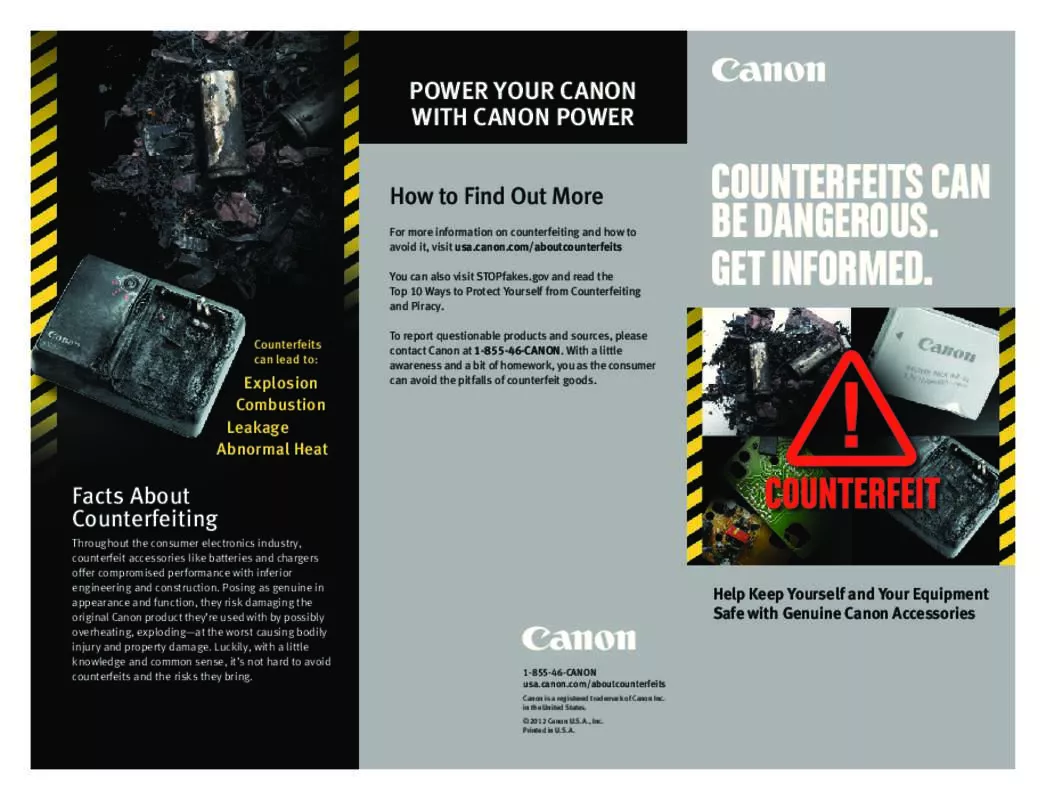User manual CANON EOS REBEL T3 18-55MM IS II LENS KIT BROCHURE
Lastmanuals offers a socially driven service of sharing, storing and searching manuals related to use of hardware and software : user guide, owner's manual, quick start guide, technical datasheets... DON'T FORGET : ALWAYS READ THE USER GUIDE BEFORE BUYING !!!
If this document matches the user guide, instructions manual or user manual, feature sets, schematics you are looking for, download it now. Lastmanuals provides you a fast and easy access to the user manual CANON EOS REBEL T3 18-55MM IS II LENS KIT. We hope that this CANON EOS REBEL T3 18-55MM IS II LENS KIT user guide will be useful to you.
Lastmanuals help download the user guide CANON EOS REBEL T3 18-55MM IS II LENS KIT.
Manual abstract: user guide CANON EOS REBEL T3 18-55MM IS II LENS KITBROCHURE
Detailed instructions for use are in the User's Guide.
[. . . ] You can download multiple images in a single operation, display images as a list, and download only selected images. Images from your card reader can also be downloaded. You can set the camera owner's name and the date and time. With the EOS-1D Mark II N and EOS REBEL T3 18-55MM IS II LENS KIT, you can set the Picture Style and set the Picture Style file saved on your computer to the camera. [. . . ] With EOS DIGITAL REBEL XT/350D DIGITAL, set the camera's power switch ] to [PC connection] and then to <ON>, set [Communication] in menu [ turn the camera's power switch to <OFF>. With EOS REBEL T3 18-55MM IS II LENS KIT, set the camera's power switch to <ON>, set [ Communication] in menu to [PC connect. ] and then set the camera's power switch to <OFF>.
Download image
Hard disk space
Display
How to operate EOS DIGITAL REBEL XT/350D DIGITAL
How to operate EOS REBEL T3 18-55MM IS II LENS KIT
Various camera settings
Lay out image and print
Installing the Software
e PhotoRecord (Layout Printing Software)
You can lay out and print images selected in ZoomBrowser EX. You can adjust the placement and size of images, select frames, add text, etc. and print.
1 2 3 4
Check that the camera is not connected to the computer.
Never connect the camera to your computer before you install the software. The software will not be installed correctly. Connect the camera to your computer in step 12.
Transfer image Press the [Shoot] button Various camera settings
Start up your computer.
Exit any programs that are running.
12
Connect the camera to your computer.
Connection Procedure for EOS-1Ds Mark II and EOS-1D Mark II N
Use the bundled interface cable for connection with the IEEE1394 port to connect your camera to your computer. For the EOS-1D Mark II N, attach the cable protector supplied with the camera, and then connect the dedicated cable following the steps below. Face the < > mark on the plug to the top of the camera and then connect the plug to the camera's < > terminal. Connect the cable to the IEEE1394 port on your computer.
r EOS Capture (Remote Shooting Software)
Together with CameraWindow and ZoomBrowser EX, you can download images you have shot remotely to your computer. You can also download the images you have shot by pressing the camera's shutter button to your computer. You can control the camera from your computer and perform various settings.
Insert the CD (EOS DIGITAL Solution Disk).
a The Installer panel appears.
Select JPEG images and merge
Download image
Print image
t PhotoStitch (Image Merging Software)
You can merge JPEG images selected in ZoomBrowser EX to create panorama images, etc.
Click the [Install] button.
a The [Preparing to Install] window appears and after a brief wait, the [Welcome to the InstallShield Wizard for Solution Disk] window appears. If this is the case, installation will be completed when the dialog box disappears. Never set the camera's power switch to <OFF> until the pop-up menu, [Found New Hardware] dialog box, or [Building driver information database] dialog box automatically disappears. See the respective PDF Software Instruction Manual for information about how to use the software etc.
Instruction Manual for i
© CANON INC. 2005
Software Guide
Software Guide
Installing the Software
Check that your Macintosh complies with the system requirements for the software and then checkmark the checkboxes in this guide as you follow the installation procedure. The screens used in the examples are from Macintosh OS X 10. 3.
Contents of the CD and Structure of the Software
The CD that came with your camera contains software and Software Instruction Manuals.
EOS DIGITAL Solution Disk
Contains software for use with Canon digital cameras. The software on the EOS DIGITAL Solution Disk operates together with the software shown below, centering on ImageBrowser. Shows the camera control information from the software.
q ImageBrowser (Image Viewing and Editing Software)
Software recommended if you mainly shoot JPEG images. You can display images as a list or display an image in enlarged view on a separate window. You can sort images by the date and time they were shot and organize images by setting "Rating" or "Keyword". You can search for images by setting conditions. You can convert and save a JPEG image into a separate image and export for use as wallpaper, etc. [. . . ] You can print one image on one sheet of paper, lay out and print images or print an index. You can attach an image to an e-mail and send it. Together with all the software, you can download images from your camera and perform settings for your camera, process RAW images, shoot photos remotely, and merge images. Compatible with color management systems.
System Requirements
Software OS ImageBrowser, CameraWindow, RAW Image Task, EOS Capture, PhotoStitch Digital Photo Professional
7
Mac OS X 10. 2 to 10. 4 Macintosh with one of the above OS preinstalled 400MHz G3 or higher Minimum 512MB
Check the details of the License Agreement and then click the [Agree] button.
Transfer image
Computer
Download image
w CameraWindow (Software for Communication with the Camera)
Communicates with the camera to download to your Macintosh images saved on the memory card inside your camera, and can transfer images to ImageBrowser. [. . . ]
DISCLAIMER TO DOWNLOAD THE USER GUIDE CANON EOS REBEL T3 18-55MM IS II LENS KIT Lastmanuals offers a socially driven service of sharing, storing and searching manuals related to use of hardware and software : user guide, owner's manual, quick start guide, technical datasheets...manual CANON EOS REBEL T3 18-55MM IS II LENS KIT