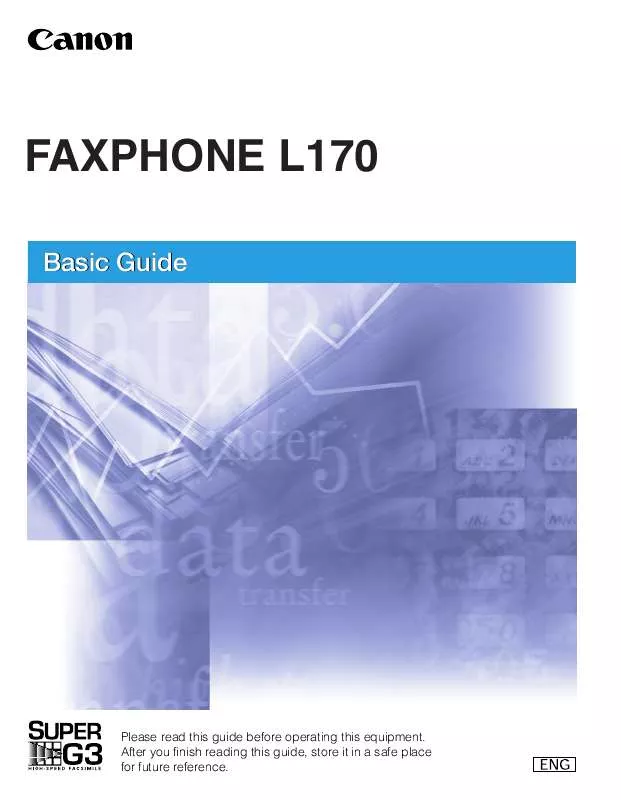User manual CANON FAX-L170 Basic Guide
Lastmanuals offers a socially driven service of sharing, storing and searching manuals related to use of hardware and software : user guide, owner's manual, quick start guide, technical datasheets... DON'T FORGET : ALWAYS READ THE USER GUIDE BEFORE BUYING !!!
If this document matches the user guide, instructions manual or user manual, feature sets, schematics you are looking for, download it now. Lastmanuals provides you a fast and easy access to the user manual CANON FAX-L170. We hope that this CANON FAX-L170 user guide will be useful to you.
Lastmanuals help download the user guide CANON FAX-L170.
Manual abstract: user guide CANON FAX-L170Basic Guide
Detailed instructions for use are in the User's Guide.
[. . . ] FAXPHONE L170
Basic Guide
Please read this guide before operating this equipment. After you finish reading this guide, store it in a safe place for future reference.
FAXPHONE L170 Basic Guide
About the Manuals for the Machine
The manuals for this machine are divided as follows. Please refer to them for detailed information. The manuals supplied with optional equipment are included in the list below. [. . . ] G Regular Dialing: Enter the number using the numeric buttons or [Redial/Pause].
· You can enter 10 numbers. · Be sure to press [Set] after your entry with the numeric buttons.
NOTE
If you make a mistake, open One-Touch Speed Dial panel © [Delete] to delete the last number, or press [Clear] to delete all numbers you entered when you use the numeric buttons.
5
Press [Set].
8-2
Polling Other Fax Machines to Receive Documents
Setting Up Polling Sending
This section shows you how to set up your fax to store and hold a document until it is polled by another fax to send it.
Setting Up a Polling Box
Before you can use polling sending, you must create a polling box with the <POLLING BOX> of the Menu. The polling box holds the document in the memory until the other party prompts (polls) your fax to send the document, or until you delete the document (see p. 8-6).
1 2 3 4 5 6
Press [Menu].
Press [
(-)] or [
(+)] to select <4. FAX SETTINGS> © press [Set].
Press [
(-)] or [
(+)] to select <6. POLLING BOX> © press [Set].
8
Setting Up and Using Polling
8-3
Press [
(-)] or [
(+)] to select <1. SETUP FILE> © press [Set].
Press [
(-)] or [
(+)] to select <1. FILE NAME> © press [Set].
Enter a file name for the polling box (up to 24 characters including spaces) using the numeric buttons © press [Set].
:A CANON TOKYO
©
SETUP FILE 2. PASSWORD
· For details on how to enter or delete letters, see "Entering Numbers, Letters, and Symbols, " on p. · The message <DATA ENTRY OK> appears on the LCD display for a few seconds.
7 8
Press [
(-)] or [
(+)] to select <2. PASSWORD> © press [Set].
If you do not want to set a password, go to step 9.
Enter a password (up to 7 digits) using the numeric buttons © press [Set].
PASSWORD
1234567 ©
SETUP FILE 3. ERASE AFTER TX
NOTE
· This password protects your polling box settings from unauthorized access. To change these settings later, you will have to enter this · For details on how to enter or delete numbers, see "Entering Numbers, Letters, and Symbols, " on p. 3-1.
password.
9
Press [
(-)] or [
(+)] to select <3. ERASE AFTER TX> © press [Set].
SETUP FILE 3. ERASE AFTER TX
©
ERASE AFTER TX ON
Setting Up Polling Sending
10
Press [ (-)] or [ (+)] to select <ON> or <OFF> © press [Set]. - <ON>:The document in the polling box is erased after it is sent in response to a polling request from another fax machine. - <OFF>:The document in the polling box is not erased after it is sent. Select this setting if you expect that the document will be polled by more than one fax machine.
ERASE AFTER TX
OFF ©
POLLING BOX 2. CHANGE DATA
11
Press [Stop/Reset] to return to standby mode.
Scanning a Document into the Memory for Polling Sending
Follow this procedure to store a document in the polling box. The document remains in the polling box so that other fax machines can poll it. To use polling sending, you have to previously create a polling box.
1
Load the document in the ADF. For details on the types of documents you can fax, their requirements, and how to load documents, see "Document Requirements, " on p. 6-1, and "Loading Documents in the ADF, " on p. 6-3.
2 8
Setting Up and Using Polling
Press [FAX]. If you are already in the Fax standby mode, you can skip this step.
3 4 5
Adjust any necessary settings for your document. · Press [Image Quality] to select the fax resolution. (See "Adjusting the Image Quality (Resolution), " on p. 6-4. ) · Press [Exposure] to select the scan density. (See "Adjusting the Exposure (Density), " on p. 6-5. ) Open One-Touch Speed Dial panel © press [Polling]. The document is scanned into the polling box.
8-4
Setting Up Polling Sending
Changing the Polling Box Settings
Follow this procedure to change the settings of a polling box.
1 2 3 4 5
Press [Menu].
Press [
(-)] or [
(+)] to select <4. FAX SETTINGS> © press [Set].
Press [
(-)] or [
(+)] to select <6. POLLING BOX> © press [Set].
Press [
(-)] or [
(+)] to select <2. CHANGE DATA> © press [Set].
Enter the password (up to 7 digits) using the numeric buttons © press [Set]. [. . . ] The machine can be customized to receive fax documents in many ways: · Receive fax documents only (FaxOnly Mode) · Receive both telephone calls and fax documents on the same line (FaxTel Mode) · Receive telephone calls and fax documents manually (Manual Mode) · Receive fax documents automatically and route voice calls to the answering machine (AnsMode) · Distinguish between fax and voice calls by using Distinctive Ring Pattern Detection (DRPD Mode)
G
Glossary
G-5
Reception
See Receiving.
Redialing-automatic
See Automatic Redialing.
Redialing-manual
See Manual Redialing.
Reduction mode
The machine's automatic feature that slightly reduces the received image to allow room at the top of the page for the sender's ID information. You can also reduce the size of large incoming documents using the <RX REDUCTION> option.
Registering
A process by which you place fax or telephone numbers and names in the machine's memory for automatic dialing so that you can save time dialing frequently called destinations.
Regular dialing
Pressing the individual numeric buttons to dial a fax or telephone number.
Remote receiving ID
The two-digit code that enables you to manually activate fax reception using a telephone that is connected to the machine.
Remote reception
Activating fax reception by answering a telephone that is connected to the machine, but that is not located near the machine. You need to dial a remote receiving ID number to start remote reception.
Report
A document printed by the machine and containing information about the faxes it has sent or received.
Resolution
The density of dots for any given output device. Expressed in terms of dots per inch (dpi). [. . . ]
DISCLAIMER TO DOWNLOAD THE USER GUIDE CANON FAX-L170 Lastmanuals offers a socially driven service of sharing, storing and searching manuals related to use of hardware and software : user guide, owner's manual, quick start guide, technical datasheets...manual CANON FAX-L170