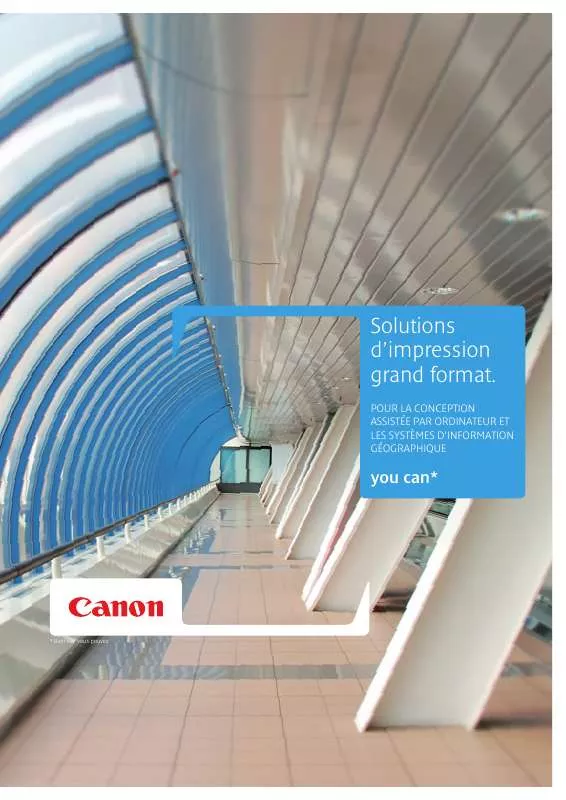Detailed instructions for use are in the User's Guide.
[. . . ] For connection to a supply not in the U. S. A. , use an attachment plug adapter of the proper configuration for the power outlet. This battery charger is for exclusive use with Battery Pack NB-6L (1. 00 Ah). There is a danger of explosion if other battery packs are used.
Trademark Acknowledgments
· The SDHC logo is a trademark. · HDMI, the HDMI logo and High-Definition Multimedia Interface are trademarks or registered trademarks of HDMI Licensing LLC.
Disclaimer
· Reprinting, transmitting, or storing in a retrieval system any part of this guide without the permission of Canon is prohibited. [. . . ] It is recommended to set the [IS Mode] to [Off] when shooting with a tripod (p. 153).
C
Y P O
subject does not move until the shutter sound ends.
94
Setting the Shutter Speed
You can set the shutter to the speed at which you want to shoot. The camera will set the appropriate aperture value for the shutter speed you set. M stands for "Time value".
Set the mode dial to M. Make the setting.
Turn the Ï ring to set the shutter speed.
Shoot.
Available Shutter Speeds
15", 13", 10", 8", 6", 5", 4", 3"2, 2"5, 2", 1"6, 1"3, 1", 0"8, 0"6, 0"5, 0"4, 0"3, 1/4, 1/5, 1/6, 1/8, 1/10, 1/13, 1/15, 1/20, 1/25, 1/30, 1/40, 1/50, 1/60, 1/80, 1/100, 1/125, 1/160, 1/200, 1/250, 1/320, 1/400, 1/500, 1/640, 1/800, 1/1000, 1/1250, 1/1600
· 2" indicates 2 seconds, 0"3 indicates 0. 3 second and 1/160 indicates 1/160 second. · The fastest shutter speed when using the flash is 1/500 second. The camera automatically resets the shutter speed to 1/500 second if a faster speed is chosen. · Depending on the zoom position, some shutter speeds may not be available.
What if aperture value is displayed in orange?
If the aperture value displays in orange when the shutter button is pressed halfway, the scene has exceeded the correct exposure limits. Adjust the shutter speed until the aperture value displays in white. · When shutter speeds of 1. 3 seconds or slower are used, images are processed to eliminate noise after being taken. A certain amount of processing time may be needed before you can take the next shot. Press the m button to make the setting.
Adjust the settings.
C
98
Turn the Ï ring or the Ê dial to adjust the
settings of the assigned functions.
Y P O
Making Settings using the Control Ring
Functions Assignable to the Control Ring
The functions you can assign to the control ring are different depending on the shooting mode. The functions assigned to the control dial also change.
Shooting mode Assignable Function Ï Ê Ï Ê Ï Ê Ï Ê Ï Ê Ï Ê D B M G ISO Speed
Aperture Value Aperture Value Shutter Speed Shutter Speed ISO Speed
Exposure Exposure Exposure Compensation Compensation Compensation ISO Speed ISO Speed ISO Speed
Aperture Aperture Value/ Shutter Speed/ Exposure Value/Shutter Exposure Exposure Compensation Compensation Compensation Speed Exposure Exposure Exposure Shutter Speed Compensation Compensation Compensation Aperture Value Aperture Value Shutter Speed ISO Speed Adjust Focus
C
Adjust Focus
Aperture Aperture Shutter Speed/ Value/ Exposure Value/Shutter Exposure Exposure Compensation Compensation Speed Compensation
Y P O
Adjust Focus Step Zoom
Adjust Focus
White Balance White Balance White Balance White Balance Correction Correction Correction Correction Aperture Value/ Shutter Speed/ Aperture Exposure Exposure Exposure Value/Shutter Compensation Compensation Compensation Speed Step Zoom Step Zoom Step Zoom
Aperture Aperture Value/ Shutter Speed/ Exposure Value/Shutter Exposure Exposure Compensation Compensation Compensation Speed
· While Face Self Timer (p. · When shooting in A, K (except ), , and movie modes, the Ï ring is used for step zoom (p. 64).
99
Correcting the Brightness and Shooting (i-Contrast)
The camera can detect the brightness of areas in the scene, such as faces or backgrounds. It can then keep highlights from blowing out in light areas ( only (p. 76)), and automatically adjust dark areas to the optimum brightness. Also, when the overall image is lacking in contrast, the camera will automatically correct the image for a sharper impression when shooting.
Choose [i-Contrast].
Press the n button, choose the 4
tab, and then choose the [i-Contrast] menu item. @ will appear on the screen.
Under some conditions, the image may appear coarse or may not be corrected properly. · Not available when shooting in . · You can correct recorded images (p. 138).
C
Y P O
100
Red-Eye Correction
You can automatically correct red-eye that occurs in images taken with the flash.
Choose [Flash Settings].
Press the n button, choose [Flash
Settings] from the 4 tab and press the m button.
Adjust the setting.
Red-eye correction may be applied to red areas other than red eyes. [. . . ] 2 Transferring Images to a Computer . . . . . . 34 Sound Settings . . . . . . . . . . . . . . . . . . . . . . . . . . . . . . . . . . . . . . . . . 49 Stitch Assist (Scene Mode) . . . . . . . . . . . . . . . . . . . . 108 Strap . . . . . . . . . . . . . . . . . . . . . . . . . . . . . . . . . . . . . . . . . . . . . . . . . . . . . [. . . ]