Detailed instructions for use are in the User's Guide.
[. . . ] R eferenc e G uide
Pleas e read this guide before operating this equipment. After you finis h reading this guide, s tore it in a s afe plac e for future referenc e.
E NG
Using Your Documentation
Your machine includes the following documentation. This documentation has been designed so that you can easily use your machine to suit your particular needs. Setting up the machine. . . . . . . . . . . . . . . . . . . . . . . . . . . . . . . . . . . . . . [. . . ] 2-3, 2-6) · Enlarging/reducing ( p. 4-9)
4
Making Copies
I Confirming the Copy Job You Reserved 1 Press Stop/Reset while the machine is
printing out.
SELECT JOB TO CANCEL 16:20 0 2 ×3 0 Ex: A0 0 4 4 No. of document Reservation time Reservation No. A: Printing Blank: Waiting : No paper, paper jams, etc.
2 Use 4 () or e (+) to confirm the
reservation number, time and number of documents.
· To finish confirming, press Stop/Reset.
NOTE
4-11
I Deleting the Copy Job You Reserved 1 Press Stop/Reset while the machine is
printing out.
SELECT JOB TO CANCEL 16:20 0 2 ×3 0 Ex: A0 0 4 4
3 Press Set.
CANCEL COPYING?<YES NO>
2 Use 4 () or e (+) to display the job to be
deleted.
SELECT JOB TO CANCEL 16:40 0 1 ×2 0 Ex: 0 0 4 5
4 Press 4 ().
· The reserved copy job is deleted.
NOTE
· To cancel deleting the copy job, press e (+). · Once the copy job is deleted, it is impossible to restore the job again.
4-12
Two-Sided Copy
Using the multi-purpose tray, you can copy 2 documents on opposite sides of a single sheet.
I When Loading Documents in the ADF 1 Load the first page of the document face
down in the ADF, then press Start to begin copying.
Copy of the first page of the document
Turn over the copy Inner side
Insert
ADF.
Front side
NOTE
· If the copied sheet is curled, uncurl it before inserting it into the multi-purpose tray. Failure to do so will cause paper creases and paper jams.
4 Press Paper Select to select the multipurpose tray.
Portrait orientation documents: Load the page so that the top edge is opposite to the top edge of the previous page. Landscape orientation documents: Load the page so that the orientation is the same as the previous page. 4-3.
5 Press Start to copy the next page to finish
making your two-sided copy.
3 Turn over the copy you made in step 1 to
make sure that the inner and front side of it will remain in the same position as shown below, then insert it into the multi-purpose tray.
4-13
Making Copies
ABC
2 Load the next page of the document in the
4
CBA
CBA
123
I When Placing a Document on the Platen Glass 1 Place the first page of the document face
down on the platen glass, then press Start to begin copying.
3 Turn over the copy you made in step 1 to
make sure that the inner and front side of it will remain in the same position as shown below, then insert it into the multi-purpose tray.
Copy of the first page of the document
CBA
321
ABC
CBA
2 Place the next page of the document on the
platen glass.
Turn over the copy Inner side
CBA
Insert
ABC
321
CBA
ABC
Front side Portrait orientation documents: Place the page so that the top edge is opposite to the top edge of the previous page. Landscape orientation documents: Place the page so that the orientation is the same as the previous page.
NOTE
· If the copied sheet is curled, uncurl it before inserting it into the multi-purpose tray. Failure to do so will cause paper creases and paper jams.
4 Press Paper Select to select the multipurpose tray.
· For details, refer to p. 4-3.
5 Press Start to copy the next page to finish
making your two-sided copy.
123
4-14
Chapter 5
Maintenance
Periodic Cleaning
Your machine requires little periodic maintenance. This section describes the necessary cleaning procedures for your machine.
CAUTION
· When cleaning the machine's exterior or the platen glass, be sure to disconnect the power cord before cleaning the machine. · For the model with the fax function, print any received faxes stored in memory before disconnecting the power cord, since documents in memory are backed up only for about 2 hours when the power cord is disconnected. ( Fax Guide) · Do not use tissue paper, paper towels, or similar materials for cleaning; they can stick to the components or generate static charges. Use a soft cloth to avoid scratching the components. · Never use volatile liquids such as thinner, benzene, acetone, or any other chemical cleaner to clean the interior of the machine; these can damage the machine's components.
Cleaning the Exterior
Wipe the machine's exterior with a clean, soft, lint-free cloth moistened with water or diluted dishwashing detergent solution.
5
Maintenance
Cleaning the Scanning Area
Wipe the scanning area (shaded area) with a clean, soft, lint-free cloth moistened with water, then wipe with a clean, soft, dry, lint-free cloth.
Rear side of the ADF
Platen glass
5-1
I Cleaning the Read Area of the Platen Glass
Black lines may appear in copies as shown in the illustration below when the ADF is used to feed documents. This is caused by paste, ink, correction fluid, or other foreign matter in the read area (between and ) of the platen glass. Use a clean soft cloth to wipe the read area clean. Take particular care to clean at the locations where the black lines are appearing on copies. If you have trouble getting the glass clean, wipe with a cloth moistened with water or a mild neutral detergent, and then wipe the glass dry with another cloth.
Read area label Copy Read area Black lines Paste, ink, correction fluid, etc.
Platen glass
IMPORTANT
· Paste, ink, correction fluid, and other foreign matter can soil the platen glass when you send a document through the ADF while the paste, ink, or correction fluid on the original is still wet. This is what causes black lines on copies. [. . . ] Cancels printout of the report.
· For the D680 model, SPEED DIAL LIST is also displayed. ( Fax Guide)
NOTE
7-4
Appendix:
Specifications
Type: Platen: Photoconductive Material: Copying System: Developing System: Fixing System: Resolution: Number of Tones: Acceptable Originals: Acceptable Copy Stock: Personal Desktop Stationary Automatic Document Feeder: 30 sheets (Letter size, 20-lb bond or 80 g/m2) 15 sheets (Legal size, 20-lb bond or 80 g/m2) Organic Photosensitive Conductor Indirect Electrostatic Transfer System Toner Projection System Canon's RAPID Fusing SystemTM Approx. 1200 dpi × 600 dpi 256 Up to Legal size Sheets, books, and three-dimensional objects (up to 4. 4 lb or 2 kg) Cassette Feeding: 17 to 20-lb bond (64 to 80 g/m2) Multi-purpose Tray: 16 to 32-lb bond (56 to 128 g/m2) Plain paper, colored paper, recycled paper, transparencies*, tracing paper*, labels*, envelopes*, and heavy paper* (up to 32-lb bond or 128 g/m2) *Asterisk indicates copy stocks that need to be fed through the Multi-purpose tray. Legal (8 1/2" × 14") to 3" × 5" Automatic Document Feeder: Legal (8 1/2" × 14") to Statement (5 1/2" × 8 1/2") 0. 20" (5 mm) at leading edge, 0. 18" (4. 5 mm) at trailing edge, left and right side 1 sec. [. . . ]

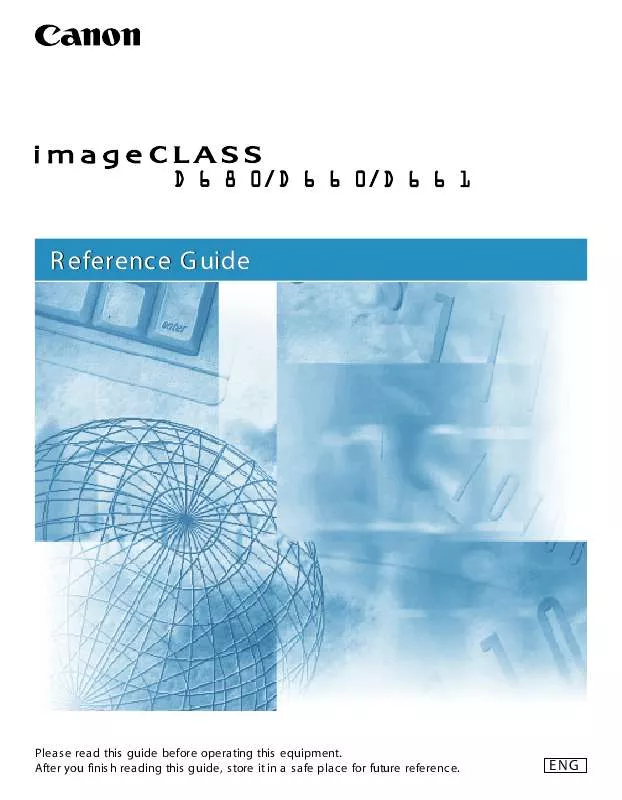
 CANON IMAGECLASS-153-D661 IC600 Printer Guide (1659 ko)
CANON IMAGECLASS-153-D661 IC600 Printer Guide (1659 ko)
