Detailed instructions for use are in the User's Guide.
[. . . ] viii Operations and Terms Used in This Manual . xiv Legal Limitations on the Usage of Your Product and the Use of Images . xxi
Chapter 1
Before You Start Using This Machine
Installation, Location, and Handling . 1-2 Avoid Installing the Machine in the Following Locations . [. . . ] CHECK: OFF*, ON FAX DEFAULT: RESOLUTION, SCAN DENSITY, IMAGEQUALITY, BOOK TX SCAN SIZE, TX MODE, TX STAMP ACCESS CODE: USE, DO NOT USE*
*2 *3
08 LAN SETTINGS
MAIL USER SETTING: SMTP SERVER, POP3 SERVER, EMAIL RX PROTOCOL, CHECK INTERVAL, RETRY, RETRY INTERVAL, TIME ZONE SETTING, PORT NO. , MAX. RX DATA SIZE, TX MODE, RX TEXT PRINT, LARGE MAIL, ERROR MAIL, ADDRESS FORMAT, PRINT MAIL HEADER E-MAIL ADD SETTING: 01 - 05 (SMTP SETTINGS, POP3 SETTINGS)
*3
An asterisk (*) indicates the default setting. *2 See the Facsimile Guide *3 See the Network Guide and the Sending Guide.
Additional Functions Settings Table
I ADD. REGISTRATION
Item 01 1-TOUCH SPD DIAL Available Settings TEL# REGISTRATION: 01 - 63 (TEL NUMBER ENTRY, NAME, OPTIONAL SETTING) E-MAIL ADDRESS: 01 - 63 (ENTER E-MAIL ADD. , NAME, OPTIONAL SETTING) FTP SERVER: 01 - 63 (FTP SERVER NAME, NAME, LOGIN NAME, PASSWORD, UPLOAD DIRECTORY, OPTIONAL SETTING) 02 CODED SPD DIAL TEL# REGISTRATION: 000 - 136 (TEL NUMBER ENTRY, NAME, OPTIONAL SETTING) E-MAIL ADDRESS: 000 - 136 (ENTER E-MAIL ADD. , NAME, OPTIONAL SETTING) FTP SERVER: 000 - 136 (FTP SERVER NAME, NAME, LOGIN NAME, PASSWORD, UPLOAD DIRECTORY, OPTIONAL SETTING) 03 GROUP DIAL
*2 See the Facsimile Guide *4 See the Sending Guide
Applicable Page *2
*4 *4
3
Selecting and Storing Settings
*2
*4
*4
01 - 63: DESTINATION TEL/ID, NAME, OPTIONAL SETTING
*2
I TIMER SETTINGS
Item 01 DATE/TIME SETTING 02 AUTO CLEAR 03 ENERGY SAVER 04 DAILY TIMER SET 05 DATE SETUP Available Settings Default setting ON (1 to 9 min. in one minute increments, 2 MIN. *), OFF ON (3 to 30 min. in one minute increments, 15 MIN. *), OFF Sunday to Saturday, 00:00 to 23:59 in one minute increments YYYY MM/DD, MM/DD/YYYY*, DD/MM YYYY Applicable Page 3-22 3-24 3-25 3-27 3-29
An asterisk (*) indicates the default setting.
3-6
Additional Functions Settings Table
I SYSTEM SETTINGS
Item 01 SYS. INFO 02 DEPT. ID MANAGEMNT Available Settings SYS. ID, SYSTEM PASSWORD, E-MAIL ADDRESS ON (DEPT. ID ENTRY, COUNT MANAGEMENT, RESTRICTIONS, PRINT WITH NO ID), OFF* Applicable Page 5-2 5-7
An asterisk (*) indicates the default setting. *3 See the Network Guide and the Sending Guide.
I ADJUST/CLEAN
Item 01 ROLLER CLEANING Available Settings START CLEANING, PRNT CLEANING PAPR Applicable Page 6-25
An asterisk (*) indicates the default setting.
I PRINT LISTS
Item 01 USER DATA 02 PRINT ADD. LISTS Available Settings 1-TOUCH LIST 1, 2, CODED DIAL LIST1, 2, GROUP DIAL LIST, ACCESS CODE LIST PRINT Applicable Page 3-31 3-32
03 DEPT. G If you do not want to set the paper size for the stack bypass: Select <01 OFF>.
F3 F4 OK
4
If you select <02 ON>, press [F3] (M) or [F4] (L) to select the paper size © press [OK].
The COMMON SETTINGS menu returns.
Reset
5
Press [Reset] to return to the Basic Features screen.
Specifying Common Settings
3-17
Identifying the Type of Paper in a Paper Drawer
This mode enables you to specify the paper type you load in a paper drawer.
NOTE The default setting is '01 PLAIN PAPER'.
Additional Functions
1
3
Selecting and Storing Settings
F3 F4 OK
Press [Additional Functions] © press [F3] (M) or [F4] (L) to highlight <01 COMMON SETTINGS> © press [OK].
The COMMON SETTINGS menu appears.
F3 F4 OK
2
Press [F3] (M) or [F4] (L) to highlight <07 SELECT PAPER> © press [OK].
Each time you press (M) or option becomes highlighted.
F3 F4
(L), the next or previous menu
The SELECT PAPER menu appears.
F3 F4 OK
3
Press [F3] (M) or [F4] (L) to highlight <01 PLAIN PAPER> or <02 HEAVY PAPER> © press [OK].
To use plain paper, select <01 PLAIN PAPER>. To use heavyweight paper, select <02 HEAVY PAPER>.
The COMMON SETTINGS menu returns.
3-18
Specifying Common Settings
Reset
4
Press [Reset] to return to the Basic Features screen.
Rotate Printing
This mode enables you to set the machine to automatically rotate the image when the direction of the original does not match that of the selected paper.
NOTE The default setting is '02 ON'.
3
Additional Functions F3 F4 OK
The COMMON SETTINGS menu appears.
F3 F4 OK
2
Press [F3] (M) or [F4] (L) to highlight <08 ROTATE PRINT> © press [OK].
Each time you press (M) or option becomes highlighted.
F3 F4
(L), the next or previous menu
The ROTATE PRINT menu appears.
F3 F4 OK
3
Press [F3] (M) or [F4] (L) to highlight <01 OFF> or <02 ON> © press [OK].
Specifying Common Settings
3-19
Selecting and Storing Settings
1
Press [Additional Functions] © press [F3] (M) or [F4] (L) to highlight <01 COMMON SETTINGS> © press [OK].
G If you want to print without rotation: Select <01 OFF>. G If you want to print the original rotated 90°: Select <02 ON>.
The COMMON SETTINGS menu returns.
Reset
4
Press [Reset] to return to the Basic Features Screen.
3
Selecting and Storing Settings
Changing the Language Shown on the LCD Display
This mode enables you to select the language displayed on the LCD display.
Additional Functions
1
F3 F4 OK
Press [Additional Functions] © press [F3] (M) or [F4] (L) to highlight <01 COMMON SETTINGS> © press [OK].
The COMMON SETTINGS menu appears.
F3 F4 OK
2
Press [F3] (M) or [F4] (L) to highlight <09 DISPLAY LANGUAGE> © press [OK].
Each time you press (M) or option becomes highlighted.
F3 F4
(L), the next or previous menu
The DISPLAY LANGUAGE menu appears.
3-20
Specifying Common Settings
F3 F4 OK
3
Press [F3] (M) or [F4] (L) to select the desired language © press [OK].
The COMMON SETTINGS menu returns.
Reset
4
Press [Reset] to return to the Basic Features screen.
3
Selecting and Storing Settings
Specifying Common Settings
3-21
Timer Settings
This mode enables you to set the current date and time, and specify the time for the machine to enter the Energy Saver mode.
NOTE The Timer Settings menu is made up of several items. Use scroll through the items you want to set.
F3
(M) or
F4
(L) to
3
Selecting and Storing Settings
Current Date and Time
You can set the current date and time. The date and time set here is also used as the time setting when required for functions.
Additional Functions
1 2
Press [Additional Functions].
The ADDITIONAL FUNCTIONS menu appears, and the indicator light blinks.
F3 F4 OK
Press [F3] (M) or [F4] (L) to highlight <05 TIMER SETTINGS> © press [OK].
Each time you press (M) or option becomes highlighted.
F3 F4
(L), the next or previous menu
The TIMER SETTINGS menu appears.
3-22
Timer Settings
F3 F4 OK
3
Press [F3] (M) or [F4] (L) to highlight <01 DATE/TIME SETTING> © press [OK].
The display for entering the date and time appears.
F2 F3
@.
ABC DEF
4
3
MNO
1
GHI
2
JKL
Enter the date, and the time in 24-hour notation, as four digits without a space. © 0203 © 1029 © 2318
4
PRS
5
TUV
6
WXY
7
8
OPER
9
SYMBOLS
0
NOTE If you make a mistake when entering values, press again.
OK
C
(Clear) © enter the values
5 6
Press [OK].
The time is set, and the TIMER SETTINGS menu returns.
Reset
Press [Reset] to return to the Basic Features screen.
Timer Settings
3-23
Selecting and Storing Settings
Press [F2] ( ) or [F3] ( ) to select the month, day, year, and time © enter the current date and time using the numeric keys.
3
Auto Clear Time
If the machine is not used (no keys are pressed) for a certain period of time, the display returns to the Basic Features screen (Auto Clear function). This period of time is called Auto Clear Time. Auto Clear Time can be set from 1 to 9 minutes in one minute increments, and can also be set to '01 OFF'.
NOTE The default setting is Auto Clear '02 ON' and Auto Clear Time '2MIN'.
3
Selecting and Storing Settings
Additional Functions
1
F3 F4 OK
Press [Additional Functions] © press [F3] (M) or [F4] (L) to highlight <05 TIMER SETTINGS> © press [OK].
The TIMER SETTINGS menu appears.
F3 F4 OK
2
Press [F3] (M) or [F4] (L) to highlight <02 AUTO CLEAR> © press [OK].
Each time you press (M) or option becomes highlighted.
F3 F4
(L), the next or previous menu
The AUTO CLEAR menu appears.
F3 F4 OK
3
Press [F3] (M) or [F4] (L) to highlight <01 OFF> or <02 ON> © press [OK].
3-24
Timer Settings
G If you want to use the Auto Clear function: Select <02 ON>, and proceed to step 4. G If you do not want to use the Auto Clear function: Select <01 OFF>, and proceed to step 5.
F2 F3 OK
4
Press [F2] (-) or [F3] (+) to select the desired time period © press [OK].
The Auto Clear Time settings are from 1 to 9 minutes (in one minute increments). You can also enter values using the numeric keys.
3
Selecting and Storing Settings
3-25
The TIMER SETTINGS menu returns.
Reset
5
Press [Reset] to return to the Basic Features screen.
Energy Saver Mode
If the machine is not used (no keys are pressed) for a certain period of time, it enters the Energy Saver mode. You can specify the amount of time taken before entering the Energy Saver mode from 3 to 30 minutes. [. . . ] Example: EXXX
1
Turn OFF the main power, wait for at least 10 seconds, then turn it ON again.
ON
OFF
7
Troubleshooting
2
If the problem persists, do the following and contact your service representative.
Turn OFF the main power. Disconnect the power cord from the power outlet.
NOTE When consulting your service representative, check the following: - Model name: imageCLASS 2300 - Problem and status of the machine - Error code on the display
7-28
Service Call Message
Appendix
CHAPTER
8
Report Samples . 8-10
8-1
Report Samples
You can confirm the dialing addresses, machine settings and transmission/ reception results by printing reports.
User's Data List
This lists all the settings made in the Additional Functions menu. For how to print the list, see "Printing Reports and Lists, " on p. [. . . ]

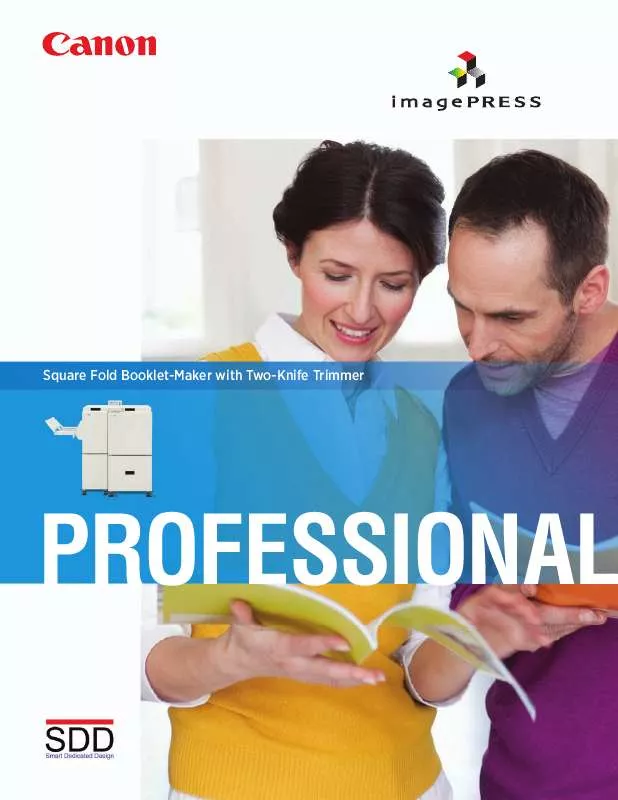
 CANON IMAGEPRESS 1110S BROCHURE (6119 ko)
CANON IMAGEPRESS 1110S BROCHURE (6119 ko)
