Detailed instructions for use are in the User's Guide.
[. . . ] · Camera User Guide (This Guide) Once you have mastered the basics, use the camera's many features to shoot more challenging photos. · Software Guide Read when you want to use the included software.
C
DIGITAL CAMERA Solution Disk
Y P O
Wrist Strap WS-DC11
Warranty Card
· A memory card is not included. · Adobe Reader is required to view the PDF manuals.
2
Read This First
Test Shots and Disclaimer
Take some initial test shots and play them back to make sure the images were recorded correctly. Please note that Canon Inc. , its subsidiaries and affiliates, and its distributors are not liable for any consequential damages arising from any malfunction of a camera or accessory, including memory cards, that results in the failure of an image to be recorded or to be recorded in a way that is machine readable.
Warning Against Copyright Infringement
The images recorded with this camera are intended for personal use. [. . . ] 19, 169) will be automatically updated when the camera receives a GPS satellite signal.
Set [GPS] to [On].
C
106
Choose a setting.
Y P O
Follow Steps 1 and 2 on p. Press the op buttons or turn the  dial to choose [Time Update], then press the qr buttons to choose [On]. 169 to set daylight saving time.
How do I check if the time was automatically updated?
[Update completed] will display in the Date/Time screen in Step 3 on p. 20 if the date and time were automatically updated. Additionally, [Time Update: On] will appear if the signal has not yet been received from a GPS satellite. If [Time Update] is set to [On], the date/time will automatically update, and you cannot change the date and time even by displaying the Date/Time screen using the steps on p. 20.
6
Getting More Out of Your Camera
This chapter explains how to shoot in M, B and D modes.
· This chapter assumes that the camera has been set to the corresponding mode.
C
Y P O
107
Setting the Shutter Speed
You can set the shutter to the speed at which you want to shoot. The camera will set the appropriate aperture value for the shutter speed you set. M stands for "Time value".
Set the mode dial to M. Adjust the setting.
Turn the  dial to set the shutter speed.
Shoot. Available Shutter Speeds
15", 13", 10", 8", 6", 5", 4", 3"2, 2"5, 2", 1"6, 1"3, 1", 0"8, 0"6, 0"5, 0"4, 0"3, 1/4, 1/5, 1/6, 1/8, 1/10, 1/13, 1/15, 1/20, 1/25, 1/30, 1/40, 1/50, 1/60, 1/80, 1/100, 1/125, 1/160, 1/200, 1/250, 1/320, 1/400, 1/500, 1/640, 1/800, 1/1000, 1/1250, 1/1600, 1/2000, 1/2500, 1/3200
· 2" indicates 2 seconds, 0"3 indicates 0. 3 second and 1/160 indicates 1/160 second. · If you use the zoom after making settings or changing the composition, the exposure level may change. · Depending on the shutter speed or aperture value set, the screen brightness may change. If the flash is raised and set to h, the screen brightness will not change. · If you press the o button while holding down the shutter button halfway, the shutter speed or aperture value (whichever is not set in Step 2), will automatically adjust to obtain the correct exposure (the correct exposure may not be obtained depending on the settings).
C
Y P O
110
Adjusting the Flash Output
In D mode, you can choose 3 levels of flash output.
Set the mode dial to D. Choose the flash output level.
After pressing the m button, press the op buttons or turn the  dial to choose ~, then press the m button.
Complete the setting.
· You can also set the flash output by pressing the n button to choose [Flash Settings] (p. 100) from the 4 tab, then choose [Flash Output] and press the qr buttons to choose a setting. · In M and B modes, you can set the flash output if you press the n button to choose [Flash Settings] from the 4 tab, then set [Flash Mode] to [Manual]. · With the flash raised, if you press the r button and immediately press the n button, the setting screen will appear.
C
Y P O
Press the op buttons or turn the  dial to choose the flash output, then press the m button. Once set, ~ will appear on the screen.
111
C
112
Y P O
7
Using Various Functions for Shooting Movies
This chapter serves as a more advanced version of the "Shooting Movies" and "Viewing Movies" sections in Chapter 1, and explains how to use various functions for shooting and viewing movies.
C
Y P O
· This chapter assumes that you have set the mode dial to E. However, even if the mode dial is set to a position other than E, movies can be shot by pressing the movie button. · The latter half of the chapter explaining movie playback and editing assumes that you have pressed the 1 button to enter Playback mode.
113
Shooting Movies in E Mode
Enter E mode.
Set the mode dial to E.
Adjust the settings according to your purposes (pp. [. . . ] 67
Video Movies Viewing Filtered Playback . . . . . . . . . . . . . . . . . . . . . . . . . . . . . . 125 Images on a TV . . . . . . . . . . . . . . . . . . . . . . . . . . . . . . . . 132 Index Display . . . . . . . . . . . . . . . . . . . . . . . . . . . . . . . . . . . . 124 Magnified Display . . . . . . . . . . . . . . . . . . . . . . . . . . . . . [. . . ]

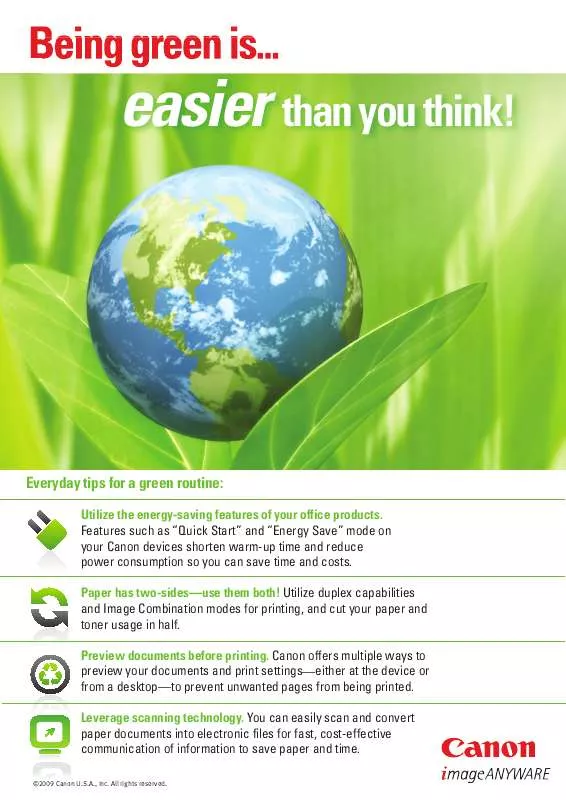
 CANON IMAGERUNNER 400V DATASHEET (2641 ko)
CANON IMAGERUNNER 400V DATASHEET (2641 ko)
