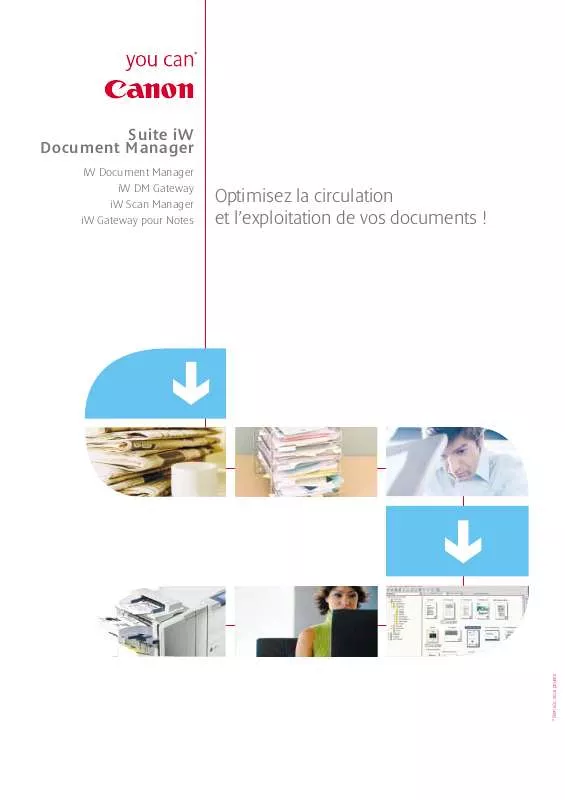Detailed instructions for use are in the User's Guide.
[. . . ] CAUTION: TO REDUCE THE RISK OF ELECTRIC SHOCK AND TO REDUCE ANNOYING INTERFERENCE, USE THE RECOMMENDED ACCESSORIES ONLY. CAUTION: DISCONNECT THE MAINS PLUG FROM THE SUPPLY SOCKET WHEN NOT IN USE. The Mains plug is used as the disconnect device. The Mains plug shall remain readily operable to disconnect the plug in case of an accident. [. . . ] · Zoom ( 32) · Quick Start ( 34) · Recording programs ( 41, 42) · Mini video light ( 43) · Self timer ( 46) · Automatic backlight correction and manual exposure adjustment ( 47) · Manual focus adjustment ( 48) · White balance ( 48) · Image effects ( 49) · Digital effects ( 50)
Canon printers: SELPHY printers of the CP, DS and ES series and inkjet printers marked with the PictBridge logo.
(
23)
Connecting the Camcorder to the Printer
1 2
Turn on the printer. Connect the camcorder to the printer using the supplied USB cable. · If the device type selection screen appears, select [PC/PRINTER] and press . / / Select in advance the memory from which you want to print the photos ( 37). · If the photo index screen is displayed, move the zoom lever toward T to display a photo. ·
66
· appears and changes to . · The (print/share) button lights up and the current print settings will be displayed for approx. IMPORTANT
· If continues to flash (for more than 1 minute) or if does not appear, the camcorder is not correctly connected to the printer. In such case, disconnect the USB cable and turn off the camcorder and the printer. After a short while, turn them on again, set the camcorder to mode and restore the connection. · During the following operations, even if you connect a printer to the camcorder it will not be recognized. For details, refer to the printer's instruction manual.
TO CANCEL THE PRINTING
1 Press 2 Select ( while printing. ) [OK] and press
.
Printing after Changing the Print Settings
WHEN YOU HAVE FINISHED PRINTING
Disconnect the cable from the camcorder and printer and turn off the camcorder.
1
Push the joystick ( the joystick guide.
) to display
68
PRINT ERRORS
If an error occurs while printing, an error message, for example [NO PAPER], will appear on the camcorder. Solve the problem referring to the error message list ( 100) and to the printer's instruction manual. · Canon's PictBridge-compatible printers: If printing does not resume automatically after you solved the problem, select [CONTINUE] and press to resume printing. If that option is not available, select [STOP] and press and then restart printing from the beginning. · Other printers or if the error still persists with a Canon printer: If printing does not resume automatically, disconnect the USB cable and turn off the camcorder. After a short while, turn on the camcorder and restore the USB connection.
changed or that were recorded, created, edited or changed with any device other than this camcorder. · If [BUSY] does not disappear, disconnect the USB cable and restore the connection after a short while.
Print Orders
You can mark in advance the photos you want to print and set the desired number of copies as a print order. Later, you can easily print out the print orders by connecting the camcorder to a PictBridge-compatible printer ( 66). You can set print orders for up to 998 photos.
IMPORTANT
· You may not be able to print correctly with a PictBridge-compatible printer photos whose file names have been
(
23)
Printing multiple photos on the same sheet [2-UP], [4-UP], etc.
When using Canon printers you can print the same photo multiple times on the same sheet of paper. Use the following table as a guideline for the recommended number of copies depending on the [ PAPER SIZE] setting. [. . . ] 1, 070, 000 pixels Effective pixels2 (all figures are approximate values) 16:9 Movies (advanced zoom) 480, 000 (T) / 710, 000 (W) pixels (optical zoom) 550, 000 pixels 4:3 Movies (advanced zoom) 440, 000 (T) / 690, 000 (W) pixels (optical zoom) 690, 000 pixels 16:9 Photos 600, 000 pixels 4:3 Photos 800, 000 pixels 1/6-inch CCD, approx. 800, 000 pixels Effective pixels2 (all figures are approximate values) 16:9 Movies (advanced zoom) 440, 000 (T) / 540, 000 (W) pixels (optical zoom) 440, 000 pixels 4:3 Movies (optical zoom) 400, 000 pixels Photos 530, 000 pixels 2. 7 in. , wide, TFT color, approx. 123, 000 dots Stereo electret condenser microphone
112
Lens
Lens Configuration AF System Minimum Focusing Distance White Balance Minimum Illumination
/ / f=2. 6-96. 2 mm, F/2. 0-5. 2, 37x optical zoom 35 mm equivalent (all figures are approximate values) 16:9 Movies (advanced zoom) 41. 7-1, 877 mm (optical zoom) 47. 1-1, 743 mm 4:3 Movies (advanced zoom) 44. 6-2, 052 mm (optical zoom) 44. 6-1, 650 mm 16:9 Photos 45. 2-1, 672 mm 4:3 Photos 41. 5-1, 536 mm f=2. 6-96. 2 mm, F/2. 0-5. 2, 37x optical zoom 35 mm equivalent (all figures are approximate values) 16:9 Movies (advanced zoom) 40. 5-1, 676 mm (optical zoom) 45. 3-1, 676 mm 4:3 Movies (advanced zoom) 49. 8-1, 843 mm Photos 43. 6-1, 613 mm 10 elements in 8 groups (1 double-sided, aspheric element) TTL autofocus, manual focus available 1 m; 1 cm at full wide angle Auto white balance, preset white balance (DAYLIGHT, TUNGSTEN) or custom white balance [NIGHT] recording program, Shutter speed at 1/6: / / 1. 5 lx 1. 1 lx [PROGRAM AE], Auto slow shutter [ON], Shutter speed at 1/25: / /
5. 5 lx 4. 5 lx
Recommended Illumination Image Stabilization Size of Photos
More than 100 lx Electronic
/
/
1152 x 864, 1152 x 648, 640 x 480 pixels
1024 x 768, 640 x 480 pixels
1
2
This camcorder supports Exif 2. 2 (also called "Exif Print"). Exif Print is a standard for enhancing the communication between camcorders and printers. [. . . ]