User manual CANON IXUS 850 IS
Lastmanuals offers a socially driven service of sharing, storing and searching manuals related to use of hardware and software : user guide, owner's manual, quick start guide, technical datasheets... DON'T FORGET : ALWAYS READ THE USER GUIDE BEFORE BUYING !!!
If this document matches the user guide, instructions manual or user manual, feature sets, schematics you are looking for, download it now. Lastmanuals provides you a fast and easy access to the user manual CANON IXUS 850 IS. We hope that this CANON IXUS 850 IS user guide will be useful to you.
Lastmanuals help download the user guide CANON IXUS 850 IS.
You may also download the following manuals related to this product:
Manual abstract: user guide CANON IXUS 850 IS
Detailed instructions for use are in the User's Guide.
[. . . ] ENGLISH
DIGITAL CAMERA Advanced Camera User Guide
Before Using the Camera Shooting Playback/Erasing Print/Transfer Settings Viewing Images on a TV set Customizing the Camera Troubleshooting List of Messages
Advanced Appendix Camera User Guide
This guide explains camera features and procedures in detail.
CDI-E257-010
XX06XXX
© 2006 CANON INC.
PRINTED IN JAPAN
Main Features
Shooting Wide range 3. 8x zoom lens with lens shift type image stabilizer Automatically adjusts shooting settings to match particular conditions (Special Scene mode) Avoid the effects of camera shake or blurry subjects when shooting by using high ISO speed Automatically detects camera orientation with an Intelligent Orientation sensor Changes image colors to create special effects (Color Accent, Color Swap)
Playback Organizes Images by Category Plays movies with sound Auto plays slideshows Editing Adds effects to still images with the My Colors function Records sound memos for still images Edits movies Printing Makes printing easy with the Print/Share button Also supports non-Canon brand PictBridge compliant printers Uses of Recorded Images Effortlessly transfer them to a computer with the Print/Share button Freely customize the start-up image or start-up sound using the My Camera settings
Conventions Used in this Guide
Icons appearing below titles indicate the modes in which the procedure can be used. Mode Dial
Continuous Shooting
Shooting Mode See Functions Available in Each Shooting Mode (p. In this guide, the Basic Camera User Guide is referred to as the Basic Guide, and the Advanced Camera User Guide is referred to as the Advanced Guide.
This mark denotes issues that may affect the camera's operation. This mark denotes additional topics that complement the basic operating procedures.
You can use SD memory cards, SDHC memory cards and MultiMediaCards with this camera. [. . . ] button.
3
Display the Images.
/ : press the or button.
76
/ / / : use the or Select the search key button to select date, category, folder or movie for playback and press the FUNC. /SET button. - The camera will switch to defined playback mode and play back only images corresponding to the search key. - Press the button to cancel defined playback mode. To Return to Single Image Playback Press the MENU button. The defined playback mode will be canceled under the following circumstances. - When classifying categories - When newly saving images with effects added using the My Colors function, and edited movies - When images are deleted using [Erase] from the (Play) menu
77
Playback/Erasing
Viewing Movies
Movies cannot be played in the index playback mode.
1 2
Display a movie and press
Images with a icon are movies.
.
Select
(Play) and press
.
The movie will pause if you press Movie Control Panel the FUNC. /SET button during playback. It will resume when you Volume Level press the button again. (Adjust with the or button) When playback ends, the movie stops at the last frame displayed. Press the FUNC. /SET button to display the movie control panel. You can switch between showing/ hiding the playback progress bar with the DISP. Playback Progress Bar If playback was halted partway through in the prior viewing session, Time movie was shot playback will resume from the last frame displayed.
78
Operating the Movie Control Panel
Ends playback and returns to single image playback Print (An icon will display when a printer is connected. See the Direct Print User Guide for details. ) Play
Slow Motion Playback (You can use the button to slow down or the button to speed up playback. )
Displays the first frame Previous Frame (Rewinds if the FUNC. /SET button is held down) Next Frame (Fast Forwards if the FUNC. /SET button is held down) Displays the last frame Edit (Switches to movie editing mode) (p. 80)
Use the television's controls to adjust the volume when playing a movie on a TV set (p. The sound cannot be played in slow motion playback. Playback/Erasing
79
Editing Movies
You can delete portions of recorded movies. Protected movies and movies 1 second or less in duration cannot be edited.
1
Select (Edit) in the movie control panel and press .
The movie editing panel and the movie editing bar will display.
Movie Editing Panel
Movie Editing Bar
2
Use the or button to select Beginning) or (Cut End) and the button to specify the cut point( ).
(Cut or
To check a temporarily edited movie, select (Play) and press the FUNC. /SET button. Selecting (Exit) cancels the edit and restores the movie control panel.
3
Select
(Save) and press
.
80
4
Select [New File] or [Overwrite] and press
[New File] saves the edited movie under a new file name. Note, if you press the FUNC. /SET button while saving the movie, saving is canceled. [Overwrite] saves the edited movie with its original name. When there is not enough space left on the memory card, only [Overwrite] can be selected. Depending on the movie's file size, it may take some time to save an edited movie. If the battery runs out of charge partway through, edited movie clips cannot be saved. [. . . ] · Canon reserves the right to change the specifications of the hardware and software described herein at anytime without prior notice. · No part of this guide may be reproduced, transmitted, transcribed, stored in a retrieval system, or translated into any language in any form, by any means, without the prior written permission of Canon. · Canon makes no warranties for damages resulting from corrupted or lost data due to a mistaken operation or malfunction of the camera, the software, SD memory cards (SD cards), personal computers, peripheral devices, or use of non-Canon SD cards.
Trademark Acknowledgments
· Macintosh, Mac OS and QuickTime are trademarks of Apple Computer Inc. , registered in the United States and/or other countries. · Microsoft® and Windows® are either registered trademarks or trademarks of Microsoft Corporation in the United States and/or other countries. [. . . ]
DISCLAIMER TO DOWNLOAD THE USER GUIDE CANON IXUS 850 IS Lastmanuals offers a socially driven service of sharing, storing and searching manuals related to use of hardware and software : user guide, owner's manual, quick start guide, technical datasheets...manual CANON IXUS 850 IS

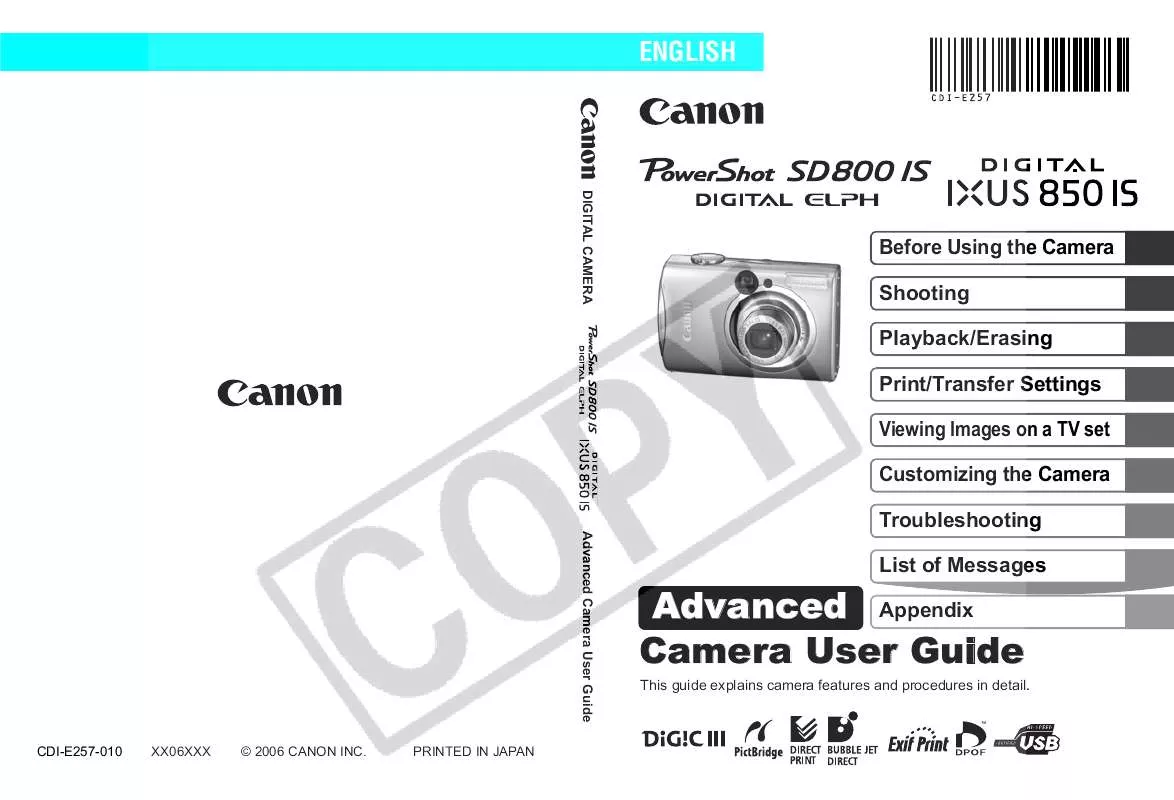
 CANON IXUS 850 IS System Map (286 ko)
CANON IXUS 850 IS System Map (286 ko)
