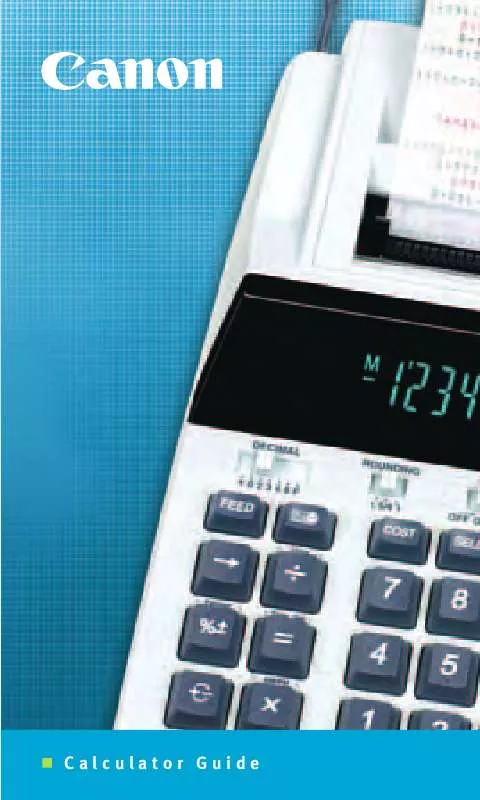Detailed instructions for use are in the User's Guide.
[. . . ] • Canon is not responsible for any damages, direct or indirect, arising from or related to the use of this printer.
Trademarks
• Canon and the Canon logo are trademarks of Canon Inc. • Microsoft®, Windows®, Windows NT® and MS-DOS® are registered trademarks of Microsoft Corporation in the United States and/or other countries. • Apple, AppleTalk, EtherTalk, LocalTalk, and Macintosh are trademarks of Apple Computer, Inc. , in the U. S. A. • Other brand and product names may be trademarks or registered trademarks of their respective companies.
About These Manuals
These manuals are provided for your reference to ensure safe, reliable operation of the W8200 printers. [. . . ] Disable*, Enable (Dye ink printer) Plain Paper*, Coated Paper, Heavy Coated, Glossy Paper, Photo Glossy, Photo Semi-Glos, Glossy Film, Back Print Film, Proofing paper, Special 1~5 (Pigment ink printer) Heavy Coated*, Photo Glossy, Photo Semi-Glos, Syn. Cloth, Special 1~5 (Dye ink printer) Plain Paper*, Coated Paper, Heavy Coated, Glossy Paper, Photo Glossy, Photo Semi-Glos, Glossy Film, Back Print Film, Proofing paper, Special 1~5 (Pigment ink printer) Heavy Coated*, Photo Glossy, Photo Semi-Glos, Syn. Cloth, Special 1~5 No*, Yes
Cut Sheet Type*3
Selects the type setting for cut sheet media.
Roll Media Type
Selects the type setting for roll media.
Rep. Ink Tank
Sets the printer in the replace ink tank mode.
5-10
Using the Operation Panel
10
Menu Item Auto Cut*4 Interface Setup IP Setting IP Address Subnet Mask Default G/W EOP Timer System Setup Cutter Buzzer
Available Settings Yes*, Print Cut Line, No
Function Selects automatic cutting when printing with roll media. If you select “Print Cut Line”, a line prints to guide manual cutting.
Allows you to set the network information for a TCP/IP network interface. After making each TCP/IP settings, be sure to execute “Regis. 10, 30 sec. ; 1, 2, 5, 10, 30, 60 min. * Sets the job timeout setting for the printer. Switches the roll media cutter on and off. Switches the buzzer function off and on. When the buzzer is on, it buzzes when an error occurs. Sets the time interval for the printer to remain idle before it enters the sleep mode. Displays the MAC address assigned to the computer. Displays the most recent error message.
— —
— — — — — — —
*1. Displayed only when “Roll Media” selected as the Media Source and “Cutter” is enabled. Displayed only when “Enable” is selected for “Take-up Reel”. Displayed only when “Cut Sheet” is selected as the Media Source. Displayed only when “Roll Media” is selected as the Media Source.
5-14
Using the Operation Panel
14
6
Maintenance
This chapter describes how to replace consumables and maintain the printer.
1
Replacing Ink Tanks
A message in the printer driver screen or in the printer operation panel display warns you when the ink tank level in a tank so low that it is time to replace the ink tank. Of the six ink tanks, Yellow (Y), Magenta (M), Photo Magenta (PM), Cyan (C), Photo Cyan (PC), and Black (Bk), only the one that runs dry need be replaced.
z Dye Ink Tank z Pigment Ink Tank
• Yellow Ink Tank BCI-1411Y • Magenta Ink Tank BCI-1411M • Photo Magenta Ink Tank BCI-1411PM • Cyan Ink Tank BCI-1411C • Photo Cyan Ink Tank BCI-1411PC • Black Ink Tank BCI-1411Bk
• Yellow Ink Tank BCI-1421Y • Magenta Ink Tank BCI-1421M • Photo Magenta Ink Tank BCI-1421PM • Cyan Ink Tank BCI-1421C • Photo Cyan Ink Tank BCI-1421PC • Black Ink Tank BCI-1421Bk
When to Replace an Ink Tank
When either of the two messages below appears, you should have extra ink tanks on hand ready for replacement.
Important
z If you attempt to replace on ink tank with a print job temporarily paused, distortion of the image or blurred colors may occur.
TWhen the “X Ink Check” Message is Displayed When the ink supply becomes low, the ink check message is displayed but printing continues. When this message is displayed, this means that the ink tank will run out of ink very soon. The first letter(s) of the message (“X”) tells you which tank is running low: Y (Yellow), M (Magenta), PM (Photo Magenta), C (Cyan), PC (Photo Cyan), Bk (Black). After this message is displayed, have the correct color ink tank on hand for replacement.
6-2
Maintenance
2
Note
z When the ink level in a tank is very low, you may not be able to perform Head Cleaning B, or other head cleaning tasks that consume ink. In such a case, perform printhead cleaning (“Head Cleaning”) after replacing the ink tank.
TWhen the “Replace X Tank” Message Is Displayed When an ink tank runs out of ink, the replace tank message is displayed and printing halts. [. . . ] 1-5, 7-23 carriage cover . . . . . . . . . . . . . . . . . . . . . . . . . . . . . . . . . . . . . . . . . . . . . . . . . . . . . . . . . . . . . . . . . . . . . . . . . . . . . . . . . . . . . . . . . . . . . . . . . 1-5, 6-22 carriage rail . . . . . . . . . . . . . . . . . . . . . . . . . . . . . . . . . . . . . . . . . . . . . . . . . . . . . . . . . . . . . . . . . . . . . . . . . . . . . . . . . . . . . . . . . . . . . . . . . . . . 1-4, 6-17 carriage rail cleaning . . . . . . . . . . . . . . . . . . . . . . . . . . . . . . . . . . . . . . . . . . . . . . . . . . . . . . . . . . . . . . . . . . . . . . . . . . . . . . . . . . . . . . . . . . . . . . 6-16 checking print status . . . . . . . . . . . . . . . . . . . . . . . . . . . . . . . . . . . . . . . . . . . . . . . . . . . . . . . . . . . . . . . . . . . . . . . . . . . . . . . . . . . . . . . . . . . . . . 7-31 Chooser . . . . . . . . . . . . . . . . . . . . . . . . . . . . . . . . . . . . . . . . . . . . . . . . . . . . . . . . . . . . . . . . . . . . . . . . . . . . . . . . . . . . . . . . . . . . . . . . . . . . . . . . . . . . . . . . . . . . 4-2 cleaning covers . . . . . . . . . . . . . . . . . . . . . . . . . . . . . . . . . . . . . . . . . . . . . . . . . . . . . . . . . . . . . . . . . . . . . . . . . . . . . . . . . . . . . . . . . . . . . . . . . . . . . . . . 6-9 Coated Paper . . . . . . . . . . . . . . . . . . . . . . . . . . . . . . . . . . . . . . . . . . . . . . . . . . . . . . . . . . . . . . . . . . . . . . . . . . . . . . . . . . . . . . . . . . . . . . . . . . . . . . . . . . . . 2-3 consumables . . . . . . . . . . . . . . . . . . . . . . . . . . . . . . . . . . . . . . . . . . . . . . . . . . . . . . . . . . . . . . . . . . . . . . . . . . . . . . . . . . . . . . . . . . . . . . . . . . . . . . . . . . . . . 8-4 Cut Sheet lamp . . . . . . . . . . . . . . . . . . . . . . . . . . . . . . . . . . . . . . . . . . . . . . . . . . . . . . . . . . . . . . . . . . . . . . . . . . . . . . . . . . . . . . . . . . . . . . . 2-20, 5-6 cut sheets . . . . . . . . . . . . . . . . . . . . . . . . . . . . . . . . . . . . . . . . . . . . . . . . . . . . . . . . . . . . . . . . . . . . . . . . . . . . . . . . . . . . . . . . . . . . . . . . . . . . . . . . [. . . ]