User manual CANON LBP-810
Lastmanuals offers a socially driven service of sharing, storing and searching manuals related to use of hardware and software : user guide, owner's manual, quick start guide, technical datasheets... DON'T FORGET : ALWAYS READ THE USER GUIDE BEFORE BUYING !!!
If this document matches the user guide, instructions manual or user manual, feature sets, schematics you are looking for, download it now. Lastmanuals provides you a fast and easy access to the user manual CANON LBP-810. We hope that this CANON LBP-810 user guide will be useful to you.
Lastmanuals help download the user guide CANON LBP-810.
You may also download the following manuals related to this product:
Manual abstract: user guide CANON LBP-810
Detailed instructions for use are in the User's Guide.
[. . . ] LBP-810 Laser Printer
User's Guide
IMPORTANT:
Read this manual carefully. Use this manual when you need quick reference help.
Copyright
Copyright ©2002 Canon Inc. All information in this manual is copyrighted. No part of this publication may be reproduced, transmitted, transcribed, stored in a retrieval system, or translated into any language or computer language, in any form or by any means, electronic, mechanical, magnetic, optical, chemical, manual, or otherwise, without prior written consent from Canon.
Notice
Canon makes no guarantees of any kind with regard to this manual. [. . . ] To display the online help, select the item you want more information about and press F1, or click?in the title bar and then select the item of interest.
Chapter 3
Using the Canon Advanced Printing Technology
67
General Tab
Lets you print a test page or define separator pages. Refer to your operating system documentation for more information.
68
Using the Canon Advanced Printing Technology
Chapter 3
Details Tab
Specifies the printer port and time-out settings. Refer to your operating system documentation for more information.
Spool Settings. . .
The installer sets the following defaults.
Chapter 3
Using the Canon Advanced Printing Technology
69
Using the Canon Advanced Printing Technology
Sharing Tab
Specifies the printer-sharing settings. This tab is available only when file and printer sharing is turned on. Refer to your operating system documentation for more information.
70
Using the Canon Advanced Printing Technology
Chapter 3
Page Setup Tab
Specifies paper size, scaling, number of copies, orientation, and pages per sheet. For information on Profiles, see page 75.
Page Size lets you select the paper size you are working with in your application. (Letter, Legal, A4, B5, Executive, Envelope DL, Envelope#10, Envelope C5, Envelope Monarch, Index Card, and 3 custom paper sizes. The names of the custom paper sizes are set with the Custom Paper Size option. ) Output Size lets you select the paper size to print on. If your output size is set to anything other than Match Page Size, the image will be automatically reduced or enlarged to fit on the page. Copies lets you specify the number of copies to be printed (1-999). Orientation lets you select the direction of printing relative to the paper (Portrait, Landscape). Page Layout lets you select the number of pages per sheet (1, 2, 4, 8, 9). If you select more than 1, the image may be reduced to fit on the selected output size. When 2, 4, 8, or 9 pages per sheet is selected Manual
Chapter 3
Using the Canon Advanced Printing Technology
71
Using the Canon Advanced Printing Technology
Scaling disappears and Page Order appears in its place.
Manual Scaling lets you shrink or enlarge images. This option only appears when 1 Page per Sheet is selected as the Page Layout. Check the check box to set a reduction or enlargement percentage (10-200).
View Settings
To get a quick view of your current settings, click View Settings, which is located on the Page Setup, Finishing, and Quality tabs. Click on the tabs in the View Settings dialog box to view the settings for each tab.
Custom Paper Size
Custom Paper Size on the Page Setup tab window allows you to define custom paper sizes (forms) for quick selection. You can specify the name, width, and height of each form. You can have up to 3 custom forms.
72
Using the Canon Advanced Printing Technology
Chapter 3
Selecting a Custom Paper Size Setting
1. Select one of the predefined forms from the Custom Paper List. If you wish, enter a unique name in the Name area. [. . . ] Higher resolution provides smoother curves and angles as well as a better match to traditional typeface designs, but prints more slowly. This printer can produce output with 300 or 600 dpi resolution. Resolution values are represented by horizontal data and vertical data, for example, 600 x 600 dpi.
S
Scalable fonts
Scalable fonts allow characters to be printed in various sizes and rotation angles. This is different from bitmap fonts, which are printed in fixed sizes and angles.
Scaling
Enlarging or reducing the printed image.
SCoA
ScoA is an original Canon print data compressor and forwarding technology, which utilizes the full potential of your computer to make CAPT high speed printing a reality. [. . . ]
DISCLAIMER TO DOWNLOAD THE USER GUIDE CANON LBP-810 Lastmanuals offers a socially driven service of sharing, storing and searching manuals related to use of hardware and software : user guide, owner's manual, quick start guide, technical datasheets...manual CANON LBP-810

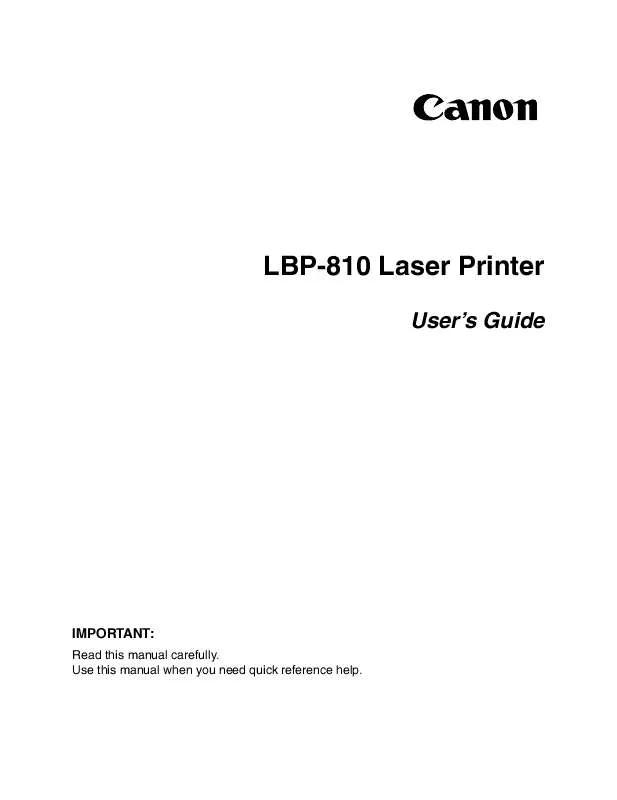
 CANON LBP-810 GETTING STARTED GUIDE (1008 ko)
CANON LBP-810 GETTING STARTED GUIDE (1008 ko)
