User manual CANON MICROFILM SCANNER 800 BROCHURE
Lastmanuals offers a socially driven service of sharing, storing and searching manuals related to use of hardware and software : user guide, owner's manual, quick start guide, technical datasheets... DON'T FORGET : ALWAYS READ THE USER GUIDE BEFORE BUYING !!!
If this document matches the user guide, instructions manual or user manual, feature sets, schematics you are looking for, download it now. Lastmanuals provides you a fast and easy access to the user manual CANON MICROFILM SCANNER 800. We hope that this CANON MICROFILM SCANNER 800 user guide will be useful to you.
Lastmanuals help download the user guide CANON MICROFILM SCANNER 800.
You may also download the following manuals related to this product:
Manual abstract: user guide CANON MICROFILM SCANNER 800BROCHURE
Detailed instructions for use are in the User's Guide.
[. . . ] 703, WATERFORD WAY, SUITE 400 MIAMI, FLORIDA 33126 U. S. A. 1 THOMAS HOLT DRIVE, NORTH RYDE, SYDNEY. 79 ANSON ROAD #09-01/06, SINGAPORE 079906 CANON HONGKONG CAMPANY LTD. 9/F. , THE HONG KONG CLUB BUILDING, 3A CHARTER ROAD, CENTRAL, HONG KONG.
*CE-IE-893-01*
PUB. CE-IE-893-01A
0503AB0. 1
© CANON ELECTRONICS INC. [. . . ] Install this application if necessary.
Installing the ISIS/TWAIN driver
Follow the procedure described below to install the ISIS/TWAIN driver. If another ISIS-compatible driver is already installed in your computer, you must back up the files listed below. These files may be overwritten when you install this ISIS/TWAIN driver. C:\Windows\System\pix*. dll C:\Windows\PixTran\*. * The name of the “\Windows” and “\Windows\System” folder varies, depending on which version of Windows you are using. Substitute accordingly in the above folder names with the folder names for Windows used in your system. If you are using Windows NT 4. 0 Workstation, Windows 2000 Professional, or Windows XP, be sure to log on as a user with administrator privileges. Load the setup disc in the computer's CD-ROM drive. The Run dialog box appears.
25
I ABOUT THE SOFTWARE I
4. In the Open box, type “D:\Driver\Setup. exe” (where “D” is the drive letter assigned to your CD-ROM drive) and then click the OK button. Follow the instructions on the screen and complete the installation process.
Installing CapturePerfect
Follow the procedure described below to install CapturePerfect. If you are using Windows NT 4. 0 Workstation, Windows 2000 Professional, or Windows XP, be sure to log on as a user with administrator privileges. • When the Reader-Printer mode once starts up, the CapturePerfect main screen is going to reside in the task tray as the icon. • The number appearing on the icon indicates the SCSI ID that the scanner is connected to. • All settings and operation of the scanner can mostly be performed through the operation panel on the main body.
28
I ABOUT THE SOFTWARE I
I Exiting the Reader-Printer mode 1. To change settings of the Reader-Printer mode, click the icon in the task tray with the right mouse button, then click “Exit ReaderPrinter mode. ”
icon in the task tray with the right mouse 2. Again, click the button, then click “Exit application. ” To restart the Reader-Printer mode, click “Start, ” and to change settings, click “Change settings and start. ”
I Starting up CapturePerfect in the Reader-Printer (multiple scanner) mode 1. Click the “Start” button, and then click “Program” (when using Windows XP, “All programs”) – “CapturePerfect” – “MultiScan Setting. ” “MuitiScan Setting” starts up.
2. Check the SCSI ID that the scanner is connected to, select the number same as the SCSI ID, and then click the OK button. If using the Windows NT 4. 0 Workstation, Windows 2000 Professional or Windows XP with an account without Administrator authorization, change to an account with authorization and log on so that CapturePerfect can be restarted. Using an account without Administrator authorization, the “MultiScan Setting” settings are invalid.
By simultaneously pressing the plus and minus keys for setting the number of copies, the SCSI ID of the currently connected scanner is indicated blinking in the display.
29
I ABOUT THE SOFTWARE I
3. Click the “Start” button, and then click “Program” (when using Windows XP, “All programs”) – “CapturePerfect” – “Multi Scan Start. ” “CapturePerfect” starts up in the Reader-Printer mode.
• When the Reader-Printer mode starts up, the CapturePerfect main screen is going to reside in the task tray as the icon with the SCSI ID that the scanner is connected to. • In the case of multiple scanner mode in which multiple scanners are connected, the number of connected scanners will be indicated. [. . . ] FCC REGULATIONS (For 120V models) This equipment has been tested and found to comply with the limits for a Class A digital device, pursuant to Part 15 of the FCC Rules. These limits are designed to provide reasonable protection against harmful interference when the equipment is operated in a commercial environment. This equipment generates, uses, and can radiate radio frequency energy, and if not installed and used in accordance with the instruction manual, may cause harmful interference to radio communications. Operation of this equipment in a residential area is likely to cause harmful interference in which case the user will be required to correct the interference at his own expense. [. . . ]
DISCLAIMER TO DOWNLOAD THE USER GUIDE CANON MICROFILM SCANNER 800 Lastmanuals offers a socially driven service of sharing, storing and searching manuals related to use of hardware and software : user guide, owner's manual, quick start guide, technical datasheets...manual CANON MICROFILM SCANNER 800

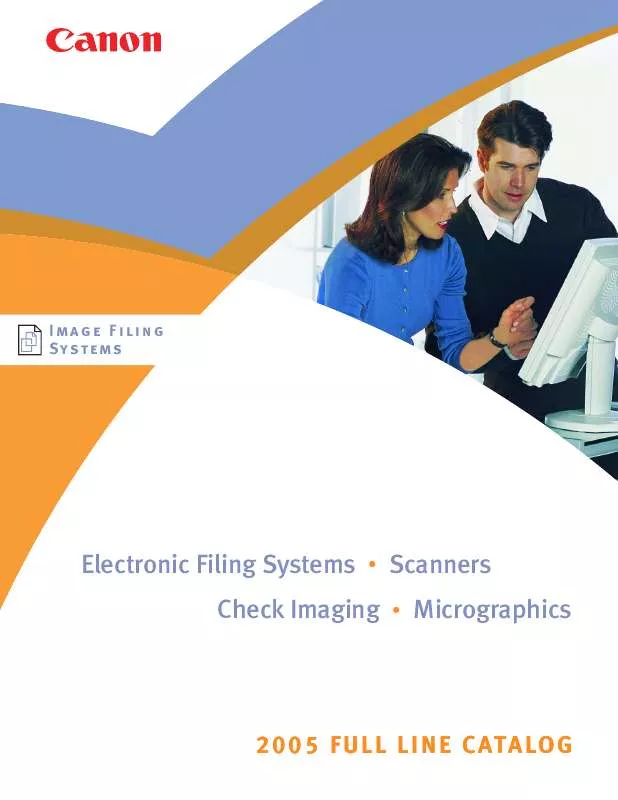
 CANON MICROFILM SCANNER 800 INSTALLATION GUIDE (963 ko)
CANON MICROFILM SCANNER 800 INSTALLATION GUIDE (963 ko)
