User manual CANON MULTIPASS F30
Lastmanuals offers a socially driven service of sharing, storing and searching manuals related to use of hardware and software : user guide, owner's manual, quick start guide, technical datasheets... DON'T FORGET : ALWAYS READ THE USER GUIDE BEFORE BUYING !!!
If this document matches the user guide, instructions manual or user manual, feature sets, schematics you are looking for, download it now. Lastmanuals provides you a fast and easy access to the user manual CANON MULTIPASS F30. We hope that this CANON MULTIPASS F30 user guide will be useful to you.
Lastmanuals help download the user guide CANON MULTIPASS F30.
You may also download the following manuals related to this product:
Manual abstract: user guide CANON MULTIPASS F30
Detailed instructions for use are in the User's Guide.
[. . . ] MultiPASS F30
Color Bubble Jet Printer/Copier/Scanner
TM
TM
User's Manual
Canon MultiPASS F30 MFP Color Bubble Jet Printer/Copier/Scanner User's Manual.
Copyright This manual is copyrighted by Canon U. S. A. , Inc. Under the copyright laws, this manual may not be reproduced in any form, in whole or in part, without the prior written consent of Canon U. S. A. , Inc. © 2001 Canon U. S. A. , Inc.
Disclaimer Canon U. S. A. , Inc. has reviewed this manual thoroughly in order that it will be an easy-to-use guide to your Canon MultiPASS F30 MFP. [. . . ] For the G column printed pattern, use the keys to scroll to the value for the most solid box in the column. If you have difficulty on Column G when choosing between two patterns, use the smaller value number. Press to select.
GOOD
MOST SOLID BOX
Repeat this step for Column H on the printout. When printhead alignment is complete, the F30 MFP will return to standby mode.
37
How to Maintain Your F30
Once the pattern has printed, the LCD message will change to:
MultiPASS F30 User's Manual
38
7
Troubleshooting
Tips for Troubleshooting
Troubleshooting usually falls into one of the following categories: Software and Installation The software will not install properly. Printing The printing feature is not working properly. Scanning The scan feature is not working as expected. Copying Copies are not coming out as expected. Paper Feeding Paper is not feeding through the unit properly. LCD Message An error message displays on the F30 MFP LCD panel. If you encounter difficulties during installation or operation, scan the problems or messages in the left column until you find a description that approximates your difficulty. Go through the related solutions until you find one that works. Customer Care Center Canon also offers a full range of customer technical support options.
39
Troubleshooting
MultiPASS F30 User's Manual
Troubleshooting Software and Installation
Problem Cannot install MultiPASS Suite Possible Cause Other applications running in background Installation not starting automatically when CD is inserted into the drive Previous MultiPASS software version installed Try This Close any open software applications, including anti-virus programs, then install the software again.
If installation did not start automatically when you inserted the CD-ROM: 1. Double-click My Computer on the Windows desktop, then double-click CD-ROM drive drive. Always uninstall the previous version of the software prior to installing a new version. Close all MultiPASS programs, including the Toolbar. Remove the MultiPASS software using the Windows Add/Remove Programs utility, or using the Canon MultiPASS uninstall program as described in the online MultiPASS Suite on your CD-ROM. Verify that the cable is securely connected to both your PC and the correct printer. To print to the F30 MFP, the MultiPASS Status Monitor must be running. Launch the Status Monitor from the MultiPASS Program menu. See "To open the Status Monitor" on page 9. Ensure that the power cord is connected to the F30 MFP and plugged into a working outlet. Press the ON/OFF button to turn the unit on.
Unable to communicate with device
Loose printer cable port MultiPASS Status Monitor not running
Error message: The Canon MultiPASS hardware could not be initialized
F30 MFP is not on
Printer cable is loose or disconnected Another port device is interfering with the Canon MultiPASS port drivers Another driver is interfering with the Canon MultiPASS port drivers
Ensure that the cable connection (USB or parallel) is secure on both the F30 MFP and the PC.
The Canon MultiPASS hardware and software is not compatible with parallel port data "pass through" devices. [. . . ] You will also need to supply the product serial number.
Carry-In/Mail-In
Carry-In/Mail-In is a service program by which your defective product is repaired by an ASF. The name and telephone number of the ASF(s) nearest to your location may be obtained from our Web site at: www. usa. canon. com/consumer, or by calling the Canon Customer Care Center at 1-800-423-2366. If shipping is involved, it is your responsibility to properly package and send your defective product, together with your dated proof of purchase, a complete explanation of the problem and a return address, to the ASF at your expense. Do not include any other items with your product. [. . . ]
DISCLAIMER TO DOWNLOAD THE USER GUIDE CANON MULTIPASS F30 Lastmanuals offers a socially driven service of sharing, storing and searching manuals related to use of hardware and software : user guide, owner's manual, quick start guide, technical datasheets...manual CANON MULTIPASS F30

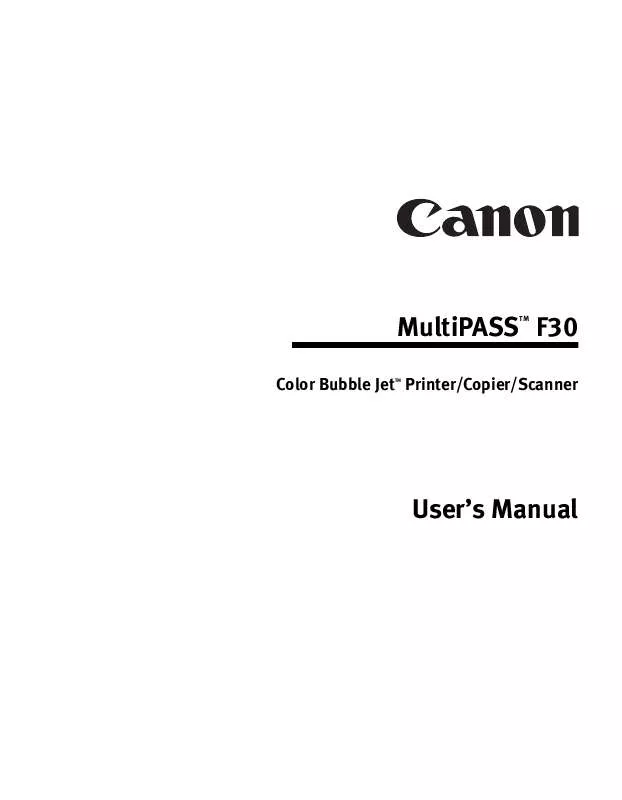
 CANON MULTIPASS F30 BROCHURE (1658 ko)
CANON MULTIPASS F30 BROCHURE (1658 ko)
 CANON MULTIPASS F30 annexe 1 (9344 ko)
CANON MULTIPASS F30 annexe 1 (9344 ko)
 CANON MULTIPASS F30 F30 Setup (2110 ko)
CANON MULTIPASS F30 F30 Setup (2110 ko)
 CANON MULTIPASS F30 F30 SETUP (2110 ko)
CANON MULTIPASS F30 F30 SETUP (2110 ko)
 CANON MULTIPASS F30 MPF30_SPEC (165 ko)
CANON MULTIPASS F30 MPF30_SPEC (165 ko)
 CANON MULTIPASS F30 MPF30_spec (165 ko)
CANON MULTIPASS F30 MPF30_spec (165 ko)
 CANON MULTIPASS F30 Quick Start (2110 ko)
CANON MULTIPASS F30 Quick Start (2110 ko)
 CANON MULTIPASS F30 Software Guide (9344 ko)
CANON MULTIPASS F30 Software Guide (9344 ko)
 CANON MULTIPASS F30 Reference Guide (2933 ko)
CANON MULTIPASS F30 Reference Guide (2933 ko)
 CANON MULTIPASS F30 CANON MULTIPASS SUITE 4.00 FOR WINDOWS 2000/XP (19 ko)
CANON MULTIPASS F30 CANON MULTIPASS SUITE 4.00 FOR WINDOWS 2000/XP (19 ko)
 CANON MULTIPASS F30 Canon MultiPASS Suite 4.00 for Windows 2000/XP (18 ko)
CANON MULTIPASS F30 Canon MultiPASS Suite 4.00 for Windows 2000/XP (18 ko)
 CANON MULTIPASS F30 REFERENCE GUIDE FOR THE MULTIPASS F30 AND MULTIPASS F50 (2933 ko)
CANON MULTIPASS F30 REFERENCE GUIDE FOR THE MULTIPASS F30 AND MULTIPASS F50 (2933 ko)
 CANON MULTIPASS F30 CANON%20MULTIPASS%20SUITE%204.00%20FOR%20WINDOWS%202000/XP (18 ko)
CANON MULTIPASS F30 CANON%20MULTIPASS%20SUITE%204.00%20FOR%20WINDOWS%202000/XP (18 ko)
 CANON MULTIPASS F30 SOFTWARE USER'S GUIDE FOR THE MULTIPASS F30 AND MULTIPASS F50 (9344 ko)
CANON MULTIPASS F30 SOFTWARE USER'S GUIDE FOR THE MULTIPASS F30 AND MULTIPASS F50 (9344 ko)
