User manual CANON MULTIPASS F60
Lastmanuals offers a socially driven service of sharing, storing and searching manuals related to use of hardware and software : user guide, owner's manual, quick start guide, technical datasheets... DON'T FORGET : ALWAYS READ THE USER GUIDE BEFORE BUYING !!!
If this document matches the user guide, instructions manual or user manual, feature sets, schematics you are looking for, download it now. Lastmanuals provides you a fast and easy access to the user manual CANON MULTIPASS F60. We hope that this CANON MULTIPASS F60 user guide will be useful to you.
Lastmanuals help download the user guide CANON MULTIPASS F60.
You may also download the following manuals related to this product:
Manual abstract: user guide CANON MULTIPASS F60
Detailed instructions for use are in the User's Guide.
[. . . ] Canon MultiPASS F80/F60
MultiPASSTM Suite for Windows Version 4. 2
Software User's Guide
Copyright
© 2002 by Canon, Inc. This manual may not be reproduced in any form, in whole or part, without the prior written consent of Canon, Inc.
Trademark Acknowledgments
Adobe Photoshop is a registered trademark, and Adobe Photo Deluxe is a trademark, of Adobe Systems Corporation. Canon and BJ are registered trademarks, and MultiPASS, and ScanGear are trademarks of Canon, Inc. Microsoft, Windows, Exchange, Outlook, and Outlook Express are registered trademarks of Microsoft Corporation. [. . . ] Please leave a gap of at least 0. 4 inches (1 cm) between each photo and the edge of the platen glass. You should be able to place up to 10 photos on the platen glass at any one time if desired.
photo
photo
photo
photo
Keep more than 0. 4 inches (1 cm) between the photos and edges of the platen. Either click a button on the Toolbar, or in a TWAIN-compliant application select a command such as Acquire or Acquire Image to scan the document. You can use the Fax (F80 only) and E-mail buttons on the Toolbar. You can also use the Save As, Viewer, OCR, Custom 1, Custom 2, and Custom 3 buttons when TIFF is selected as the Save as type. See "To scan an image with the Toolbar" for the function of individual buttons. Please note, the image source will change to the Platen Glass if set on the document feeder (F80 only). Click the Simple Mode button if it is displayed. Click Preview if you wish to see a preview. The image will be scanned provisionally as a preview.
4. When the Multi-Photo Scan dialog box appears, click Next. Depending on which operation was selected in 3, continue with the procedures that follow.
Multi Crop (Scanning two or more photos at one time (Detailed settings)): If you use Multi Crop (Advanced Mode), you can specify detailed settings for scanning of two or more photos (small documents) at one time. In the same way as Multi-Photo Scan, photos that have an overall whitish appearance or have a whitish border may not be cropped accurately. Also, documents other than photos (particularly documents printed on white paper, hand-written text, business cards etc. ) may also not be cropped accurately. Automatically there is a correction of documents that are not straight. However this will not happen is the image is off by more than 10 degrees. Unlike Multi Crop, Color Mode and Resolution can be set freely. If using the Toolbar to scan, click Settings on the Toolbar. On the Toolbar Settings tab, click Show scanner driver before scanning, select it and click OK. Please leave a gap of at least 0. 4 inches (1 cm) between each photo and the edge of the Platen glass. You should be able to place up to 10 photos on the platen glass at any one time if desired.
2.
94 Scanning
Chapter 5
photo
photo
photo
photo
Keep more than 0. 4 inches (1 cm) between the photos and edges of the platen. Either click a button on the Toolbar, or in a TWAIN-compliant application select a command such as Acquire or Acquire Image to scan the document. [. . . ] The term landscape is derived from pictures of the landscape, which are usually horizontal in format. M MAPI Acronym for Messaging Application Program Interface. Metadata describes how, when, and by whom a particular set of data was collected, and how the data is formatted. For example, the title, subject, author, and size of a document or image file constitute metadata about the file. [. . . ]
DISCLAIMER TO DOWNLOAD THE USER GUIDE CANON MULTIPASS F60 Lastmanuals offers a socially driven service of sharing, storing and searching manuals related to use of hardware and software : user guide, owner's manual, quick start guide, technical datasheets...manual CANON MULTIPASS F60

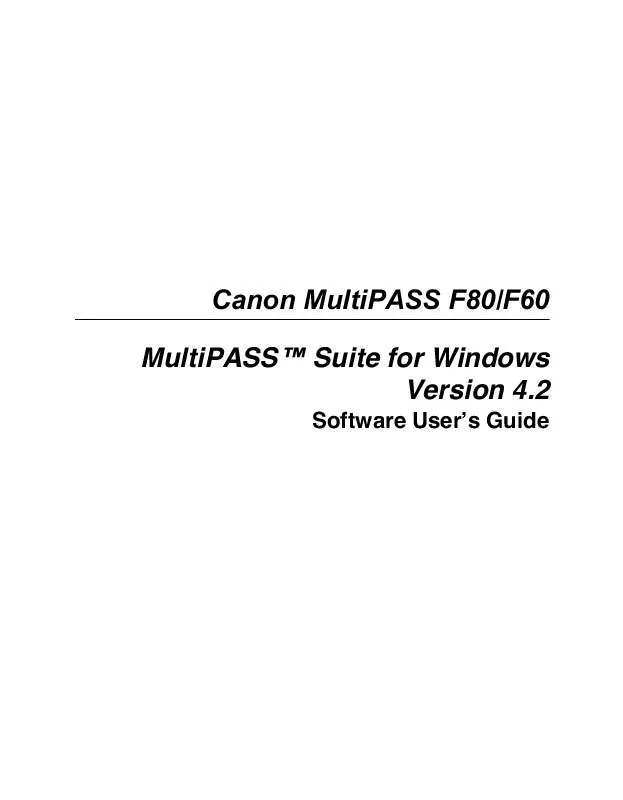
 CANON MULTIPASS F60 F60_spec (137 ko)
CANON MULTIPASS F60 F60_spec (137 ko)
 CANON MULTIPASS F60 F60_SPEC (137 ko)
CANON MULTIPASS F60 F60_SPEC (137 ko)
 CANON MULTIPASS F60 BROCHURE (1658 ko)
CANON MULTIPASS F60 BROCHURE (1658 ko)
 CANON MULTIPASS F60 DATASHEET (137 ko)
CANON MULTIPASS F60 DATASHEET (137 ko)
 CANON MULTIPASS F60 MPF60_spec (137 ko)
CANON MULTIPASS F60 MPF60_spec (137 ko)
 CANON MULTIPASS F60 MPF60_SPEC (137 ko)
CANON MULTIPASS F60 MPF60_SPEC (137 ko)
 CANON MULTIPASS F60 Setup Sheet (1359 ko)
CANON MULTIPASS F60 Setup Sheet (1359 ko)
 CANON MULTIPASS F60 Basic Guide (2644 ko)
CANON MULTIPASS F60 Basic Guide (2644 ko)
 CANON MULTIPASS F60 Comprehensive Guide (2704 ko)
CANON MULTIPASS F60 Comprehensive Guide (2704 ko)
 CANON MULTIPASS F60 Supplementary Guide (2704 ko)
CANON MULTIPASS F60 Supplementary Guide (2704 ko)
 CANON MULTIPASS F60 MultiPASS F80 Basic Guide (2644 ko)
CANON MULTIPASS F60 MultiPASS F80 Basic Guide (2644 ko)
 CANON MULTIPASS F60 MULTIPASS F80 BASIC GUIDE (2644 ko)
CANON MULTIPASS F60 MULTIPASS F80 BASIC GUIDE (2644 ko)
 CANON MULTIPASS F60 MULTIPASS F60 SETUP SHEET (1359 ko)
CANON MULTIPASS F60 MULTIPASS F60 SETUP SHEET (1359 ko)
 CANON MULTIPASS F60 MULTIPASS F80 COMPREHENSIVE GUIDE (2704 ko)
CANON MULTIPASS F60 MULTIPASS F80 COMPREHENSIVE GUIDE (2704 ko)
