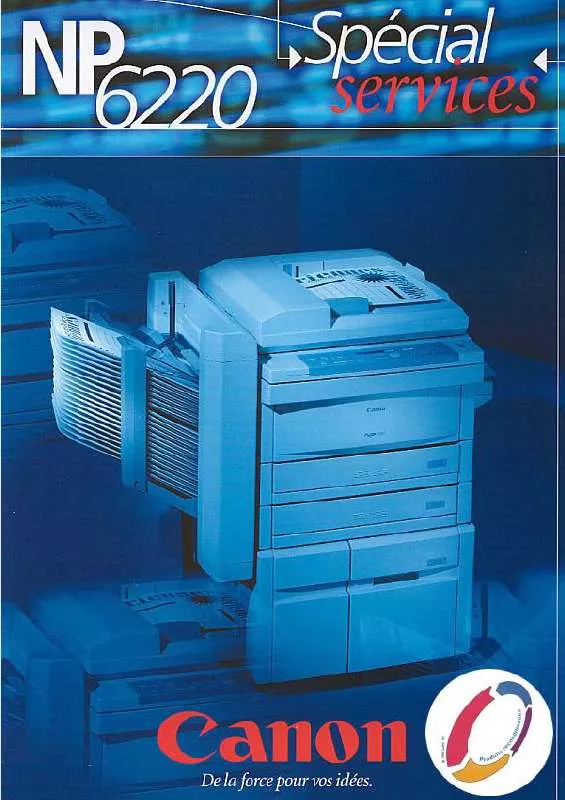User manual CANON NP 6220 BROCHURE
Lastmanuals offers a socially driven service of sharing, storing and searching manuals related to use of hardware and software : user guide, owner's manual, quick start guide, technical datasheets... DON'T FORGET : ALWAYS READ THE USER GUIDE BEFORE BUYING !!!
If this document matches the user guide, instructions manual or user manual, feature sets, schematics you are looking for, download it now. Lastmanuals provides you a fast and easy access to the user manual CANON NP 6220. We hope that this CANON NP 6220 user guide will be useful to you.
Lastmanuals help download the user guide CANON NP 6220.
Manual abstract: user guide CANON NP 6220BROCHURE
Detailed instructions for use are in the User's Guide.
[. . . ] These cards are collectively called memory cards in this guide.
* SD stands for Secure Digital, a copyright protection system.
Use of genuine Canon accessories is recommended. This product is designed to achieve excellent performance when used with genuine Canon accessories. Canon shall not be liable for any damage to this product and/or accidents such as fire, etc. , caused by the malfunction of non-genuine Canon accessories (e. g. , a leakage and/or explosion of a battery pack). Please note that this warranty does not apply to repairs arising out of the malfunction of non-genuine Canon accessories, although you may request such repairs on a chargeable basis.
1
Table of Contents
Items marked with a are lists or charts that summarize camera functions or procedures.
Conventions Used in this Guide . [. . . ] The image advance mode is canceled when you press the FUNC. /SET button again. You can change the magnification level with the zoom lever. To Cancel the Magnified Display Press the zoom lever toward . (You can also cancel it immediately by pressing the MENU button. ) Movie frames and index playback images cannot be magnified.
69
Viewing Images in Sets of Nine (Index Playback)
1
Press the zoom lever toward
Up to nine images can be viewed at once. Use the , , or button to change the image selection.
.
Selected Image
Movie
Switching between Sets of Nine Images
The jump bar will display if you press the zoom lever toward while in index playback and you can switch the display between sets of nine images. Use the or button to move to the previous or next set of nine images. Hold the FUNC. /SET button down and press the or button to jump to the first or last set. To Return to Single Image Playback Press the zoom lever toward .
Jump Bar
70
Jumping to Images
When you have many images recorded onto a memory card, it is handy to use the five search keys below to jump over images to find the object of your search.
Jump 10 Images Jumps over 10 images at a time. Jump 100 Images Jumps over 100 images at a time. Jump Shot Date Jumps to the first image of each shooting date. Jump to Movie Jump to Folder
Jumps to a movie.
Displays the first image in each folder.
1
In single image playback mode, press the button.
The camera will switch to jump search mode. The following selection of My Colors effects is available. For details, see p. 57.
Vivid Neutral Sepia B/W Positive Film Lighter Skin Tone Darker Skin Tone Vivid Blue Vivid Green Vivid Red
1
(Play) Menu
.
See Menus and Settings (p. 26).
Playback/Erasing
2
Use the or button to select an image and press .
3
Use the or button to select the My Colors type and press .
The displayed image will reflect the My Colors effect. You can press the zoom lever toward to check the image at a higher magnification. While the image is zoomed, you can press the FUNC. /SET button to switch between the image transformed with the My Colors effect and the original nontransformed image.
77
4
Select [OK] and press
.
The newly saved image transformed with the My Colors effect will be the last one in the list. To continue adding effects to other images, repeat the procedures from Step 2 onward.
5
Press
and select [Yes] .
or [No], then press
Selecting [Yes] displays the image transformed with the My Colors effect, while [No] returns you to the Play menu. The My Colors effects will not work if there is insufficient space on the memory card. Although My Colors effects can be added any number of times to an image, the image quality will gradually deteriorate with each application and the intended colors may not be achieved.
Attaching Sound Memos to Images
In playback mode (including single image playback and index playback), you can attach sound memos (up to one minute) to an image. The sound data is saved in the WAVE format.
1
(Play) Menu
.
See Menus and Settings (p. 26).
78
2 3
Use the or button to select an image to attach a sound memo to and press .
The sound memo panel will display.
Select press
(Record) and .
The elapsed time and the remaining time display. Pressing the FUNC. /SET button pauses the recording. [. . . ] For connection to a supply not in the U. S. A. , use an attachment plug adapter of the proper configuration for the power outlet. This battery charger is for exclusive use with Battery Pack NB-4L (0. 76Ah). There is a danger of explosion if other battery packs are used.
Copyright © 2006 Canon Inc. All rights reserved.
126
FCC Notice (Digital Camera, Model PC1193)
This device complies with Part 15 of the FCC Rules. [. . . ]
DISCLAIMER TO DOWNLOAD THE USER GUIDE CANON NP 6220 Lastmanuals offers a socially driven service of sharing, storing and searching manuals related to use of hardware and software : user guide, owner's manual, quick start guide, technical datasheets...manual CANON NP 6220