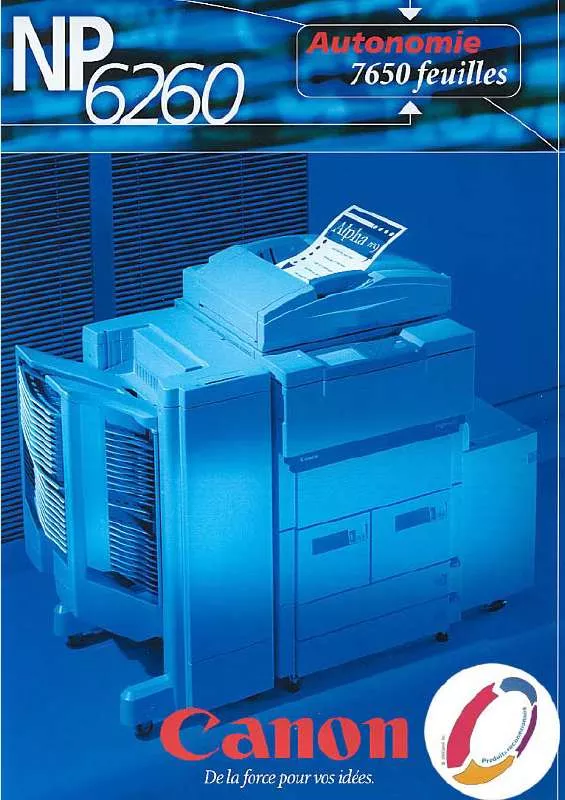User manual CANON NP 6260 BROCHURE
Lastmanuals offers a socially driven service of sharing, storing and searching manuals related to use of hardware and software : user guide, owner's manual, quick start guide, technical datasheets... DON'T FORGET : ALWAYS READ THE USER GUIDE BEFORE BUYING !!!
If this document matches the user guide, instructions manual or user manual, feature sets, schematics you are looking for, download it now. Lastmanuals provides you a fast and easy access to the user manual CANON NP 6260. We hope that this CANON NP 6260 user guide will be useful to you.
Lastmanuals help download the user guide CANON NP 6260.
Manual abstract: user guide CANON NP 6260BROCHURE
Detailed instructions for use are in the User's Guide.
[. . . ] This product is designed to achieve excellent performance when used with genuine Canon accessories. Canon shall not be liable for any damage to this product and/or accidents such as fire, etc. , caused by the malfunction of non-genuine Canon accessories (e. g. , a leakage and/or explosion of a battery pack). Please note that this warranty does not apply to repairs arising out of the malfunction of non-genuine Canon accessories, although you may request such repairs on a chargeable basis.
1
Table of Contents
Items marked with a are lists or charts that summarize camera functions or procedures.
Conventions Used in this Guide . 11
Before Using the Camera--The Components Guide . [. . . ] The symbol will cease to display after the new folder is created.
.
Setting the Day or Time for Automatic Folder Creation
2
Select a day for the [Auto Create] option and a time in the [Time] option .
displays when the specified time arrives. The symbol will cease to display after the new folder is created.
66
Up to 2000 images can be saved into one folder. A new folder will automatically be created when you record more than that number even if you are not creating new folders.
Resetting the File Number
Shooting Mode Playback Mode The images you shoot are automatically assigned file numbers. You can select how the file number is assigned.
1
(Set up) Menu [File numbering] reset]/[Continuous].
See Menus and Settings (p. 27).
[Auto
Shooting
File Number Reset Function
A number one higher than the last one recorded is assigned to the next image. This is convenient for managing all your Continuous images together on a computer because you avoid file name duplication when changing folders or memory cards. * Auto reset The image and folder number are reset to the starting value (100-0001). * This is convenient for managing images on a folder-by-folder basis.
*When a blank memory card is used. If a memory card with recorded data is used, the 7-digit number for the last recorded folder and image is compared with the last one on the card, and the larger of the two is utilized as the basis for new images.
67
File and Folder Numbers
Recorded images are assigned consecutive file numbers starting with 0001 and ranging up to 9999, while folders are assigned numbers starting with 100 and ranging up to 999. Up to 2, 000 images can be saved into a single folder.
New Folder Created Memory Card 1 Continuous Memory Card Exchanged for Another Memory Card 1 Memory Card 2
Memory Card 1 Auto Reset
Memory Card 1 Memory Card 2
Images may be saved to a new folder when there is insufficient free space even if the total number of images in a folder is less than 2, 000 because the following types of image are always saved together into the same folder. - images from continuous shooting - Self-timer images (custom) - Stitch Assist mode images - My Colors images ([Save Original] set to [On]) Images cannot be played back when the folder numbers are duplicated or image numbers are duplicated within folders. Please refer to the Software Starter Guide for information regarding folder structures or image types.
68
Playback/Erasing
Please also see the Basic Camera User Guide (p. 11).
Magnifying Images
1
Press the zoom lever toward
will display and a magnified portion of the image will display. Selecting (Exit) cancels the edit and restores the movie control panel.
3
Select
(Save) and press
.
73
4
Select [New File] or [Overwrite] and press .
[New File] saves the edited movie under a new file name. Note, if you press the FUNC. /SET button while saving the movie, saving is canceled. [Overwrite] saves the edited movie with its original name. When there is not enough space left on the memory card, only [Overwrite] can be selected. It may take approximately 3 minutes to save an edited movie. If the battery runs out of charge partway through, edited movie clips cannot be saved. When editing movies, it is recommended to use a fully charged battery or the separately sold AC Adapter Kit ACK900 (p. 109).
74
Rotating Images in the Display
Images can be rotated clockwise 90° or 270° in the display.
Original
90°
270°
1
(Play) Menu
.
See Menus and Settings (p. 27).
Playback/Erasing
2
Use the
or
button to select an image to to rotate it.
rotate and press
Cycle through the 90°/270°/original orientations with each press of the FUNC. /SET button. This also can be set in the index playback mode. When images are downloaded to a computer, the orientation of images rotated by the camera will depend upon the software used to download the images.
75
Playback with Transition Effects
You can select the transition effect displayed when switching between images. [. . . ] · Microsoft® and Windows® are either registered trademarks or trademarks of Microsoft Corporation in the United States and/or other countries. · Other names and products not mentioned above may be registered trademarks or trademarks of their respective companies.
Copyright © 2005 Canon Inc. All rights reserved.
126
FCC Notice (Digital Camera, Model PC1169)
This device complies with Part 15 of the FCC Rules. Operation is subject to the following two conditions; (1) this device may not cause harmful interference, and (2) this device must accept any interference received, including interference that may cause undesired operation. [. . . ]
DISCLAIMER TO DOWNLOAD THE USER GUIDE CANON NP 6260 Lastmanuals offers a socially driven service of sharing, storing and searching manuals related to use of hardware and software : user guide, owner's manual, quick start guide, technical datasheets...manual CANON NP 6260