User manual CANON PIXMA MP150 annexe 1
Lastmanuals offers a socially driven service of sharing, storing and searching manuals related to use of hardware and software : user guide, owner's manual, quick start guide, technical datasheets... DON'T FORGET : ALWAYS READ THE USER GUIDE BEFORE BUYING !!!
If this document matches the user guide, instructions manual or user manual, feature sets, schematics you are looking for, download it now. Lastmanuals provides you a fast and easy access to the user manual CANON PIXMA MP150. We hope that this CANON PIXMA MP150 user guide will be useful to you.
Lastmanuals help download the user guide CANON PIXMA MP150.
You may also download the following manuals related to this product:
Manual abstract: user guide CANON PIXMA MP150annexe 1
Detailed instructions for use are in the User's Guide.
[. . . ] User's Guide
ENG
QT7-0059-V02
Getting Help from Canon Help Us Help You Better.
Before you contact Canon, please record the following information. Serial Number (located inside the machine): Model Number (located on the front of the machine): Machine Driver CD-ROM number (located on the CD-ROM): Purchase Date:
Customer Technical Support Sequence*
1. Internet - www. canontechsupport. com
For quick and comprehensive self-help in an intuitively guided interactive troubleshooting environment, the place to start is our helpful tech support web site. In addition, the latest driver downloads, answers to frequently asked questions, product information, and "where to buy" instructions are found here.
2. [. . . ] * The power-on sequence may differ depending on the model or brand of the device.
Either of the following icons will display on the LCD display of the device when the machine is correctly connected. * This mark indicates that the product is PictBridge-compatible. A Canon "Bubble Jet Direct" compatible digital camera.
Confirming Or Changing The Device Settings
To change the paper size or paper type, operate the device to select the PictBridge print setup mode and confirm or change the settings. The settings below can be changed by pressing [Menu] (MP170) or [Paper] / [Fit to Page] (MP150) when the PictBridge-compliant device is connected. However, changes can only be made on the properties screen when the corresponding items below are in the "Default setting" (selections based on the machine setting) using the controls of the device. Page size Media type Layout Image optimize You can specify these settings on MP170 in the <PICTBRIDGE SET>. (See page 66)
Chapter 7
Printing Photographs Directly From A Digital Camera
61
About the Settings Explained Below The settings explained on the following pages cannot be made on some devices. If any setting cannot be made, printing will be based on the specified "Default setting". The items for which the "Default setting" is set will be printed based on the current machine setting. Names of settings that are displayed on Canon PictBridge-compliant devices are used in the description given below. Different names may be displayed on your device depending on the brand or model. For details, refer to your device's instruction manual.
About The Image Data Format For Printing
This machine accepts images* taken with a camera compatible with the Design rule for Camera File system (DCF) and PNG files. * Exif 2. 21 compliant
About "Page size" And "Media type"
When you have selected the "Default setting" (selections based on the machine setting), the machine operates based on the "Page size" and the "Media type" settings made using the controls of the machine. The following sizes and types of paper can be loaded in the machine by selecting options in "Page size" and "Media type". "Page size" setting 10 x 5 cm / 4" x 6" "Media type" setting Photo Fast Photo Photo Photo Photo 13 x 18 cm / 5" x 7" *² Credit Card/5. 4 x 8. 6 cm A4 / 8. 5 x 11 (Letter) *3, *4 Photo Photo Photo Photo Photo Fast Photo Paper loaded in machine Photo Paper Plus Glossy Photo Paper Pro Photo Paper Plus Semi-gloss Glossy Photo Paper Photo Stickers *¹ Photo Paper Plus Glossy Glossy Photo Paper Glossy Photo Paper Photo Paper Plus Glossy Photo Paper Plus Semi-gloss Photo Paper Pro
*1 This paper is exclusively used to print photo stickers. When printing on sticker paper, select "10x15 cm/4" x 6"" in "Page size". *2 This size can be selected only for Canon PictBridge compatible devices (note that it cannot be selected for some models). *3 When "A4/8. 5 x 11 (Letter)" is selected in "Page size", you can select "Plain Paper" in "Media type". When "Plain Paper" is selected in "Media type", bordered printing will be performed even if you select "Borderless" in "Layout". *4 When "A4/8. 5 x 11 (Letter)" is selected in "Page size", you can print in 4-up layout.
62
Printing Photographs Directly From A Digital Camera
Chapter 7
About "Layout" and "Trimming"
For "Layout", when the "Default setting" (selections based on the machine setting) is selected, the machine operates based on the bordered/borderless setting specified in the Memory card mode of the machine (MP170) or the Fit-to-Page setting when Photo Paper is selected on the Operation Panel of the machine (MP150). Trimming is performed based on settings on the PictBridge-compliant device.
Note
When printing onto Photo Stickers (PS-101) (16-up), use the following settings. Load Photo Stickers (PS-101) in the Auto Sheet Feeder. [. . . ] Cet appareil numérique de la classe B respecte toutes les exigences du Règlement sur le matériel brouilleur du Canada.
Customer Technical Supports
Canon Canada Inc. , offers a full range of customer technical support* options: For interactive troubleshooting, e-mail technical support, the latest driver downloads and answers to frequently asked questions (www. canon. ca) Automated interactive telephone support on most current products 24 hours, 7 days a week (1800-OK-CANON) Free live technical support Mon - Fri 9am-8pm EST (excluding holidays) for products still under warranty (1-800-OK-CANON) The location of the authorized service facility nearest you (1-800-OK-CANON) If the problem cannot be corrected by using one of the above technical support options, repair options are available at the time of your call to the Free live technical support number above or via the website at www. canon. ca * Support program specifics are subject to change without notice. 1-800-OK-CANON (1-800-652-2666) 24 HOURS A DAY, SEVEN DAYS A WEEK http://www. canon. ca
122
Appendix
Chapter 11
Index
G
1(-) and (+) Buttons 12 2+ Button 13 General Paper Guidelines 16
A
Access Lamp 11 Advanced Copy Functions 32 Borderless Copying (MP170) 33 Fit-to-Page Copying (MP150) 35 Image Repeat (MP170) 34 Sticker Copying (MP170) 32 Alarm Lamp (MP150) 13 Alarm Lamp (MP170) 12 Auto Sheet Feeder 10
L
LCD (Liquid Crystal Display) 12 LED (Light Emitting Diode) 13 Loading Paper 23 Loading Envelopes 24
M
Machine Parts 10 Maintenance Button 13 Memory Card 36 Inserting 37 Reading From/Writing To 49 Removing 38 Write Protection 49 MEMORY CARD Button 12 Menu Button 12
B
Back Button 12 Black Button (MP150) 13 Black Button (MP170) 12 Black/Color Ink Lamp 13
C
Card Slots 11 Cleaning 82 Bottom Plate 84 Exterior 82 Platen Glass And Document Cover 82 Protrusions Inside The Machine 85 Roller 83 Color Button (MP150) 13 Color Button (MP170) 12 COPY Button 12 Copy Settings (MP170) 28 ENLARGE/REDUCE 30 IMAGE QUALITY 29 INTENSITY 29 PAGE SIZE/MEDIA TYPE 28 Copying 26
N
Nozzle Check Pattern 77 Confirming 78 Printing 77
O
OK Button 12 ON/OFF Button (MP150) 13 ON/OFF Button (MP170) 12 Operation panel (MP150) 13 Operation panel (MP170) 12
P
Paper Button 13 Paper Guide 10 Paper Lamp 13 Paper Output Tray 10 Paper Support 10 Paper Support Extension 10 Paper Thickness Lever 11 Photo Index Sheet Button 12 Platen Glass 10 Power Connector 11 Printing Becomes Faint Or Color Is Incorrect 76 Printing From Your Computer 51 Printing With Macintosh 54 Printing With Windows 51 Printing Photographs From A Digital Camera 60 From A Canon Bubble Jet Direct Compatible Digital Camera 64 From A PictBridge Compliant Device 60
D
Direct Print Port 10 Document Cover 10
F
FINE Cartridge Holder 11 FINE Cartridges 11 CL-41 Color (Standard) 68 CL-51 Color (High Yield) 68 Low Ink Warning 73 PG-40 Black (Standard) 68 PG-50 Black (High Yield) 68 Replacing A FINE Cartridge 68 When To Replace A FINE Cartridge 72 Fit to Page Button 13 Fit-to-Page Lamp 13
Index
123
Printing Photographs From A Memory Card (MP170) 36 All Photos 44 DPOF Print 47 Index 43 Multi-Photo Print 45 Photo Index Sheet 39 Print Settings 48 Single-Photo Print 44 Sticker Print 46
R
Recommended Paper 17 Routine Maintenance 68 FINE Cartridge Alignment 80 FINE Cartridge Cleaning 79 FINE Cartridge Deep Cleaning 79 Replacing A FINE Cartridge 68
S
Safety Precautions 3 SCAN Button (MP150) 13 SCAN Button (MP170) 12 Scanning Images 57 From An Application Software 59 Using The MP Navigator 57 Using The SCAN Button 58 Scanning Unit 11 Scanning Unit Support 11 Setting Documents 15 Document Requirements 15 Loading Documents 15 Specifications 114 Stop/Reset Button (MP150) 13 Stop/Reset Button (MP170) 12 System Settings (MP170) 65 LOAD CONFGURATION 67 OTHERS 66 PICTBRIDGE SET 66 PRINT SETTINGS 65 RESTORE DEFAULT 67 SAVE CONFGURATION 67
T
Troubleshooting 86 Paper Jams 95
U
USB Port 11 Users In Canada 122 Users In The U. S. A. 118
124
Index
This product uses the following copyrighted software:
exit. c Copyright © 1990 The Regents of the University of California. Redistribution and use in source and binary forms are permitted provided that the above copyright notice and this paragraph are duplicated in all such forms and that any documentation, advertising materials, and other materials related to such distribution and use acknowledge that the software was developed by the University of California, Berkeley. [. . . ]
DISCLAIMER TO DOWNLOAD THE USER GUIDE CANON PIXMA MP150 Lastmanuals offers a socially driven service of sharing, storing and searching manuals related to use of hardware and software : user guide, owner's manual, quick start guide, technical datasheets...manual CANON PIXMA MP150

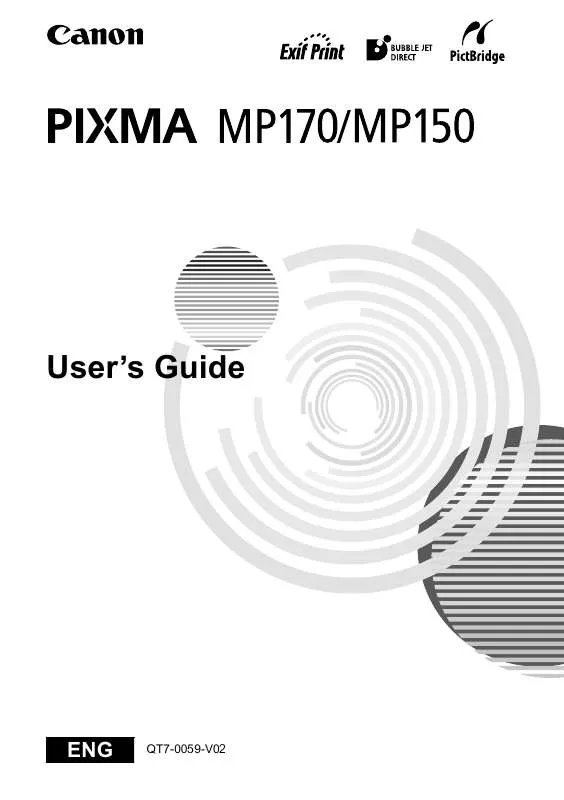
 CANON PIXMA MP150 (6083 ko)
CANON PIXMA MP150 (6083 ko)
 CANON PIXMA MP150 BROCHURE (1658 ko)
CANON PIXMA MP150 BROCHURE (1658 ko)
 CANON PIXMA MP150 Setup Instruction (1046 ko)
CANON PIXMA MP150 Setup Instruction (1046 ko)
 CANON PIXMA MP150 Setup Instructions (1046 ko)
CANON PIXMA MP150 Setup Instructions (1046 ko)
 CANON PIXMA MP150 MP150 EASY SETUP INSTRUCTIONS (1046 ko)
CANON PIXMA MP150 MP150 EASY SETUP INSTRUCTIONS (1046 ko)
