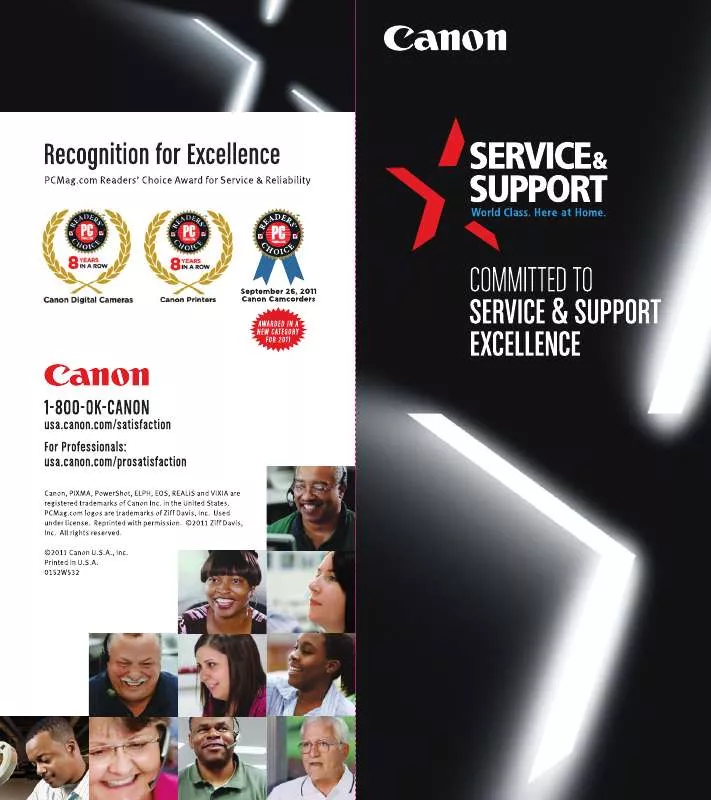User manual CANON PIXMA MG8120B BROCHURE
Lastmanuals offers a socially driven service of sharing, storing and searching manuals related to use of hardware and software : user guide, owner's manual, quick start guide, technical datasheets... DON'T FORGET : ALWAYS READ THE USER GUIDE BEFORE BUYING !!!
If this document matches the user guide, instructions manual or user manual, feature sets, schematics you are looking for, download it now. Lastmanuals provides you a fast and easy access to the user manual CANON PIXMA MG8120B. We hope that this CANON PIXMA MG8120B user guide will be useful to you.
Lastmanuals help download the user guide CANON PIXMA MG8120B.
Manual abstract: user guide CANON PIXMA MG8120BBROCHURE
Detailed instructions for use are in the User's Guide.
[. . . ] Raise the top cover.
Documentation and Software Kit
Print Head Nozzles
Remove the shipping tape and lower the inner cover.
Top Cover
Electrical Contacts
click
Inner Cover
4 Insert the remaining three ink tanks into
their assigned slots.
3 Raise the print head lock lever.
3 Remove the shipping tape from the paper
PIXMA iP3000 Series Print Head
Front Cover
guide. Pinch the paper guide and slide it to the left. Load a few sheets of blank paper into the auto sheet feeder, then slide the paper guide toward the left edge of the paper.
5 Close the inner cover, then the top cover. [. . . ] 4 The print head holder automatically moves
to the center. Remove the protective tape.
Protective Tape
Lift open the paper support and extend the paper output tray.
4 Slide the print head into the holder.
Paper Support
Auto Sheet Feeder
The print head will rest at a slight angle.
Top Cover Serial Number
Paper Guide
Power Cord
5 Write down the serial number located to
the right of the print head holder . You will need this later to register the product.
Ink Tanks BCI-6C Cyan BCI-6M Magenta BCI-3eBK Black BCI-6Y Yellow
5 Lower the print head lock lever and press
Paper Output Tray Inner Cover
it down until it clicks into place.
NOTE: The printer will perform a print head cleaning. Wait until the POWER lamp displays a steady green light before proceeding.
click
Serial Number Location
Continue with Step 6 on side two.
6 Cassette Loading
NOTE: Loading paper in the cassette provides additional paper handling flexibility. For additional information visit the electronic User's Guide.
2 Remove the top cover of the cassette. 3 Slide the long edge paper guide to the left and 5 Replace the top cover of the cassette. 7 Ensure that the auto sheet feeder lamp
the short edge paper guide toward you.
Top Cover Top Cover Long Edge Guide Short Edge Guide
is lit. The setup program should run automatically.
NOTE: If the setup program does not run, click Start, then Run, then type D:\msetup. exe, where D is your CD-ROM drive.
3 When the main menu appears,
6 Follow the on-screen instructions to register
then follow the on-screen instructions.
9 Follow the on-screen instructions. When the
your product.
7 When the "Print Head Alignment" screen
"Installation has finished" screen appears, click OK.
appears, ensure that letter size paper is loaded in the auto sheet feeder (top paper feeder). Click Execute and follow on-screen instructions.
10 Double-click on the Product Registration
d. Ensure that letter size paper is loaded in the auto sheet feeder (top paper feeder). Click the down-arrow to select Test Print. Click the Print Head Alignment icon and follow the on-screen instructions.
icon, found in the Mac OS X folder, to register your product.
click Easy Install.
NOTE: When the "Authenticate" screen appears, enter your administrator name and password. If you do not know your administrator name or password, click , then follow the on-screen instructions.
4 When the message "The software was
successfully installed" appears, click Restart.
NOTE: Print head alignment will take several minutes to complete.
8 When the "Installation completed successfully" 5 When a message asking you to align the print
head appears, click OK.
NOTE: Print head alignment will take several minutes to complete.
NOTE: Select Easy Install in order to install all of the application software, electronic manual and printer driver. [. . . ] If you do not know your administrator name or password, click , then follow the on-screen instructions.
4 When the message "The software was
successfully installed" appears, click Restart.
NOTE: Print head alignment will take several minutes to complete.
8 When the "Installation completed successfully" 5 When a message asking you to align the print
head appears, click OK.
NOTE: Print head alignment will take several minutes to complete.
NOTE: Select Easy Install in order to install all of the application software, electronic manual and printer driver. Select Custom Install in order to choose the options you would like to install.
screen appears, click Restart.
Part no. QA7-3222-V01 © 2004 Canon U. S. A. , Inc. [. . . ]
DISCLAIMER TO DOWNLOAD THE USER GUIDE CANON PIXMA MG8120B Lastmanuals offers a socially driven service of sharing, storing and searching manuals related to use of hardware and software : user guide, owner's manual, quick start guide, technical datasheets...manual CANON PIXMA MG8120B