User manual CANON PIXMA MX300 QUICK START GUIDE
Lastmanuals offers a socially driven service of sharing, storing and searching manuals related to use of hardware and software : user guide, owner's manual, quick start guide, technical datasheets... DON'T FORGET : ALWAYS READ THE USER GUIDE BEFORE BUYING !!!
If this document matches the user guide, instructions manual or user manual, feature sets, schematics you are looking for, download it now. Lastmanuals provides you a fast and easy access to the user manual CANON PIXMA MX300. We hope that this CANON PIXMA MX300 user guide will be useful to you.
Lastmanuals help download the user guide CANON PIXMA MX300.
You may also download the following manuals related to this product:
Manual abstract: user guide CANON PIXMA MX300QUICK START GUIDE
Detailed instructions for use are in the User's Guide.
[. . . ] QT51341V02
Easy Setup Instructions
· Pleaseconfirmtheincludeditemsagainsttheillustrationprintedonthelidofthepackingbox. · AUSBcableisnecessarytoconnectthemachinewithyourcomputer.
Start Here
Office All-In-One
Important When cleaning the exterior of the machine, use a soft cloth to wipe it gently. [. . . ] willneedthistoregisteryourproduct.
Hardware setup is now complete. Next, turn over and install the software.
d LifttheScanningUnit(PrinterCover)slightlytosettheScanning
UnitSupportbacktoitsoriginalposition, andthengentlyclose theScanningUnit(PrinterCover)withbothhands.
Youcanconnectanexternaldevice(telephoneoransweringmachine)if necessary. RemovetheTelephoneconnectorcaptoconnecttheexternaldevice.
j Writedowntheserialnumberlocatedinsidethemachine. You
For fax users
To use a fax, you need to set the telephone line type setting properly on the machine. If you are unsure of your telephone line type, contact your telephone company. Select the receive mode according to your needs.
SerialNumber
eConnectthetelephonelineandanynecessaryexternaldevice.
dPushuptheFINECartridgeuntilitclicksintoplace.
Important For correct machine operation, make sure the FINE Cartridge is securely inserted.
·You want to receive only faxes automatically with the machine, or have a dedicated telephone line for fax use only: FAX ONLY MODE ·You are using a single telephone line for faxes and voice calls and use voice calls more frequently: TEL PRIORITY MODE ·You are using a single telephone line for faxes and voice calls and want to receive faxes automatically:
Connectthetelephone linecabletothewalljack. Connect external devices as follows: Externaldevicejack Telephoneor answeringmachine Telephonelinejack Telephone or answering machine Machine Telephone line
Telephone ConnectorCap
Click
Built-in computer modem and telephone Telephone TEL LINE Computer Machine Telephone line
FAX PRIORITY MODE ·You have subscribed to a Distinctive Ring Pattern Detection (DRPD) service with your telephone company: DRPD For details on how to confirm and change the settings, refer to the Quick Start Guide.
Important Be sure to use the bundled telephone line cable.
Windows® Software Installation
w s
Macintosh® Software Installation
to M ac in sh
W in
do
Note · ThescreensbelowrefertoWindowsVistaTMoperatingsystemUltimateEdition (hereafterreferredtoas"WindowsVista")installation. Screensmayvarydependingontheoperatingsystemyouareusing. · Logintoauseraccountwiththeadministratorprivilege. · Beforeinstallingthesoftware, disableallanti-virusprogramsandautomatically loadingprograms. · Amessageaskingforyourconfirmationtorestartyourcomputermayappear duringtheinstallationprocess. Ifthismessageisdisplayed, followtheon-screen instructionsandclickOK. Theinstallationresumesfromwhereitleftoffwhenyourcomputerhasbeen restarted.
gWhenthelistofapplicationstoinstallappears, confirmthe
contents, thenclickInstall.
Note Movethecursoroveritemstodisplayexplanationsofeachapplication.
hReadtheLicenseAgreementcarefullyandclickYes. The
softwareinstallationscreenmayappearduringtheinstallation process. Followtheon-screeninstructionstoinstallthe software.
Note · SinceMac®OS9, MacOSXClassicenvironments, orMacOSXv. 10. 2. 7orearlier arenotsupported, donotconnectthemachinetothese. · ThescreensbelowrefertoMacOSXv. 10. 4. xinstallation. Screensmayvary dependingontheoperatingsystemyouareusing. · Beforeinstallingthesoftware, disableallanti-virusprogramsandautomatically loadingprograms.
jWhentheUser Registrationscreenappears, clickNext.
Note Toregisterlater, clickCancelandgotoStepk. Aftersoftwareinstallationiscomplete, double-click onthedesktop.
aConnectoneendoftheUSBcabletothecomputerandthe
othertothemachine.
Note Makesurethemachineisturnedon.
Followon-screeninstructionstoregisteryourproduct. Youwillneedyour productserialnumber, whichislocatedontheinsideofthemachine. See Step1-jonthefrontpage.
aBesuretoTURN THE MACHINE OFFbeforecontinuing.
(1) PresstheON/OFFbutton. (2) MakesurethatthePowerlampstopsflashing.
iWhenthePrinter Connectionscreenappears, connect
kWhentheInstallation completed successfullyscreen
appears, clickRestart.
bTurnthecomputeronandstartWindows.
Important If the Found New Hardware or Found New Hardware Wizard screen appears automatically, remove the USB cable connected to your computer. [. . . ] eIftheUser Account Controlscreenappears, clickContinue.
Ifthesamescreenreappearsinsubsequentsteps, click Continue.
Note Toregisterlater, clickCancelandgotoStepm. Aftersoftwareinstallationiscomplete, double-click onthedesktop.
Followon-screeninstructionstoregisteryourproduct. Youwillneedyour productserialnumber, whichislocatedontheinsideofthemachine. See Step1-jonthefrontpage.
mWhenthePIXMA Extended Survey Programscreen fWhenthemainmenuappears, clickEasy Install.
TheMPDrivers, On-screenManuals, andapplicationsoftwareareinstalled automatically.
Note Ifyouwanttoselectparticularitemstoinstall, clickCustom Installandfollowtheonscreeninstructionstoproceedwiththeinstallation.
appears, confirmthemessage. Wewouldappreciateitifyou wouldtakepartinthisprogramregardingtheuseofCanon printers. Ifyoucanagree, clickAgree. appears, clickExit.
fWhenthelistofapplicationstoinstallappears, confirmthe
contents, thenclickInstall.
Note Movethecursoroveritemstodisplayexplanationsofeachapplication.
nWhentheInstallation completed successfullyscreen
IfRestartisdisplayed, makesurethattheRestart the system now (recommended)checkboxisselected, thenclickRestart.
Note IfstraightlinesaremisalignedorprintqualityisnotsatisfactoryafterinstallingtheMP Drivers, youmayneedtoalignthePrintHead. Referto"Aligning the Print Head" in the Quick Start Guide.
gReadtheLicenseAgreementcarefullyandclickYes. The
softwareinstallationscreenmayappearduringtheinstallation process. Followtheon-screeninstructionstoinstallthe software.
hWhenthePrint Head Alignment Recommendedscreen
appears, clickNext.
Note Ifyouwanttoselectparticularitemstoinstall, clickCustom Installandfollowtheonscreeninstructionstoproceedwiththeinstallation.
Software installation is now complete.
iWhentheSetup Completescreenappears, clickNext.
Partno. QT5-1341-V02©2007CanonInc. "Microsoft"isaregisteredtrademarkofMicrosoftCorporation. "Windows"isatrademarkofMicrosoftCorporation, registeredintheU. S. andothercountries. "WindowsVista"isatrademarkofMicrosoftCorporation. "Macintosh"and"Mac"aretrademarksofAppleInc. , registeredintheU. S. andothercountries.
XXXXXXXXPRINTEDINTHAILAND [. . . ]
DISCLAIMER TO DOWNLOAD THE USER GUIDE CANON PIXMA MX300 Lastmanuals offers a socially driven service of sharing, storing and searching manuals related to use of hardware and software : user guide, owner's manual, quick start guide, technical datasheets...manual CANON PIXMA MX300

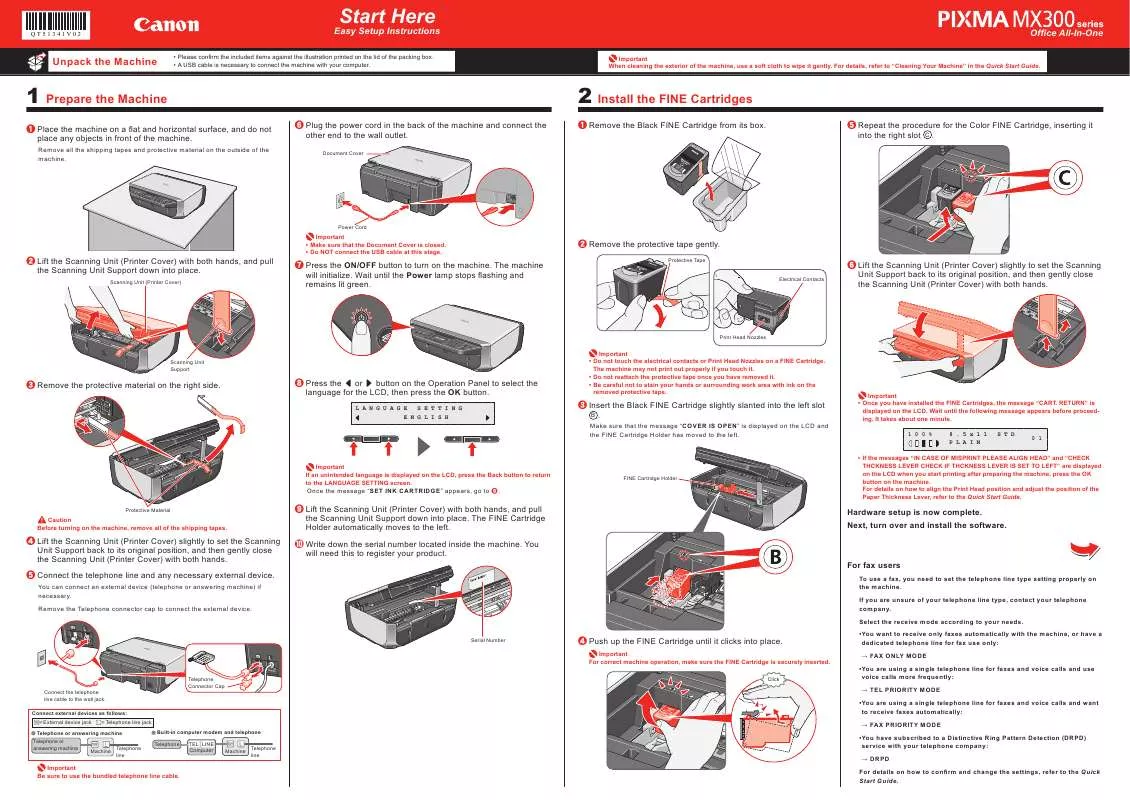
 CANON PIXMA MX300 BROCHURE (1658 ko)
CANON PIXMA MX300 BROCHURE (1658 ko)
 CANON PIXMA MX300 QUICK START GUIDE 2 (4449 ko)
CANON PIXMA MX300 QUICK START GUIDE 2 (4449 ko)
 CANON PIXMA MX300 MX300 series Quick Start Guide (4449 ko)
CANON PIXMA MX300 MX300 series Quick Start Guide (4449 ko)
 CANON PIXMA MX300 MX300 SERIES QUICK START GUIDE (4449 ko)
CANON PIXMA MX300 MX300 SERIES QUICK START GUIDE (4449 ko)
