User manual CANON POWERSHOT A650 IS
Lastmanuals offers a socially driven service of sharing, storing and searching manuals related to use of hardware and software : user guide, owner's manual, quick start guide, technical datasheets... DON'T FORGET : ALWAYS READ THE USER GUIDE BEFORE BUYING !!!
If this document matches the user guide, instructions manual or user manual, feature sets, schematics you are looking for, download it now. Lastmanuals provides you a fast and easy access to the user manual CANON POWERSHOT A650 IS. We hope that this CANON POWERSHOT A650 IS user guide will be useful to you.
Lastmanuals help download the user guide CANON POWERSHOT A650 IS.
You may also download the following manuals related to this product:
Manual abstract: user guide CANON POWERSHOT A650 IS
Detailed instructions for use are in the User's Guide.
[. . . ] ENGLISH
DIGITAL CAMERA Camera User Guide
Camera User Guide
Getting Started Learning More Components Guide Basic Operations Commonly Used Shooting Functions Shooting Using the Mode Dial Various Shooting Methods Playback/Erasing Print Settings/Transfer Settings Connecting to a TV Troubleshooting List of Messages Appendix
Ensure that you read the Safety Precautions (p. 181).
CDI-E364-010
© 2007 CANON INC.
PRINTED IN CHINA
Workflow and Reference Guides
The following guides are available. Refer to them as necessary according to the flowchart below.
: Contents of This Guide
Check the package contents
Getting Started (p. 7)
Explains how to complete tasks ranging from installing batteries and inserting memory cards to setting the date and time, shooting, playing and erasing images, and performing simple printing tasks.
Learning More (p. [. . . ] · will be displayed on the LCD will monitor when shooting. disappear from the screen when a new folder is created.
Setting the Day or Time for Automatic Folder Creation.
1
Select [Create Folder].
1. Use the or button to select [Create Folder]. Press the button.
2
Accept the setting.
1. Use the or button to select [Auto Create] and the or button to select a creation date. Use the or button to select [Time] and the or button to select a time. · displays when the specified time arrives. The symbol will cease to display after the new folder is created. Up to 2000 images can be saved into one folder. A new folder will automatically be created when you record more than that number even if you are not creating new folders.
128
Various Shooting Methods
Resetting the File Number
See Functions Available in Each Shooting Mode (p. 214).
Shooting Mode The images you shoot are automatically assigned file numbers. You can select how the file number is assigned.
A number one higher than the last one recorded is assigned to the next image. This is convenient for managing all your images together on a computer because you avoid file name Continuous duplication when changing folders or memory cards. *
* When a blank memory card is used. If a memory card with recorded data is used, the 7-digit number for the last recorded folder and image is compared with the last one on the memory card, and the larger of the two is utilized as the basis for new images.
Auto Reset * When a blank memory card is used. If a memory card with recorded
data is used, the number following the 7-digit number for the last recorded folder and image on the memory card is utilized as the basis for new images.
The image and folder number are reset to the starting value (100-0001). * This is convenient for managing images on a folder-by-folder basis.
1
Select [File Numbering].
1. Use the or button to select [File Numbering].
2
Accept the setting.
1. Use the or button to select [Continuous] or [Auto Reset]. Press the button.
Various Shooting Methods
129
File and Folder Numbers
Recorded images are assigned consecutive file numbers starting with 0001 and ranging up to 9999, while folders are assigned numbers starting with 100 and ranging up to 999. Up to 2000 images can be saved into a single folder.
New Folder Created Memory Card 1 Continuous Memory Card Exchanged for Another Memory Card 1 Memory Card 2
Memory Card 1 Auto Reset
Memory Card 1
Memory Card 2
· Images may be saved to a new folder when there is insufficient free space even if the total number of images in a folder is less than 2000 because the following types of images are always saved together into the same folder. - Images from continuous shooting - Self-timer images (custom) - Stitch Assist mode images · Images cannot be played back when the folder numbers are duplicated or image numbers are duplicated within folders. · Please refer to the Software Starter Guide for information regarding folder structures or image types.
130
Playback/Erasing
Playback/Erasing
Magnifying Images
1
Press the zoom lever toward
· The image is magnified and will display at the top right of the screen. · Images can be magnified up to a factor of 10x.
.
Approximate location of the displayed area
2
Use the , , image around.
or
button to move the
· If you press the FUNC. /SET button while in magnified display, the camera switches to image advance mode and will display. [. . . ] Do not make any changes or modifications to the equipment unless otherwise specified in the manual. If such changes or modifications should be made, you could be required to stop operation of the equipment. One Canon Plaza, Lake Success, NY 11042, U. S. A. (516) 328-5600 Canadian Radio Interference Regulations This Class B digital apparatus complies with Canadian ICES-003. [. . . ]
DISCLAIMER TO DOWNLOAD THE USER GUIDE CANON POWERSHOT A650 IS Lastmanuals offers a socially driven service of sharing, storing and searching manuals related to use of hardware and software : user guide, owner's manual, quick start guide, technical datasheets...manual CANON POWERSHOT A650 IS

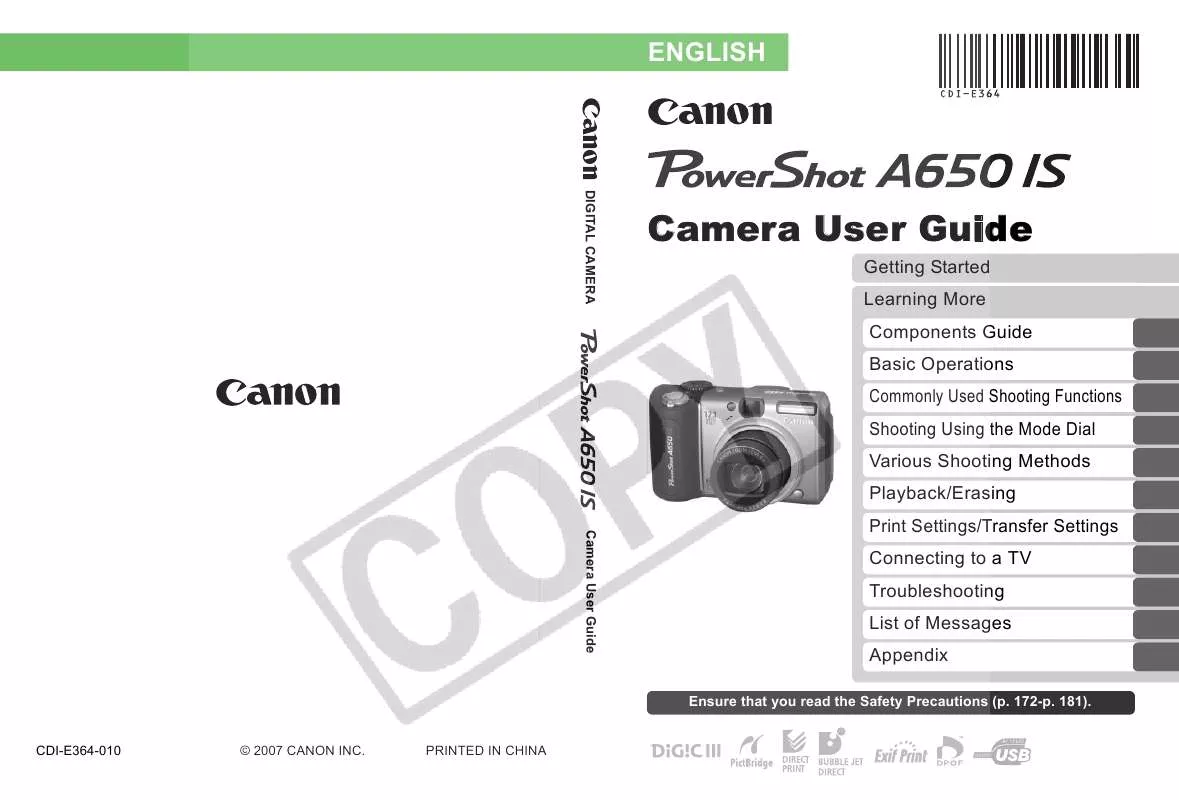
 CANON POWERSHOT A650 IS BROCHURE (1658 ko)
CANON POWERSHOT A650 IS BROCHURE (1658 ko)
 CANON POWERSHOT A650 IS QUICK GUIDE (9196 ko)
CANON POWERSHOT A650 IS QUICK GUIDE (9196 ko)
 CANON POWERSHOT A650 IS QUICK GUIDE (9297 ko)
CANON POWERSHOT A650 IS QUICK GUIDE (9297 ko)
 CANON POWERSHOT A650 IS SOFTWARE MANUAL (12319 ko)
CANON POWERSHOT A650 IS SOFTWARE MANUAL (12319 ko)
 CANON POWERSHOT A650 IS DIRECT PRINT USER GUIDE (1992 ko)
CANON POWERSHOT A650 IS DIRECT PRINT USER GUIDE (1992 ko)
 CANON POWERSHOT A650 IS POWERSHOT PRODUCT LINE SPRING/SUMMER 2008 (14298 ko)
CANON POWERSHOT A650 IS POWERSHOT PRODUCT LINE SPRING/SUMMER 2008 (14298 ko)
